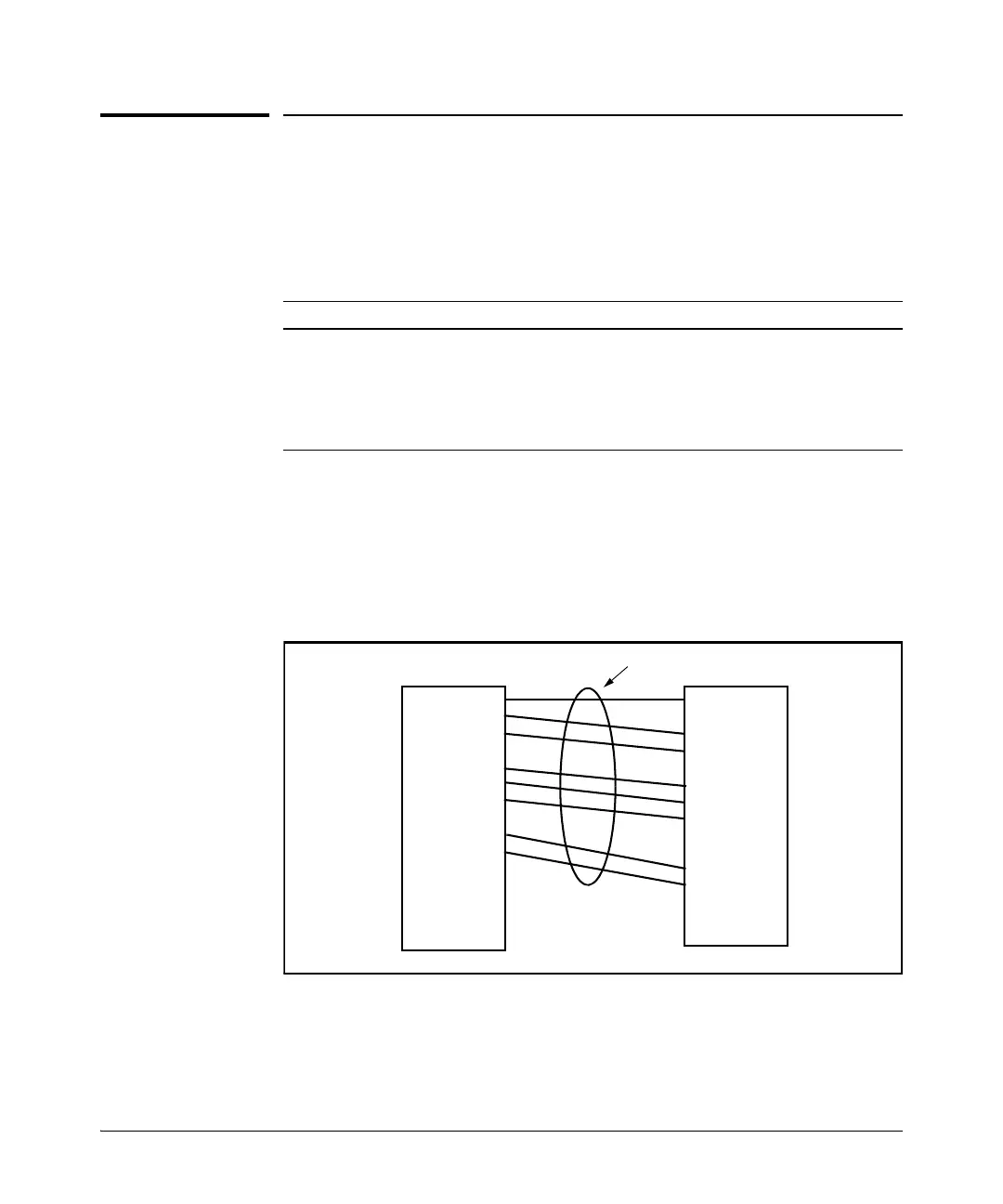11-2
Port Trunking
Overview
Overview
This chapter describes creating and modifying port trunk groups. This
includes non-protocol trunks and LACP (802.3ad) trunks.
Port Status and Configuration Features
Port trunking allows you to assign up to eight physical links to one logical link
(trunk) that functions as a single, higher-speed link providing dramatically
increased bandwidth. This capability applies to connections between back-
bone devices as well as to connections in other network areas where traffic
bottlenecks exist. A trunk group is a set of up to eight ports configured as
members of the same port trunk. Note that the ports in a trunk group do not
have to be consecutive. For example:
Figure 11-1. Conceptual Example of Port Trunking
With full-duplex operation in a eight-port trunk group, trunking enables the
following bandwidth capabilities:
Feature Default Menu CLI Web
viewing port trunks n/a page 11-9 page 11-11 page 11-17
configuring a static trunk
group
none page 11-9 page 11-15 —
configuring a dynamic LACP
trunk group
disabled — page 11-15 —
Switch 1:
Ports c1 - c3,
c5 - c7, and
c9 - c10
configured as a
port trunk group.
The multiple physical links in a trunk behave as one logical link
port c1
port c2
port c3
port c4
port c5
port c6
port c7
port c8
port c9
port c10
…
port n
port 1
port 2
port 3
port 4
port 5
port 6
port 7
port 8
port 9
port 10
port 11
port 12
…
port n
Switch 2:
Ports a1, a3 - a4,
a6 - a8, a11, and
a12 configured
as a port trunk
group
