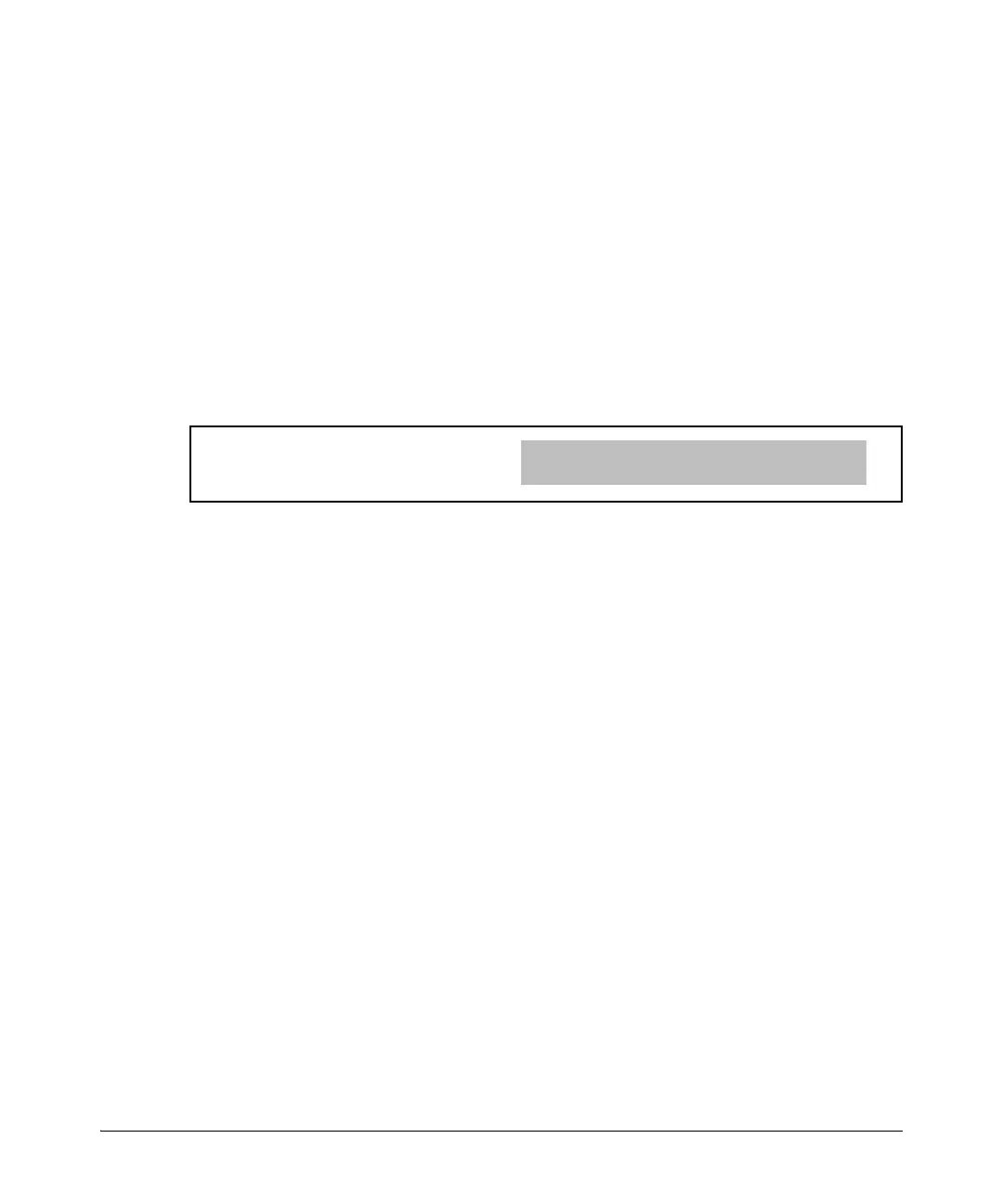A-28
File Transfers
Transferring Switch Configurations
You can include show tech commands in the custom file, with the exception
of show tech custom. For example, you can include the command show tech all.
If no custom file is found, a message displays stating “No SHOW-TECH file
found.”
Figure A-10. Example of the show tech custom Command
Xmodem: Copying a Configuration File to a USB Serial
Console Connected PC or UNIX Workstation
To use this method, the switch must be connected via the USB serial console
to a PC or UNIX workstation. You will need to:
■ Determine a filename to use.
■ Know the directory path you will use to store the configuration file.
For example, to copy a configuration file to a PC serially connected to the
switch:
1. Determine the file name and directory location on the PC.
Syntax: show tech custom
Executes the commands found in a custom file instead of the
hard-coded list.
Note: Exit the global config mode (if needed) before executing
show tech commands.
ProCurve# show tech custom
No SHOW-TECH file found.
No custom file was uploaded with the copy tftp show-
tech command
Syntax: copy < startup-config | running-config > xmodem < pc | unix >
copy config < filename > xmodem < pc | unix >
Uses Xmodem to copy a designated configuration file from the
switch to a PC or Unix workstation. For more on multiple
configuration files, refer to “Multiple Configuration Files” on
page 6-25.
