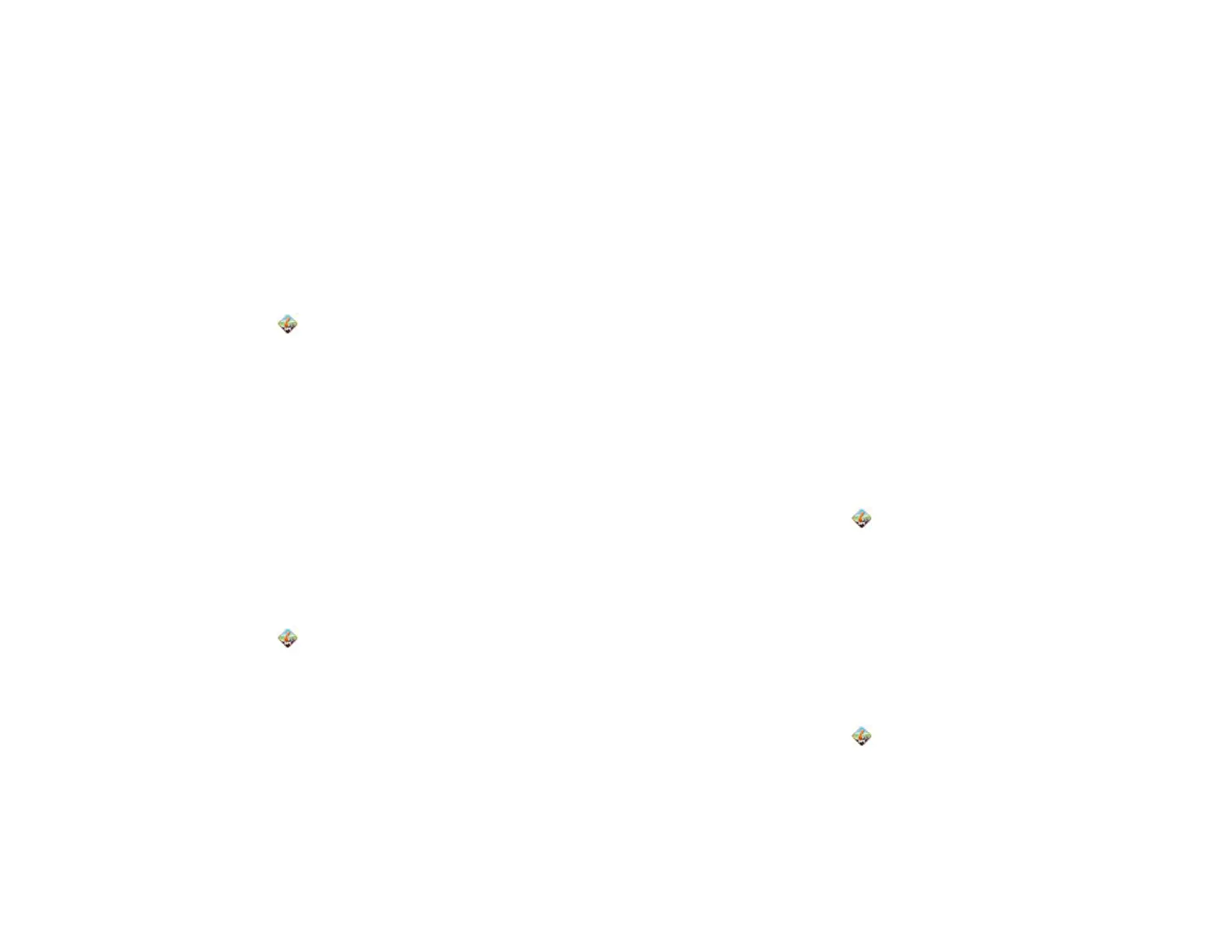Chapter 8 : Web 101
3 Do any of the following:
• To get driving directions to the location: Tap Drive To.
• To see the location on a map: Tap Map. Pinch out to zoom in.
• To share the location by text message: Tap More, and then tap
Share.
• To move the location to a new favorites category, or to change the
label: Tap Edit.
Check the weather forecast
1 Open AT&T Navigator .
2 If prompted, tap Allow Once to turn on Location Services.
3 Tap Share & More.
4 Tap Weather.
5 (Optional) Tap Change Location to browse to the weather forecast
for a different location.
Set up commute alerts
Get traffic reports for a route you travel frequently.
1 Open AT&T Navigator .
2 If prompted, tap Allow Once to turn on Location Services.
3 Tap Share & More.
4 Tap My Stuff, and then tap Commute Alerts.
5 Enter the following information:
Route Name: Enter a name for the route.
Origin: Tap to select a point of origin other than your current
location.
Destination: Tap to select your destination.
Time: Set the time of day when you travel this route.
Frequency: Tap to select your travel frequency on this route.
Notification: Tap to select how you want to receive notifications, and
tap OK.
6 Tap Submit.
Find your AT&T Navigator account PIN number
In some circumstances you may be required to enter your AT&T Navigator
PIN number to regain access to the AT&T Navigator app. By default your
PIN number is the last four digits of your mobile phone number. If you are
prompted to enter your PIN and you have forgotten it, tap Forgot PIN? on
the prompt screen to have your PIN sent to you by SMS.
1 Open AT&T Navigator .
2 If prompted, tap Allow Once to turn on Location Services.
3 Tap Share & More, and then tap About.
4 Tap My Account Info.
Customize AT&T Navigator
1 Open AT&T Navigator .
2 If prompted, tap Allow Once to turn on Location Services.
3 Open the application menu and tap Preferences. Tap any of the
following:
Draft 1 Review Top secret Do not distribute HP confidential