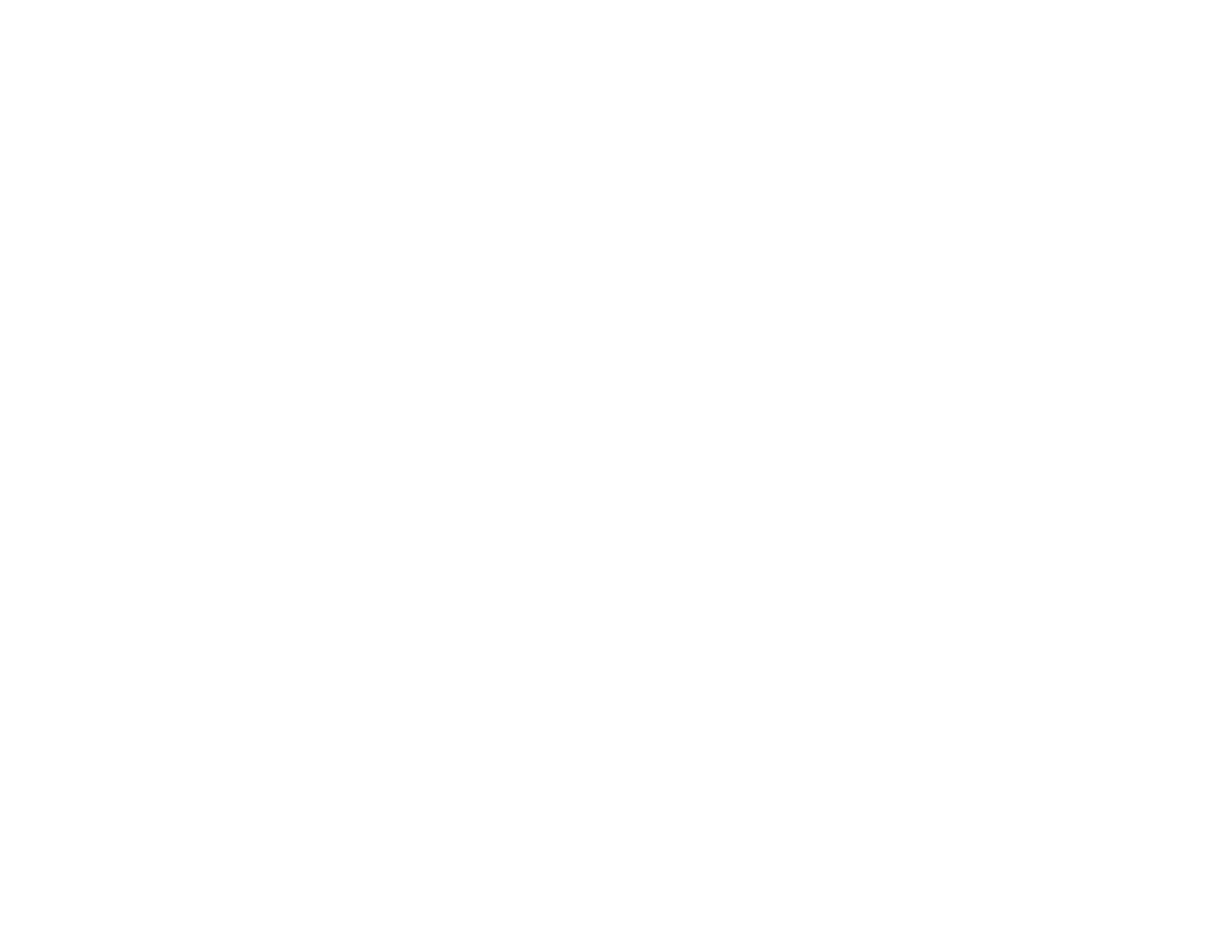E : Use Adobe search 235
E Use Adobe search
Search one instance at a time
Adobe search provides a convenient tool for finding information in this
User Guide. You have several options for using the search tool: searching
for items that match your search term one at a time, or displaying a list of
all matching items
To search one item at a time, do the following:
1 With the User Guide open, click the Find box at the top of the
screen.
2 Enter a search term.
3 To refine your search, click the arrow to the right of the Find box and
select any of the following:
Whole Words Only: By default, the search tool returns any words
that contain your search term, even if the term is part of a longer
word—for example, searching on app returns application also.
Select this option is you want search results that match exactly the
term you enter only.
Case Sensitive: By default, the search tool ignores the case of the
term you enter—so entering email returns both email and Email.
Select this option is you want search results that match the case of
the term you enter only.
Include Bookmarks/Include Comments: By default, the search tool
searches document text only. Select either or both of these options to
include bookmarks and/or comments in your search results.
4 Press Enter on your keyboard. The search tool highlights the first
instance of your term.
5 To find the next instance of the term, click [ICON]. To find the
previous instance, click [ICON].
Display a list of all matching instances
To see all items that match your search term in a single list, do the
following:
1 With the User Guide open, click the arrow to the right of the Find
box at the top of the screen.
2 Click Open Full Acrobat Search. A separate search window opens
3 Make sure In the current document is selected.
4 Enter a search term.
5 To refine your search, check the boxes to select any of the following:
Whole words only: By default, the search tool returns any words that
contain your search term, even if the term is part of a longer word—
for example, searching on app returns application also. Select this
option is you want search results that match exactly the term you
enter only.
Case-Sensitive: By default, the search tool ignores the case of the
term you enter—so entering email returns both email and Email.
Draft 1 Review Top secret Do not distribute HP confidential