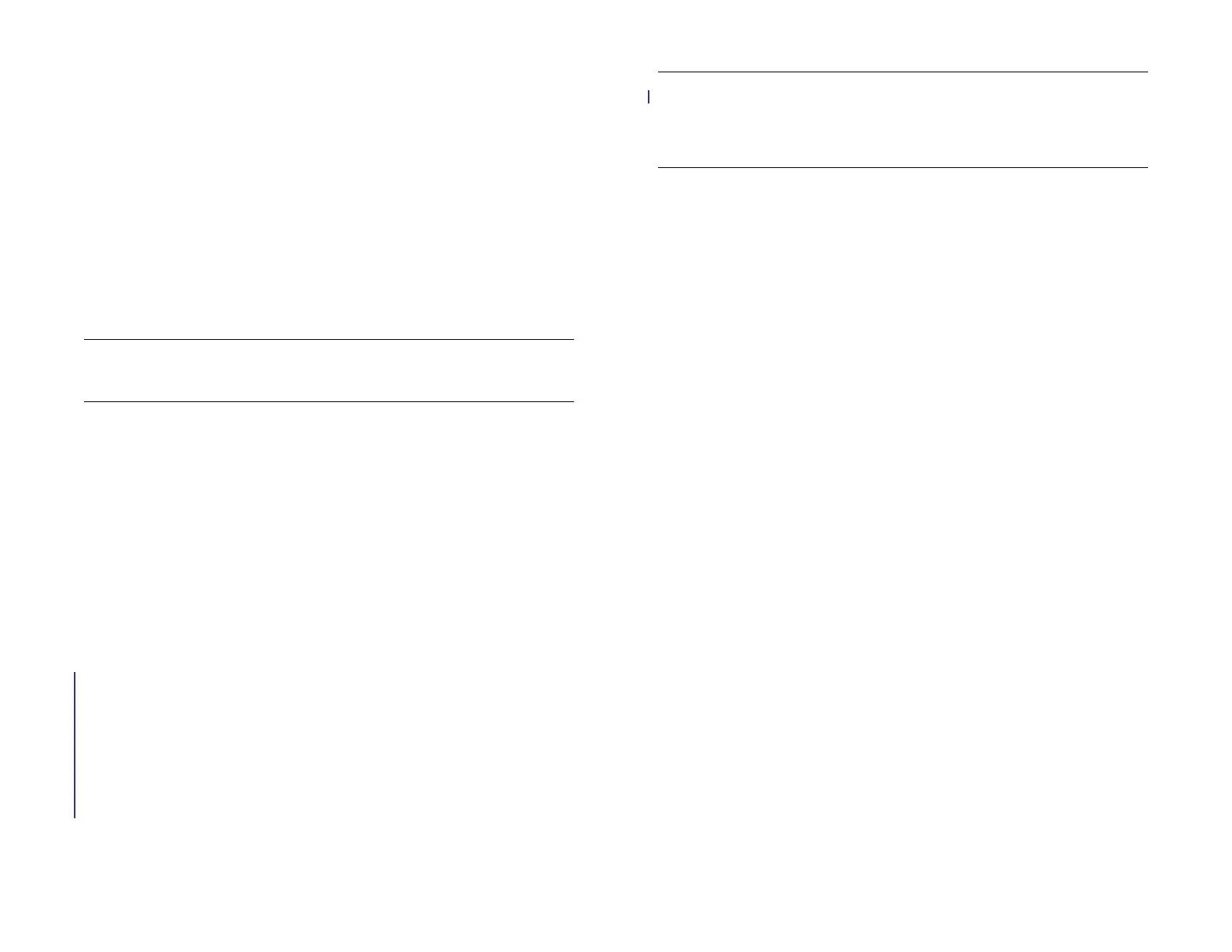8 Chapter 1 : Welcome
it and then display that information in a single view on your device. You
can access your info quickly without having to remember where you
stored it.
For example, suppose you have a Google account for personal email,
contacts, and calendar events, and an Exchange account for your
corporate email, contacts, and events. The Email, Contacts, and Calendar
applications on your HP XXX all provide a view in which you can see
information from both of those accounts in one place—but even though
the information is brought into one view, the sources of that information
are kept separate. For more information, read about linked contacts,
layered calendars, and the single inbox for your email in Contacts,
Calendar, and Email.
NOTE See for the current list of online accounts that you can set up on your
device and for information about the behavior of these accounts.
Sync: Your HP XXX gives you synchronization without a cable. You can
sync with online services so that you can store and sync your info in online
accounts. For more information, see Get data from an online account in
the cloud.
Your HP webOS Account: When you set up your device, you create an HP
webOS Account by entering a valid email address. Use this account to
create and store contacts and calendar events. Your HP webOS Account
also gives you access to services like automatic updates and automatic,
frequent backups of any of your info that is stored only on your device
and isn’t synchronized with an online account (see What information is
backed up?).
Touch to Share: If you have a web page open on your HP XXX or on a
webOS smartphone, simply touch the devices to transfer the page from
one device to the other. If your smartphone and your HP XXX use the
same HP webOS Account, you can also touch the two to create a
Bluetooth pairing between them. After the devices are paired, not only
can you touch to share web pages, but you can also make and receive
calls, and send and receive text messages, right on your HP XXX (see
Touch to Share).
WARNING Please refer to [X-REF TO LEGAL CHAPTER] for information that
helps you safely use your device. Failure to read and follow the important safety
information in this guide may result in property damage, serious bodily injury,
or death.
What’s in the box?
All of the following items are included in the device box.
Draft 1 Review Top secret Do not distribute HP confidential