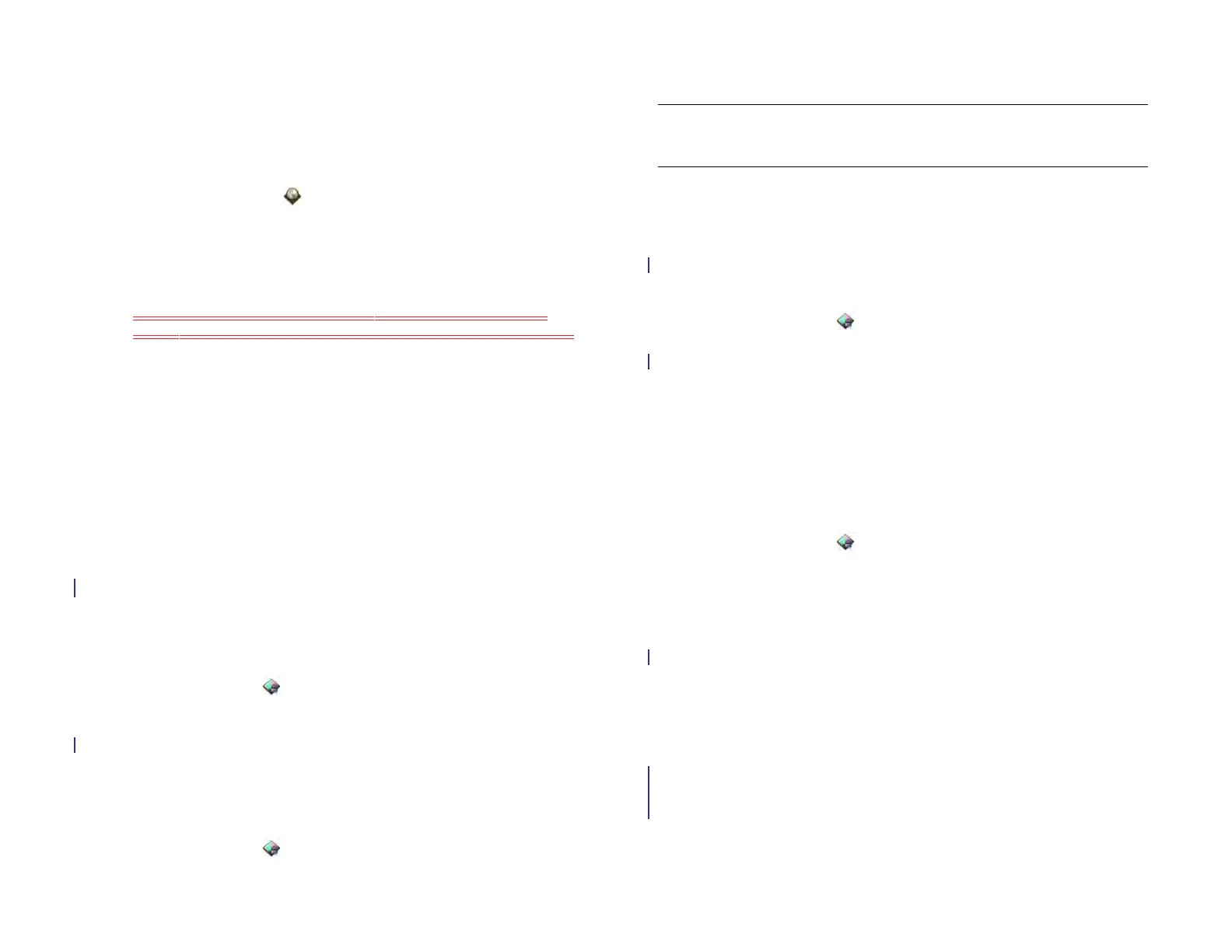168 Chapter 13 : Preferences
Change the display formats
You can set your device to format numbers, currency, date, and time in the
style you prefer. You can select the format commonly used in your country
or region, or any style you want.
1 Open Regional Settings .
2 Under Formats, tap the currently displayed country name.
3 Do one of the following:
• Tap the search field to display the onscreen keyboard. Begin
typing the name of the country you want. When it appears, tap it.
• Scroll down to find a country, and then tap it.
4Tap Apply Changes and Reboot.
Your device restarts after you select a new country format. The restart does
not affect your data or applications.
Screen & Lock
Turn auto dim on/off
By default, your screen dims after a period of inactivity. You can turn this
feature off.
1 Open Screen & Lock .
2 In Auto Dim, tap On to change the setting from On to Off, or tap Off
to change the setting from Off to On.
Adjust the screen brightness
1 Open Screen & Lock .
2 Drag the Brightness slider left or right.
Set the interval for turning the screen off automatically
By default, your screen turns off after two minutes of inactivity to save
battery power. You can change this interval.
1 Open Screen & Lock .
2 In Turn off After, tap the interval shown, and then tap the number of
seconds or minutes.
Change your wallpaper
Your wallpaper is the screen background in Card view. You can customize
the wallpaper to show a favorite picture.
1 Open Screen & Lock .
2Tap Change Wallpaper.
3 Tap the album containing the picture, and tap the picture.
4 (Optional) In the preview window, do either or both of the following:
• To zoom out or in on a part of the picture: Pinch in or out on the
picture.
• To capture the portion of the picture you want for your wallpaper:
Tap and hold the picture, and then drag the portion you want to
the fill the window. This portion becomes the wallpaper.
5Tap OK.
TIP You can also adjust the screen brightness in the system menu (see Use the
system menu).
Draft 1 Review Top secret Do not distribute HP confidential
