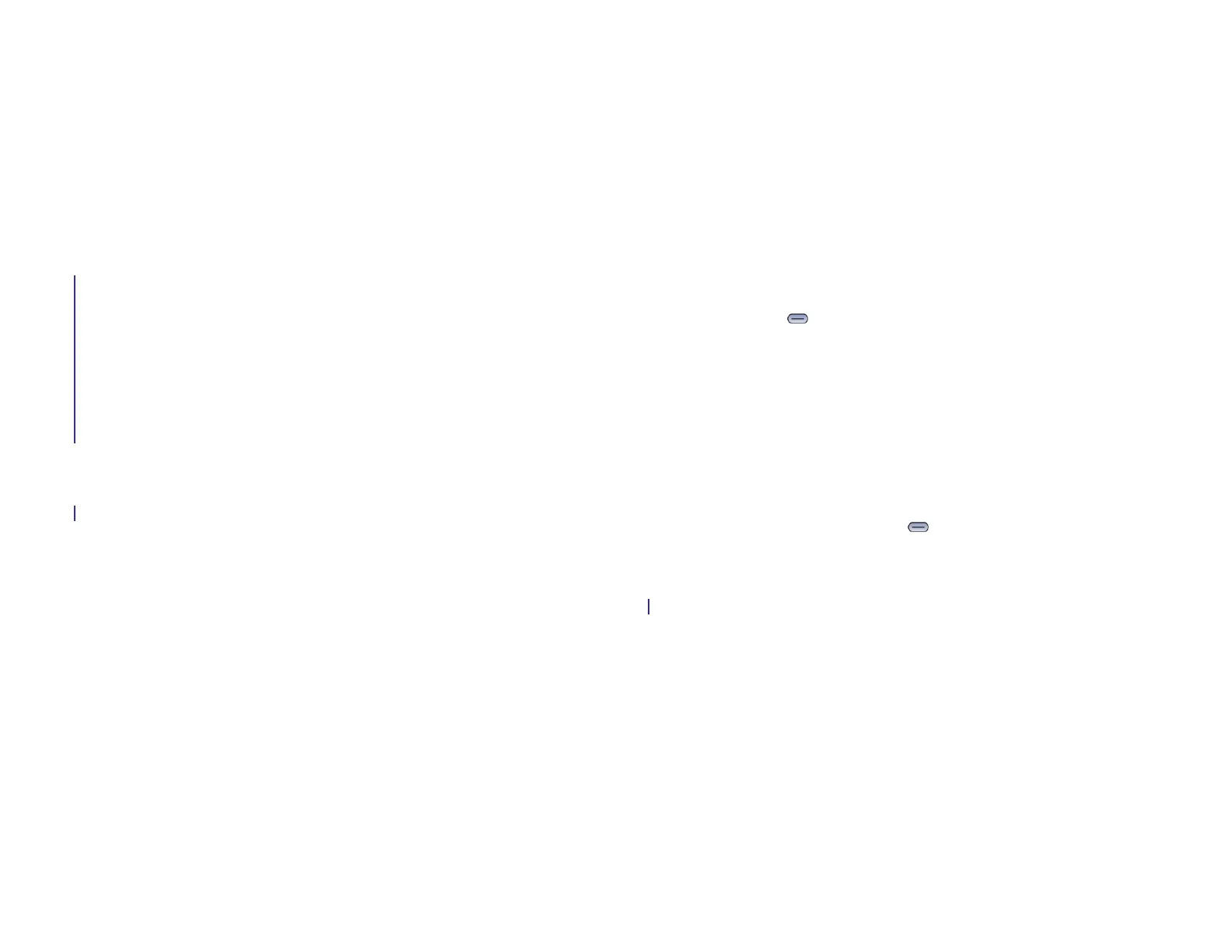A : Terms 215
A Terms
airplane mode
A mode in which all the wireless services on your device are turned off.
Wireless services include data services from your wireless service
provider, the Wi-Fi feature, VPN, and Bluetooth
®
wireless technology. See
Turn wireless services off (airplane mode).
A mode in which all the wireless services on your device are turned off.
Wireless services include data services ffrom AT&T, the Wi-Fi feature,
VPN, and Bluetooth
®
wireless technology. See Turn wireless services off
(airplane mode).
application menu
A menu hidden in the upper-left corner of the screen that lists items
available in an application, such as preferences and application help. To
open the application menu, drag down from the upper-left corner of the
device (above the screen) onto the screen, or tap the application name in
the upper-left corner of the screen. See Use the application menu for
details. See also system menu.
application search
A search feature that is available after you open certain applications. To
search, simply tap the search field (where available) and begin typing a
search term when the list view is displayed—for example, a contact name
or phone number, the subject text of an email message, or a few words
from a memo. See also Just Type.
application update
An update from the developer of an application you installed through HP
webOS App Catalog on your device. You can check for application
updates manually in Software Manager. Additional fees may apply. See
Manually check for application updates.
card
A minimized view of an open application. You can easily move among
and reorder cards in Card view. To reduce the app you’re working in to a
card, press Center (see Center). Tap a card to restore the full-screen
view of the application and continue working in it. See also Card view. A
group of related cards appears in Card view as a card stack. See Work
with stacked cards for information.
Card view
The view on your device that displays all open applications as minimized
cards, allowing you to easily move among and reorder them. The
background of Card view is your wallpaper. Don’t confuse Card view
with the Launcher (see Launcher), which shows you all the apps installed
on your device, not just the open ones. To get to Card view when an app
is displayed full-screen, press Center .
Center
The button in the center of the area below the screen. Press to display
Card view or the Launcher, or to turn on the screen if it is turned off.
dashboard
A list of all your notifications. When one or more notification icons
appear at the top of the screen, tap the icons to open the dashboard. Tap
a dashboard item to act on it. See also notification.
drag
A slow movement of your finger on the touchscreen used, for example, to
scroll slowly through a list or move an icon in the Launcher. See Use
gestures: Tap, swipe, drag, flick, pinch.
Draft 1 Review Top secret Do not distribute HP confidential
