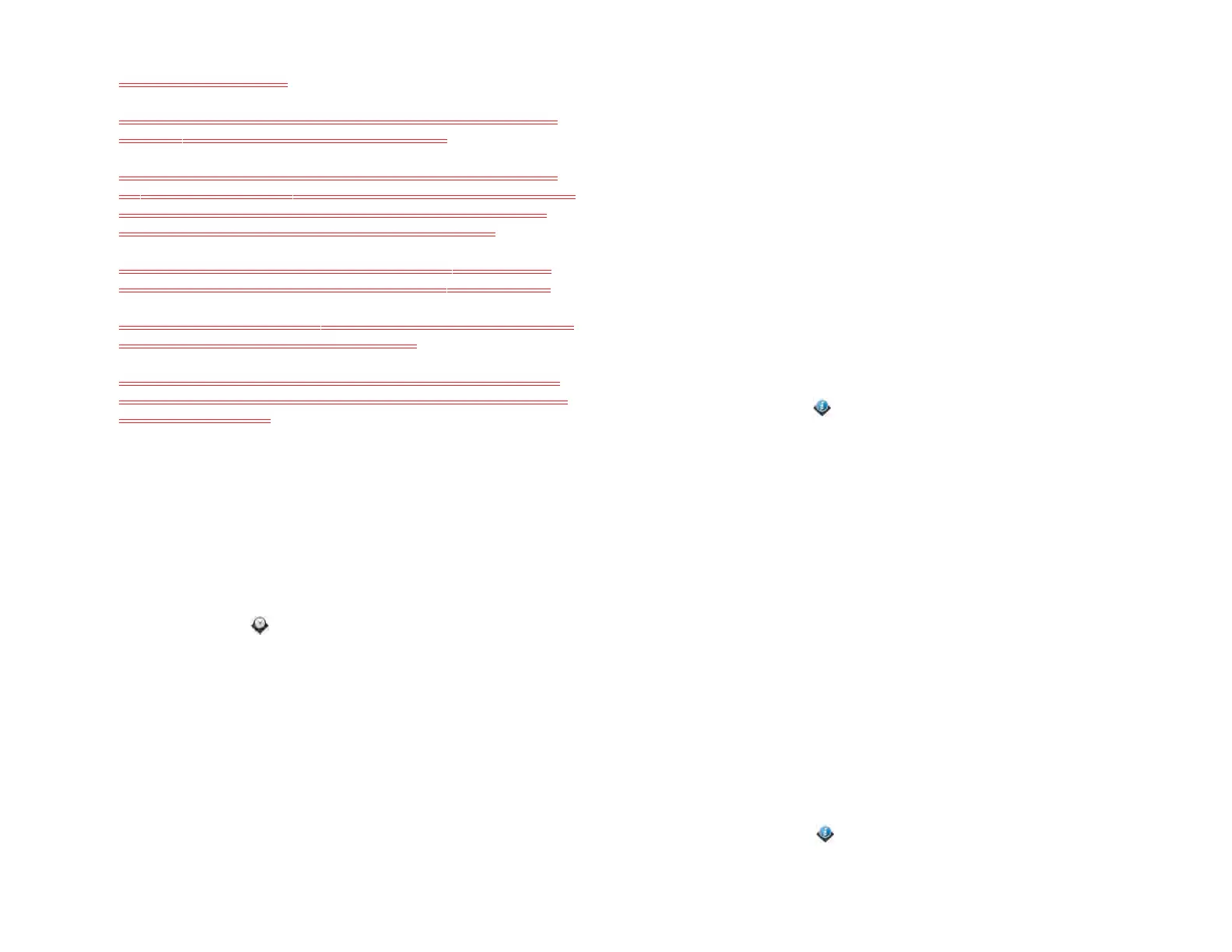162 Chapter 13 : Preferences
4 Edit any of the following:
Name: Tap the current name. Enter a new first name and/or last
name associated with your HP webOS Account.
Email: Tap the current email address. Enter a new email address
associated with your HP webOS Account. A verification email is sent
to the new address. Click the link in the email to verify the new
address. After you verify, the email address is changed.
Password: Tap the current password (displayed as a series of *
characters). Enter your new password and confirm it. Tap Done.
Security Question/Answer: Tap the current question and tap a new
one. Then tap Answer and enter an answer.
5 To view information about a device associated with this account,
under Devices, tap the device. When you are finished viewing the
information, tap Done.
Date & Time
You can set your device to adjust the date and time automatically to the
local date and time wherever you are, or you can turn this feature off and
enter this information manually.
1 Open Date & Time .
2 Set any of the following:
Time format: Tap the field at the top of the screen and set whether to
use a 12-hour or a 24-hour format.
Network Time: Network time is set by your wireless service
provider’s network. Tap On or Off. If you turn this option off, select
the date and time. If you switch from manual time to network time,
there might be a delay before the network time updates on your
device.
Network Time: Network time is set by the AT&T network. Tap On or
Off. If you turn this option off, select the date and time. If you switch
from manual time to network time, there might be a delay before the
network time updates on your device.
Network time zone: Tap On or Off. If you turn this option off, tap the
currently displayed city. Tap the search field and begin typing the
name a country or city in the time zone you want, or scroll the list to
find the location. Tap the location when it appears.
Device Info
View system information
1 Open Device Info . Basic system information is displayed, such as
your battery usage and available memory. The screen also displays
the email address you used when you set up your HP webOS
Account.
2 To view more detailed system information, tap More Info, and tap
Software or Hardware.
3 To view application information, under Software, tap and hold an
app name, then release. Tap Done when you are finished viewing
the information.
4 To return to the summary view, tap Back.
Rename your device
The name you give your device appears on any paired Bluetooth
®
device
that has a display, such as a car kit. If you rename your device, the name
is updated automatically on the other device—you don’t need to pair
again.
1 Open Device Info .
Draft 1 Review Top secret Do not distribute HP confidential