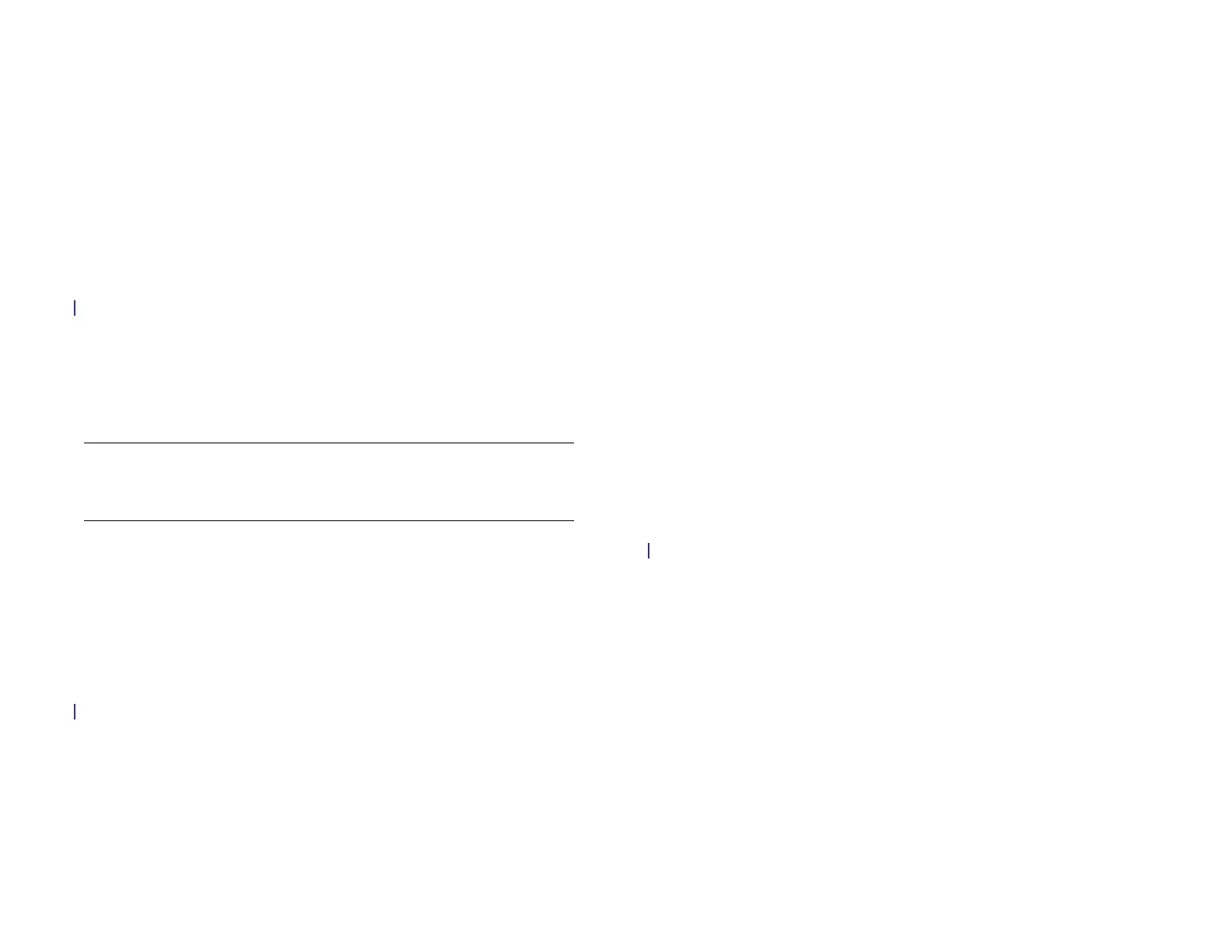Chapter 1 : Welcome 7
1 Welcome
7 Your HP XXX
8 What’s in the box?
9 Where can I learn more?
Your HP XXX
NOTE When referring to the company that makes your HP XXX, this document
uses both the terms HP and Palm. HP and Palm are the same company; the use
of both terms reflects company terminology.
In one compact and indispensable device, you now have all of the
following:
• An advanced wireless device running the HP webOS platform
• A large 9.7 inch (246.3mm) screen for easy, full-color viewing of photos
and videos, web pages, email messages, and more
• A full suite of organizer applications: Contacts, Calendar, Memos, and
Tasks
• High-speed data transfer with 4G, 3G, and GPRS/EDGE support
• High-speed data transfer with 3G (UMTS/HSDPA/HSUPA) and GPRS/
EDGE support
• Wi-Fi capability
• A front-facing camera for video calling
• GPS functionality
• Applications to view and manage Microsoft Office and Adobe PDF files
• HP webOS App Catalog, from which you can download applications
designed for your device; select from an ever-expanding list of
applications
• Seamless interoperability with many HP webOS smartphones, including
call management directly from your HP XXX.
Your HP XXX puts HP webOS—a multitasking, gesture-based operating
system—inside a thin, beautiful device with a virtual keyboard that you
can bring up whenever you need it. Here are a few highlights of your new
device.
Gestures: On your HP XXX, you move around and manage your
applications and info by making simple gestures on the touchscreen. For
more information, see Use gestures: Tap, swipe, drag, flick, pinch. Carry
the Navigation Guide (included in the box with your HP XXX) around with
you and you’ll soon know the most important gestures by heart.
Multitasking: You can have many applications open at once and easily
move among them. Go to the Launcher to open apps. See the lineup of
your open apps in Card view. Tap an app to bring it into the foreground
and work with it. For more information, see Open applications.
Just Type: Need to look up Ed’s work number? Just go to Card view, tap
Just type, and type ed. If he’s listed in your Contacts, you can get his
numbers from the search results. Just Type works just as fast when you
need to search the web, find info in an application on your device, start
an action such as creating an email message or memo, or update your
status on social networking sites such as Facebook or Twitter. For more
information, see .
The HP Synergy feature: The HP Synergy feature works in the background
to gather your information from the various online sources where you keep
Draft 1 Review Top secret Do not distribute HP confidential