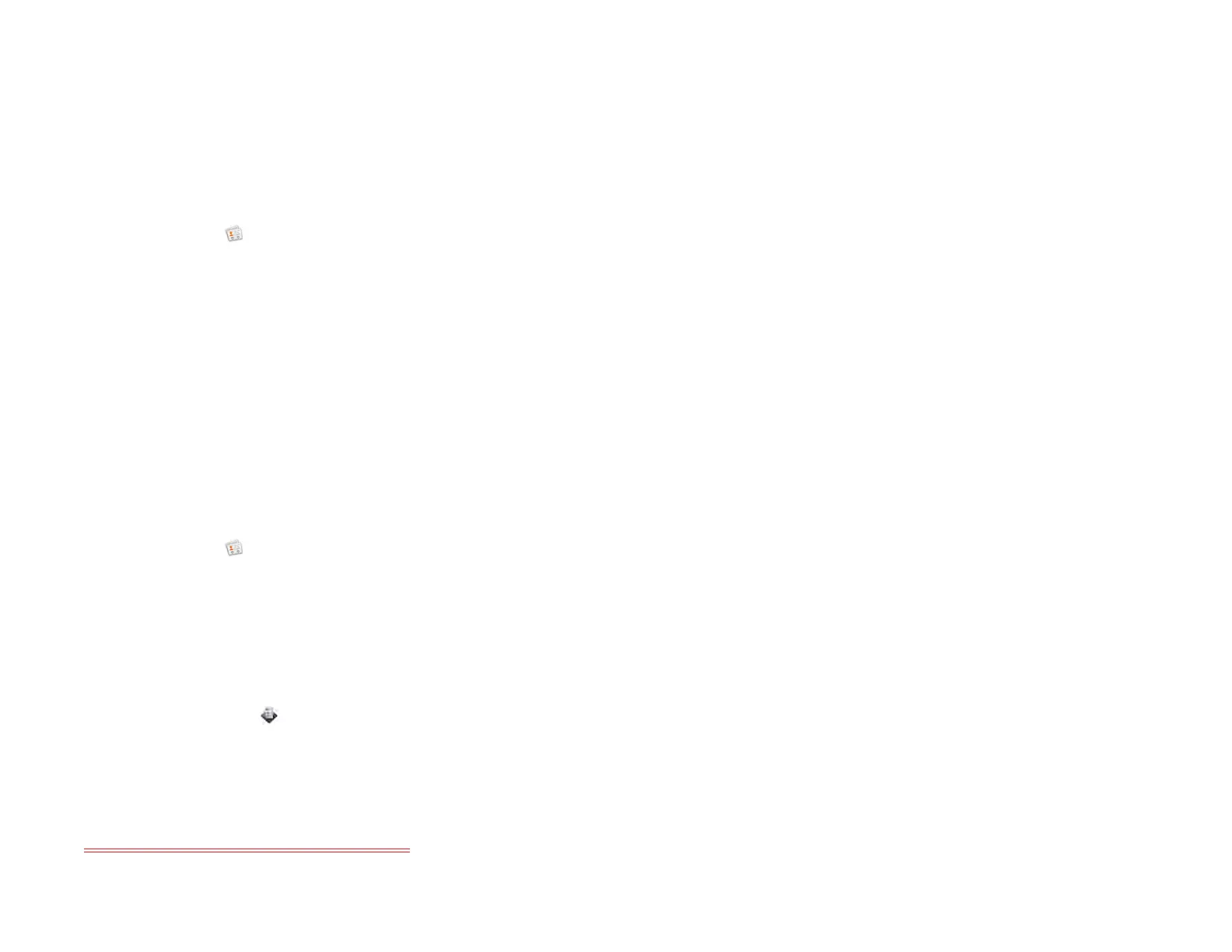114 Chapter 9 : Contacts, Calendar, and other personal information
Manually synchronize Contacts with your online accounts
If you want to get contacts from an online account on your device
immediately, or upload contacts from your device to the online account,
you can do a manual sync. This synchronizes Contacts with all the
accounts you have set up on your device, and it syncs all other apps
associated with all online accounts that you selected for synchronization.
1 Open Contacts .
2 Open the application menu and tap Preferences & Accounts.
3Tap Sync Now.
Delete an online account from Contacts
If you synchronize contacts with an online account, deleting the account
from Contacts stops synchronization of contacts only—if you also sync
email or calendar events with that online account, those continue to
synchronize. Deleting the account from Contacts also deletes the
associated contact entries from your device only. The entries are not
deleted from the online account.
1 Open Contacts .
2 Open the application menu and tap Preferences & Accounts.
3 Tap the account name.
4Tap Remove Account and tap Remove Account.
To restart synchronization with an account you have deleted from
Contacts: Open Accounts , tap the account name, and tap Off beside
Contacts to turn synchronization on.
Receive vCards
Contacts opens, but the vCard does not appear.
To get an emailed vCard into Contacts:
1 From the open Email message, tap the attachment.
The vCard opens automatically within Contacts.
2Tap Add To Contacts.
3 Tap one of the following:
Add New Contact: Save the vCard as a new contact.
Add To Existing: Add the vCard information to an existing contact.
Calendar
How do I get events into Calendar?
You have a few options for getting events to show up in Calendar:
Connect to an online calendar: If you have a calendar in an online
account that works with the HP Synergy feature (see Your HP XXX), for
example, Google or Microsoft Exchange, you can set up Calendar on
your device to synchronize and display events in the online calendar.
After you set up the connection to the online calendar, events you enter
online show up automatically in Calendar, and events you enter on your
device sync to the online account, provided the account allows writing
from the device to the online account.
You can set up your calendar accounts in either of these locations.
• The Accounts app (see Use the Accounts application to set up an online
account)
• The Calendar app (see Use Calendar for the first time and Customize
Calendar)
Draft 1 Review Top secret Do not distribute HP confidential