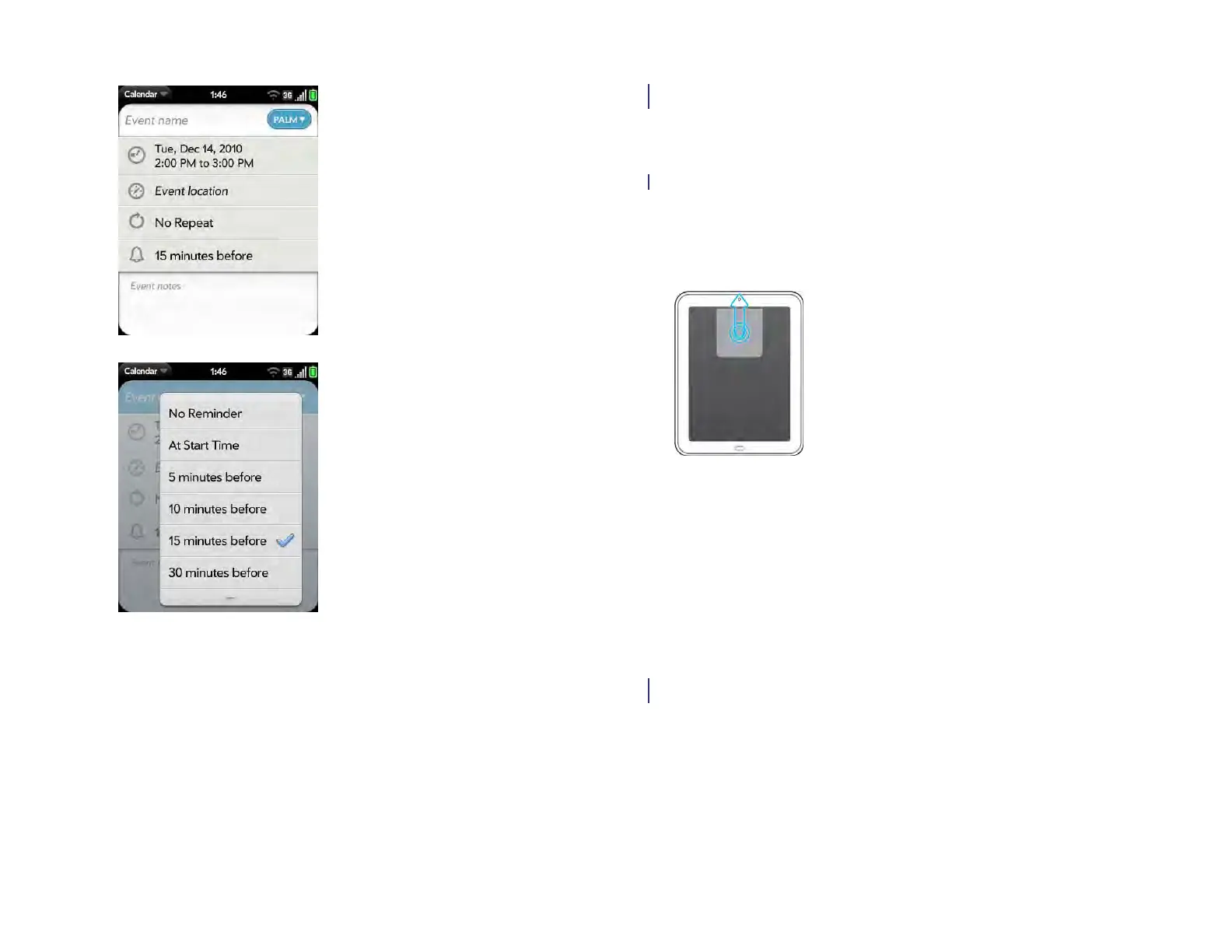42 Chapter 4 : Work with applications
2 Tap the list item you want.
Save information
You information is saved automatically as you enter it. When you close an
app or a screen, any new or changed info is retained.
Close an application or application screen
• If you are working on a screen with a Back or a Done button, to exit the
screen but stay in the application, tap Back or Done.
• To close an application or a screen, in Card view (see Manage
applications in Card view), throw the card off the top of the screen. If
cards are in a stack (see Work with stacked cards), you can only throw
one card at a time.
If you have more than one card open for an app, throwing one of the
cards off the top of the screen may close the entire app, or it may close
only that screen. For example, say you have a card open for the main
Email app screen—the one showing the list of accounts—and another
card open for a single email message. If you throw the message card off
the top of the screen, it does not close the Email app. But if you throw the
main Email card off the top of the screen, it closes the app, including the
message you had open.
Delete an application
Use Software Manager to delete applications that you installed on your
device. See Manage applications with Software Manager.
Draft 1 Review Top secret Do not distribute HP confidential
