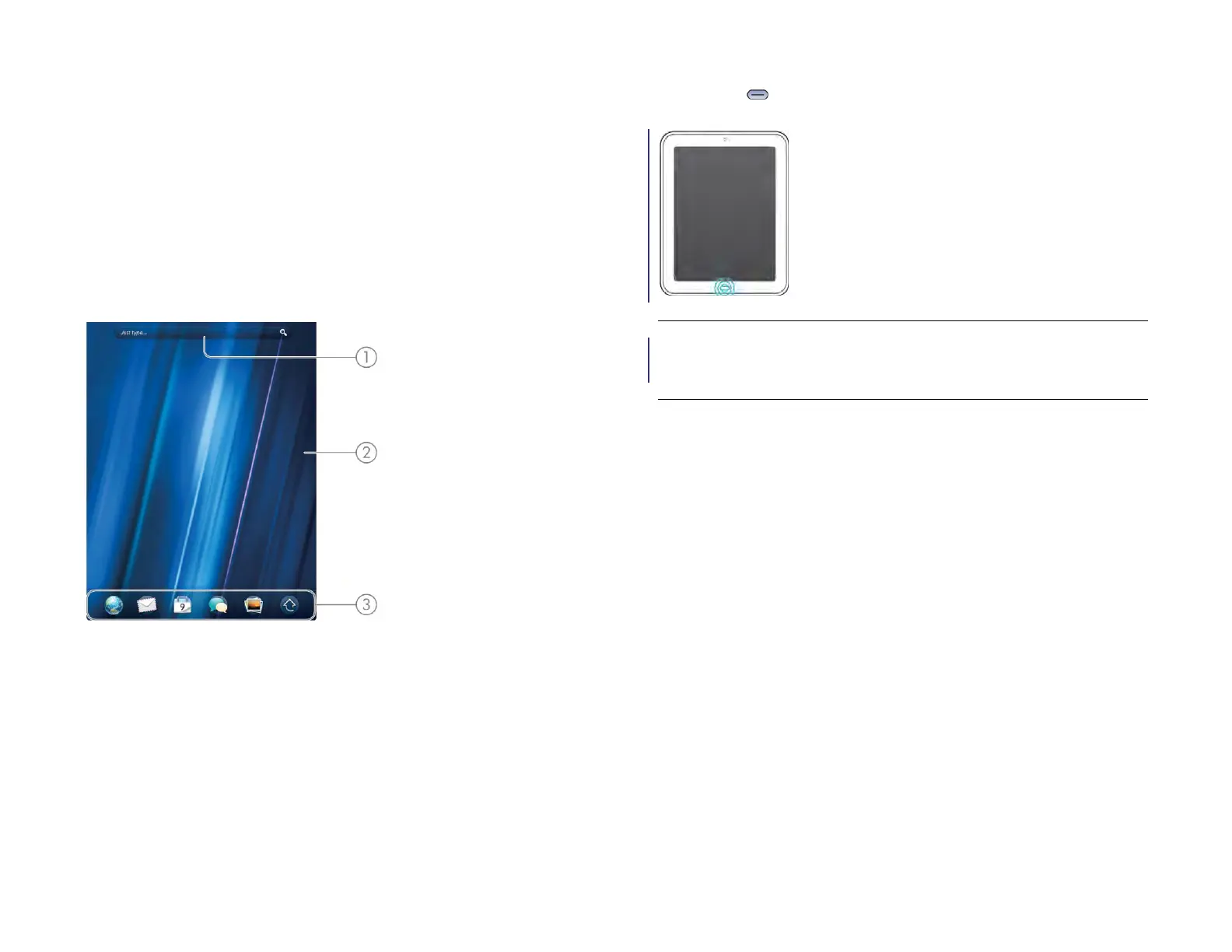Chapter 4 : Work with applications 43
Manage applications in Card view
Card view displays open applications as small cards so that you can
easily scroll through them and drag them to change their order.
When you have no open applications, your device displays Card view
automatically. You don’t have to do anything to open Card view. When
no cards are open, Card view shows only the Just Type field (see ), your
wallpaper (see Change your wallpaper), and Quick Launch (see Open
an application in Quick Launch).
1 Just Type field
2 Wallpaper
3 Quick Launch
When an application fills the screen and you want to go to Card view,
press Center .
Work with stacked cards
If you are working in an application and perform an action that opens a
new screen or launches a second application—for example, composing a
new email from your Inbox—your device treats the app screens as a
group. If you minimize one of the screens, that screen and all screens
associated with it appear as a set of stacked cards in Card view.
You can also manually stack and unstack cards.
TIP If advanced gestures are turned on, you can make the up gesture to display
Card view. If you’re in an app, flick up once from below the screen onto the
screen to display Card view (see Turn advanced gestures on/off).
Draft 1 Review Top secret Do not distribute HP confidential
