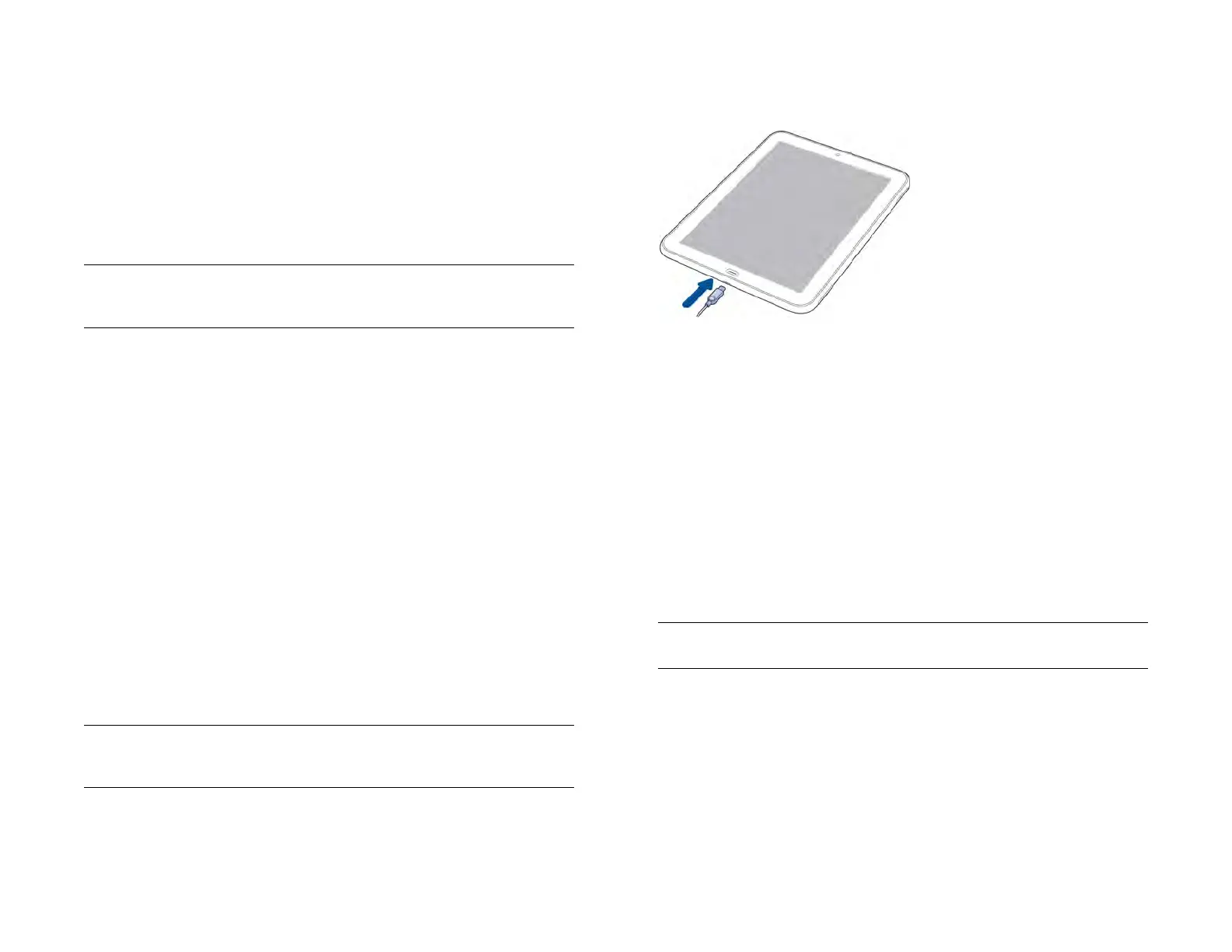192 Chapter 15 : Troubleshooting
If that doesn’t work, or if you can’t remember your security question and
answer, get help on gaining access to your account: Go to
hpwebos.com/support. Select your device and click Support Services.
Select one of the support options.
Battery
WARNING Never remove the back cover of your HP XXX. The battery is built in
to your device and is not removable.
The battery drains quickly
If the battery seems to drain quickly from normal use, see Maximizing
battery life for tips on improving battery life.
If you still experience problems and you frequently leave the Wi-Fi feature
on even when you are not using the device, change the sleep setting for
Wi-Fi. See Put Wi-Fi to sleep when the screen is off for instructions.
The battery doesn’t charge or doesn’t hold a charge
If you are trying to charge the battery using the USB cable, try these steps
in sequence:
• Make sure you are using the USB cable and AC charger that came with
your HP XXX, or a compatible cable or charger approved by HP.
NOTE Your HP XXX does not charge if you connect it to a computer using the
USB cable.
• Make sure the small end of the cable is securely attached to the
charger/microUSB connector on your device. Make sure the other end
is securely connected to the AC charger.
• Make sure the AC charger is securely inserted into a working outlet. Try
a different outlet if one is available.
• Try a different compatible USB cable if one is available.
If you are trying to charge the battery using an HP Touchstone, try these
steps in sequence:
• Make sure your device is correctly positioned on the Touchstone. If the
HP XXX is correctly positioned, a “Charging Battery” notification
appears, and a lightning bolt appears on the battery icon in the
upper-right corner of the screen.
• Make sure the slanted face of the Touchstone and the silver dot on the
USB cable are facing up.
• Make sure the USB cable is securely connected to the AC charger.
NOTE The Touchstone does not work when it is connected to a computer.
• Make sure the AC charger is securely inserted into a working outlet.
• If the outlet is connected to a light switch or power strip, make sure the
power is on.
• Try a different outlet if one is available.
• Restart your device (see Restart your device).
Draft 1 Review Top secret Do not distribute HP confidential
