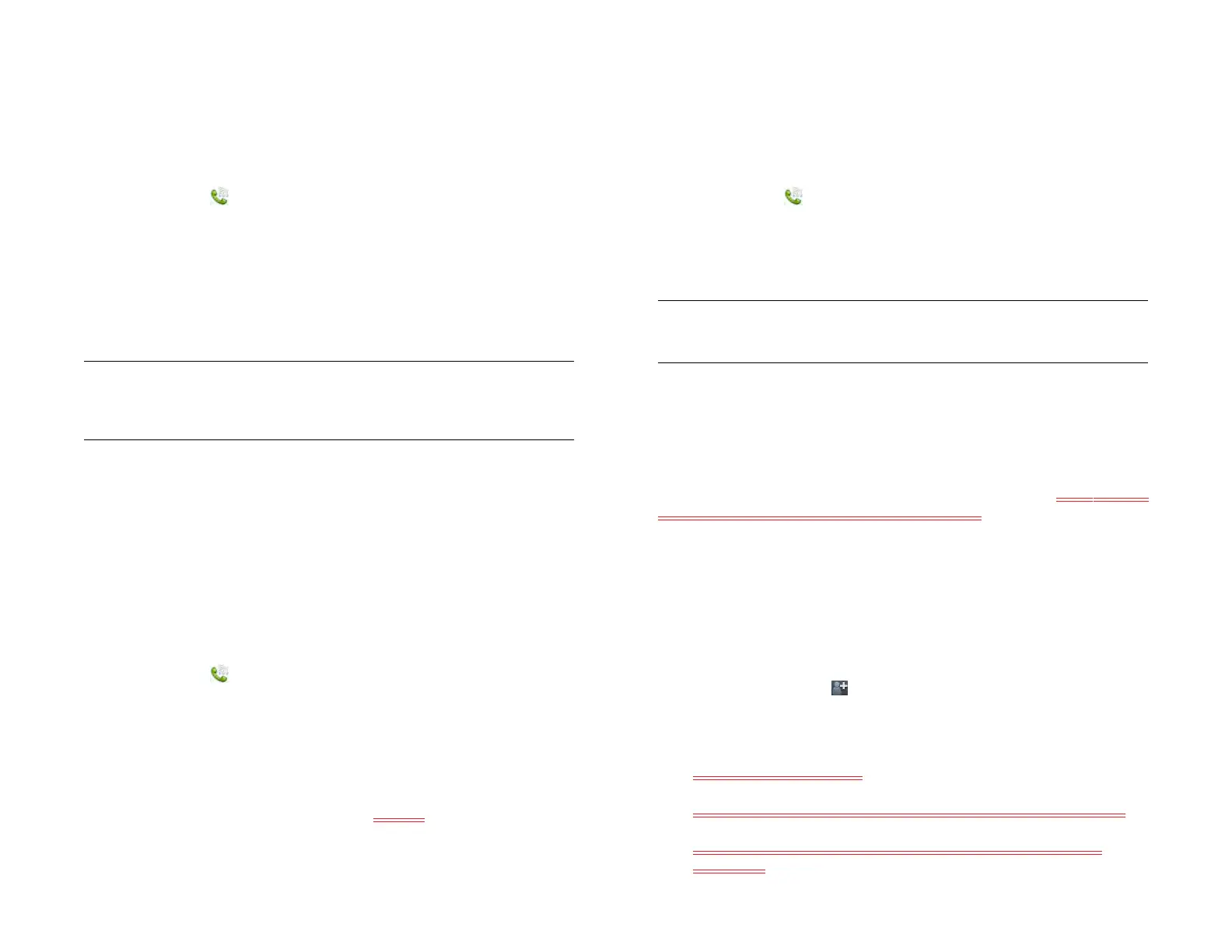142 Chapter 11 : Phone & Video Calls
Add a phone number to a favorite
If you create a favorite in Contacts, but the contact does not have a phone
number associated with it, you can add a phone number to the favorite in
Phone.
1 Open Phone .
2Tap Favorites and tap the favorite.
3 Enter the number, and tap to select the phone number type (see
Create a contact for information).
4Tap Done.
NOTE You can enter more than one phone number for the favorite here. If you
do, you need to set one of the numbers as the default (see Set or change the
default number for a favorite).
Set or change the default number for a favorite
If you create a favorite in Contacts, but the contact has more than one
phone number associated with it, you need to set the default number for
the favorite in the Phone app.
Also follow these steps if you want to use a different number as the default
number for a favorite.
1 Open Phone .
2Tap Favorites.
3 Do one of the following:
• To set a default number: Tap the favorite.
• To change the default number: Tap [ICON] to the right of the
favorite name, and tap Change Default Number.
4 Tap the number you want to use.
Remove a contact from the favorites list
When you remove a contact as a favorite, you do not delete the contact
itself. The contact no longer shows up as a favorite in Phone, Contacts,
Email, Messaging, or Just Type search results.
1 Open Phone .
2Tap Favorites.
3 Throw the favorite off the side of the screen. Tap Delete to confirm.
Save a phone number to Contacts
You can save the number from an incoming or outgoing call to an existing
contact, or create a new contact for the number. If an incoming call uses
caller ID blocking, you cannot save the number.
1 Do one of the following:
• If you enter a phone number in Just Type that is not associated with
a contact, tap Add to Contacts.
• Before dialing a number you entered in the dial pad, tap Add to
Contacts.
• During a call, tap at the top of the screen.
• After a call, from the dial pad, tap Call Log. Tap [ICON] on the
right side of the call history entry, and tap Add To Contacts.
2 Tap one of the following:
Add New Contact: Create a new contact for the phone number.
Add To Existing: Tap the contact you want to add the phone
number to.
TIP You can also remove a contact as a favorite from within the Contacts app
(see Remove a contact from favorites).
Draft 1 Review Top secret Do not distribute HP confidential