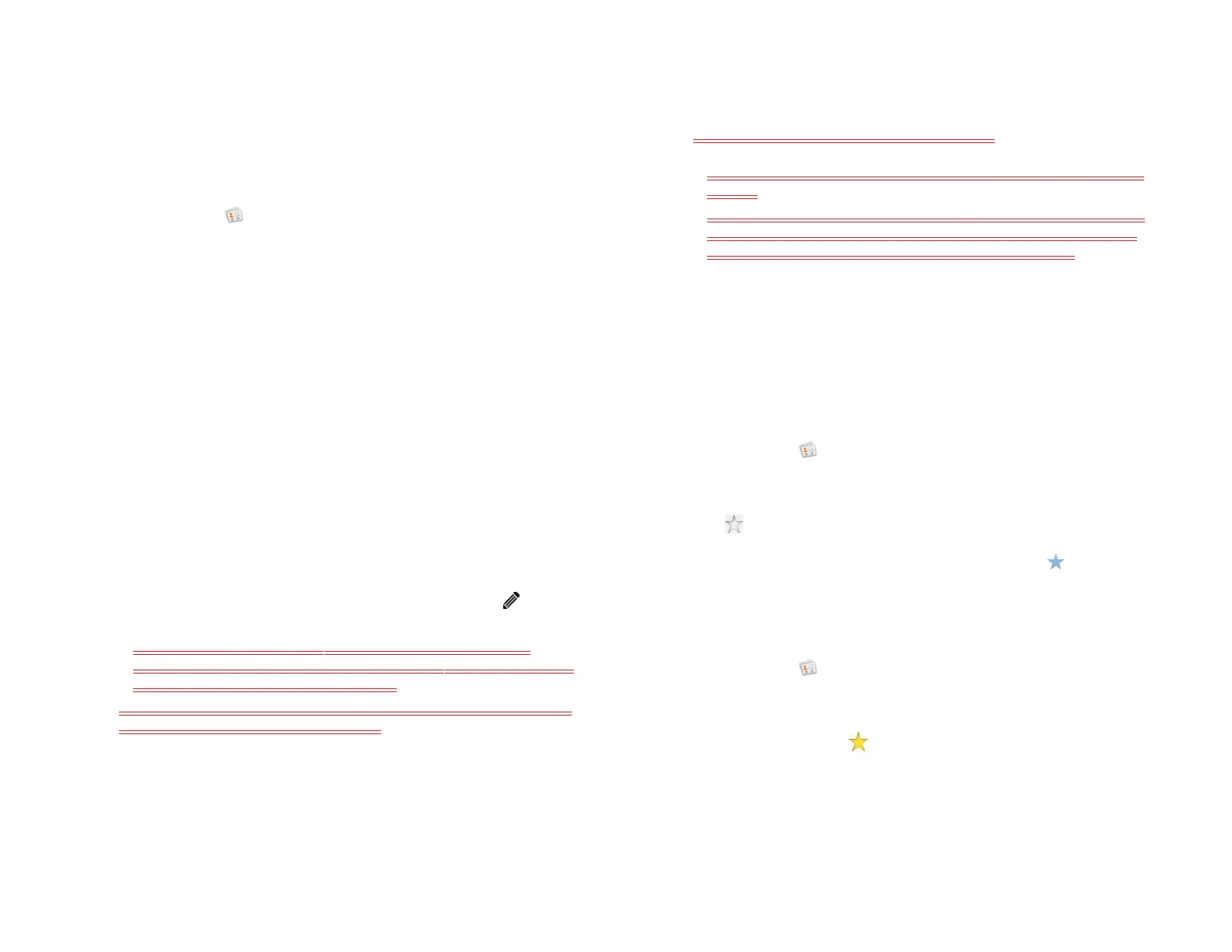110 Chapter 9 : Contacts, Calendar, and other personal information
Copy a contact to the SIM card
After you add a phone number for a contact, you can copy that contact’s
name and phone number to the SIM card. If a contact has more than one
phone number, you can copy each number as a separate entry on the
SIM card.
1 Open Contacts .
2 Search for a contact (see Find a contact), and tap the contact name.
3 Open the application menu and tap Copy To SIM Card.
4 If the contact has more than one phone number, tap the number you
want to copy to the SIM card. To copy other numbers, repeat steps 3
and 4, selecting a different number each time.
The contact info is copied to the SIM card, and a linked contact is
created between the source contact and the contact(s) on the SIM
card.
Add or change a contact photo
1 While creating (see Create a contact) or editing (see View, edit, or
delete contact information) a contact, do one of the following:
• To add or change the photo in the default account: Tap beside
the current photo.
• In a linked contact, to add or change the photo of another
account: Tap the account button in the upper-right corner and tap
the other account (see Linked contacts).
There doesn’t appear to be a way to distinguish between accounts
in a linked contact for adding a photo.
2 If you are replacing an existing photo, tap Change Photo.
3 Do one of the following:
• To browse to a photo: Tap the album containing the picture and
tap the picture thumbnail.
• To search for a photo: Tap Search, enter a photo name, tap the
photo name, and then tap the photo thumbnail.
4 (Optional) Do either or both of the following:
• To zoom out or in on a part of the picture: Pinch in or out on the
picture.
• To capture the portion of the picture you want: Tap and hold the
picture, and then drag the portion you want to the center of the
onscreen box. This portion becomes the contact photo.
5Tap OK.
Create a favorite
You can make a contact a favorite, so that it appears at the top of the
search results list when you search using Just Type.
1 Open Contacts .
2 Search for a contact (see Find a contact), and tap the contact name.
3 Tap in the contact details panel.
In the All contacts list, favorites are identified with a .
Remove a contact from favorites
1 Open Contacts .
2Tap Favorites.
3 Tap a contact and tap .
Draft 1 Review Top secret Do not distribute HP confidential