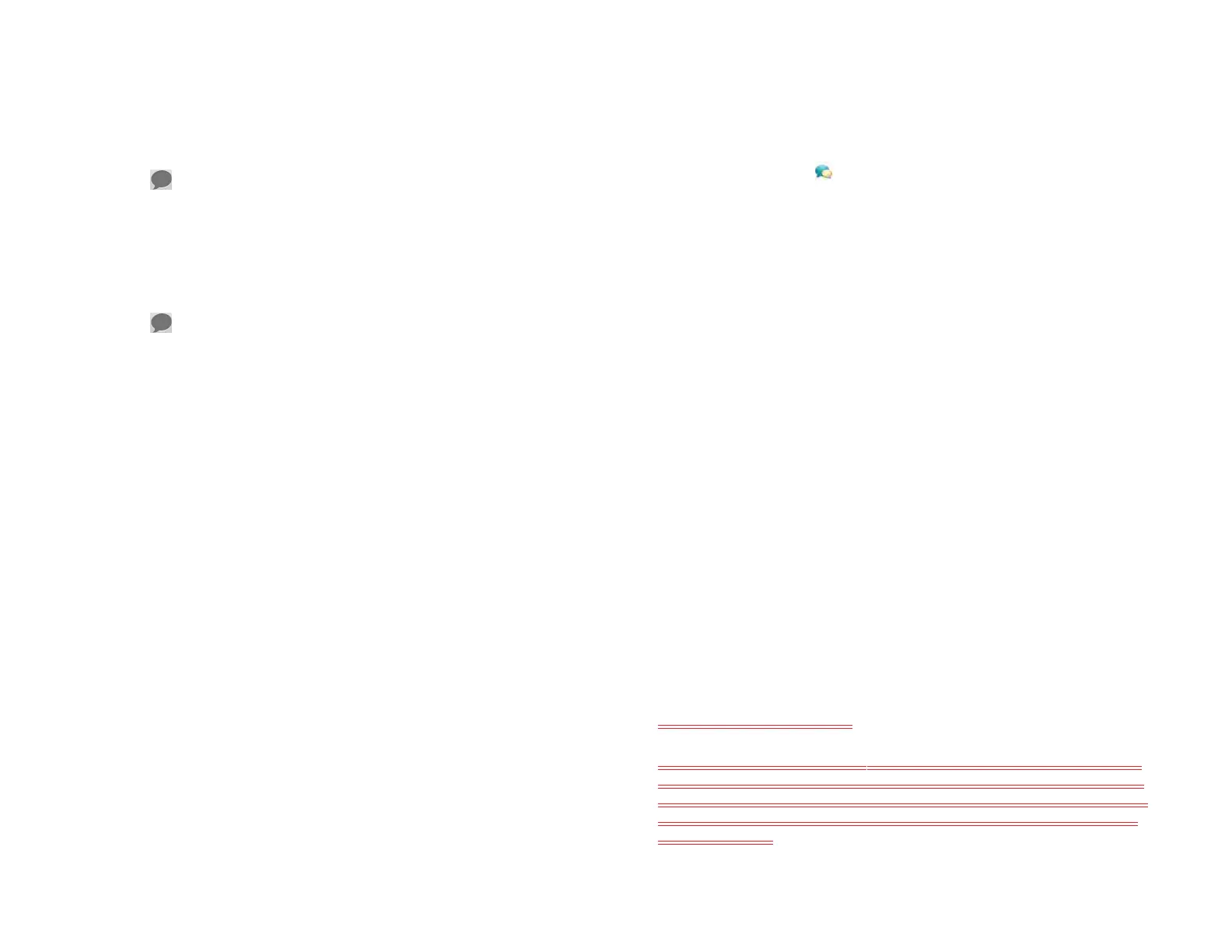72 Chapter 6 : Email, text, multimedia, and instant messaging
2Tap Send again. Tap Cancel to close the error message.
Delete a message
1 Tap to open Conversations view and tap a conversation.
2 Tap a message and tap Delete.
Delete a conversation
1 Tap to open Conversations view and tap a conversation.
2 If the Delete Conversation button is not visible in the right-hand
panel, flick down on that panel to scroll to the beginning of the
conversation.
3Tap Delete Conversation.
Messaging: Instant messaging
Set up an instant messaging (IM) account
Your device supports instant messaging through popular online IM
services, such as Google Talk and AIM. If you already have an IM
account, you can sign in through the Messaging app or through the
Accounts app (see Use the Accounts application to set up an online
account).
The HP Synergy feature (see Your HP XXX) provides another advantage:
During the same process you go through to set up a messaging account,
you also set up the same account for all other applications that can
display data from that account. For details on how Synergy works for the
current list of online accounts, see .
For example, suppose you want to set up your Google Talk account on
your device. The last step in setup is to select all the other apps that you
want to receive data from your Google account (besides Messaging, you
can include Contacts, Calendar, Email, and Documents). After setup is
complete, your device begins to download your messages and all data
for all other apps you selected for synchronization.
1 Open Messaging .
2 Do one of the following:
• If you have not set up an account in another app that takes
advantage of the Synergy feature: Tap an account type and go to
step 3, or tap Find more to find an app for an account type that is
not listed and follow the instructions onscreen.
• If you have already set up an account that takes advantage of the
Synergy feature and want to set up another one: Tap Add an
Account.
• Any other time: Open the application menu and tap Preferences &
Accounts. Tap Add an Account.
• If you have already set up an account that takes advantage of the
Synergy feature and you want to use that account: Tap Go. You
are done!
3 Enter your username and password.
4Tap Sign In.
5 Depending on the account, you may be presented with options for
which apps should download data from that account. For each app,
tap On or Off, and then tap Create.
6Tap Done.
Create a Skype account
You do not need to have a Skype account set up before using Skype in
Messaging—you can set one up directly from Messaging. You can also
create a Skype account in Accounts (see Use the Accounts application to
set up an online account), Contacts (see Create a Skype account), and
Phone (see x-ref).
Draft 1 Review Top secret Do not distribute HP confidential