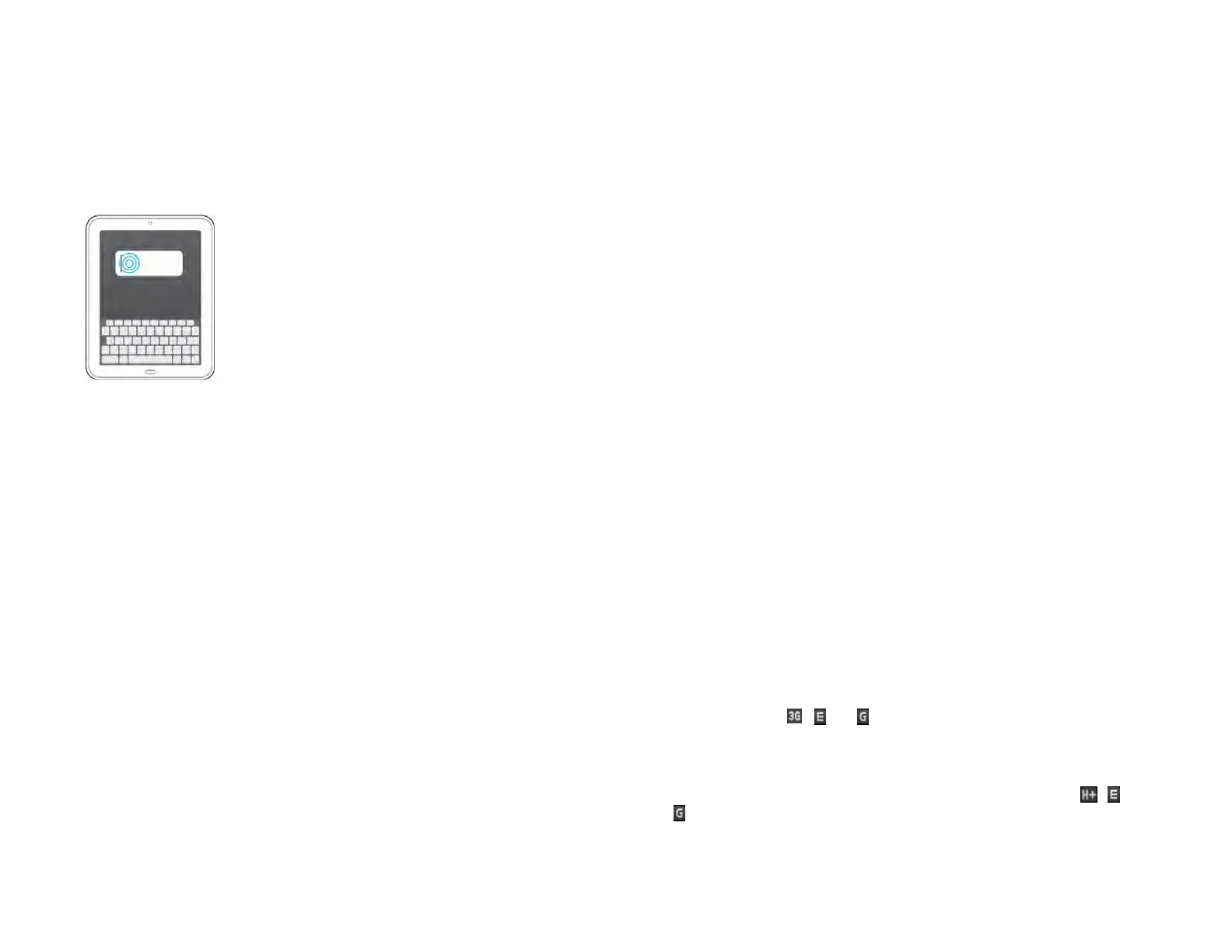Chapter 2 : Basics 25
Text selection gestures
For information on working with text after you select it, see Cut, copy, and
paste information.
Insert the cursor in a text field: Tap the location.
Select text: Tap and hold the text. Tap Select or Select All. See Cut, copy,
and paste information for more information.
Update the HP webOS operating system
HP provides updates to your device’s operating system. Update
notifications are sent to your device automatically when a system update
is available (see Respond to a system software notification). When you
update your device’s operating system, your personal information and
files are not affected. In addition to receiving update notifications, you
can manually check for operating system updates at any time (see
Manually check for system updates).
What’s more, both HP and many application developers make updates
available for applications you installed on your device. You can check in
Software Manager at any time for application updates (see Update a
downloaded application from a notification and Manually check for
application updates).
Respond to a system software notification
When you get a notification that a system update is available, do one of
the following:
• Tap Install Now twice. When installation is complete and the device
resets, tap Done. Installation times vary, depending on the size of the
update. You cannot use your device while an update is being installed.
• Tap Install Later. The next time you charge your device, you receive
another update notification. You can again choose whether to install
the update now or later. If you do not tap Install Later within 10 minutes
of receiving the notification, installation begins automatically.
Here is some additional information about system updates:
• Whenever possible, use a Wi-Fi connection to download system
updates. Downloads occur faster over Wi-Fi than over your wireless
service provider’s data connection, and use less battery power. If you
see that a system update is available, make sure you have your device’s
Wi-Fi feature turned on.
• Whenever possible, use a Wi-Fi connection to download system
updates. Downloads occur faster over Wi-Fi than over an AT&T data
connection, and use less battery power. If you see that a system update
is available, make sure you have your device’s Wi-Fi feature turned on.
• If you have Wi-Fi turned on and the battery has enough charge, your
device automatically downloads a system update if one is available—
you don’t have to do anything. If Wi-Fi is not turned on when the
update becomes available, the webOS servers continue to check your
device for Wi-Fi availability.
• If you do not have Wi-Fi turned on anytime within a few days of the
system update notification, your device automatically downloads the
update over your wireless service provider’s network the next time the
battery has enough charge and you have a data connection, as
indicated by the , , or icon at the top of the screen.
• If you do not have Wi-Fi turned on anytime within a few days of the
system update notification, your device automatically downloads the
update over the AT&T network the next time the battery has enough
charge and you have a data connection, as indicated by the , , or
icon at the top of the screen.
• If the battery does not have enough charge, you must charge the
battery before you can download or install an update.
Draft 1 Review Top secret Do not distribute HP confidential