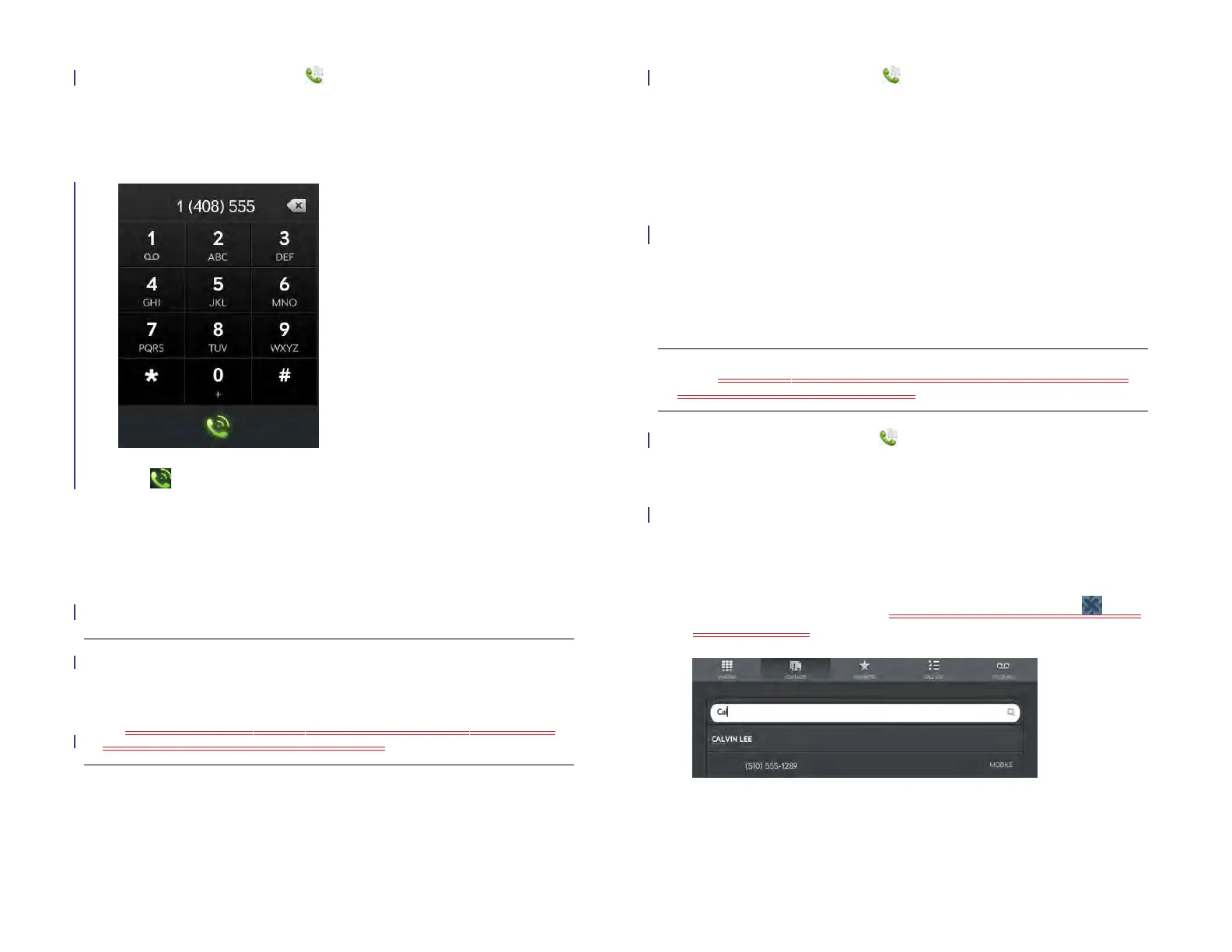Chapter 11 : Phone & Video Calls 133
1 Open Phone & Video Calls .
2 If the dial pad is not displayed, tap Dialpad.
3 Tap the dial pad numbers to enter the number.
4 Tap to dial.
5 If prompted, tap one of the following:
Bluetooth: Make the call using a connected smartphone.
Skype or other video calling account name: Make the call using
Skype or the video calling account.
Dial a favorite
See Create a favorite for instructions on creating a favorite.
1 Open Phonee & Video Calls .
2Tap Favorites.
3 Tap the favorite. The call is made using the default number you
selected for that favorite.
Dial by contact name in the Phone & Video Calls application
See How do I add names and other info into Contacts? for instructions on
adding contacts to your device. You can also look up and dial contacts
using Just Type (see Dial by contact name using Just Type).
NOTE If you set up a Skype account on your device, see Dial a Skype contact
for information on calling Skype contacts.
1 Open Phone & Video Calls .
2Tap Contacts.
3 Tap the Search field.
4 Type a name or initials until the contact you want appears. If your
company uses Microsoft Exchange Server with a Global Address List
(GAL), entering the contact search information returns matching
results from the GAL as well. GAL results appear with the icon
next to the name.
5 Tap the number.
6 If prompted, tap one of the following:
TIP Tap the onscreen backspace icon (at the top of the dial pad, to the right of
the number you entered) to delete numbers one at a time. Tap and hold the icon
to delete all the numbers.
TIP You can paste numbers copied from other applications—for example, from
an email message or a memo—into the dial pad.
Draft 1 Review Top secret Do not distribute HP confidential