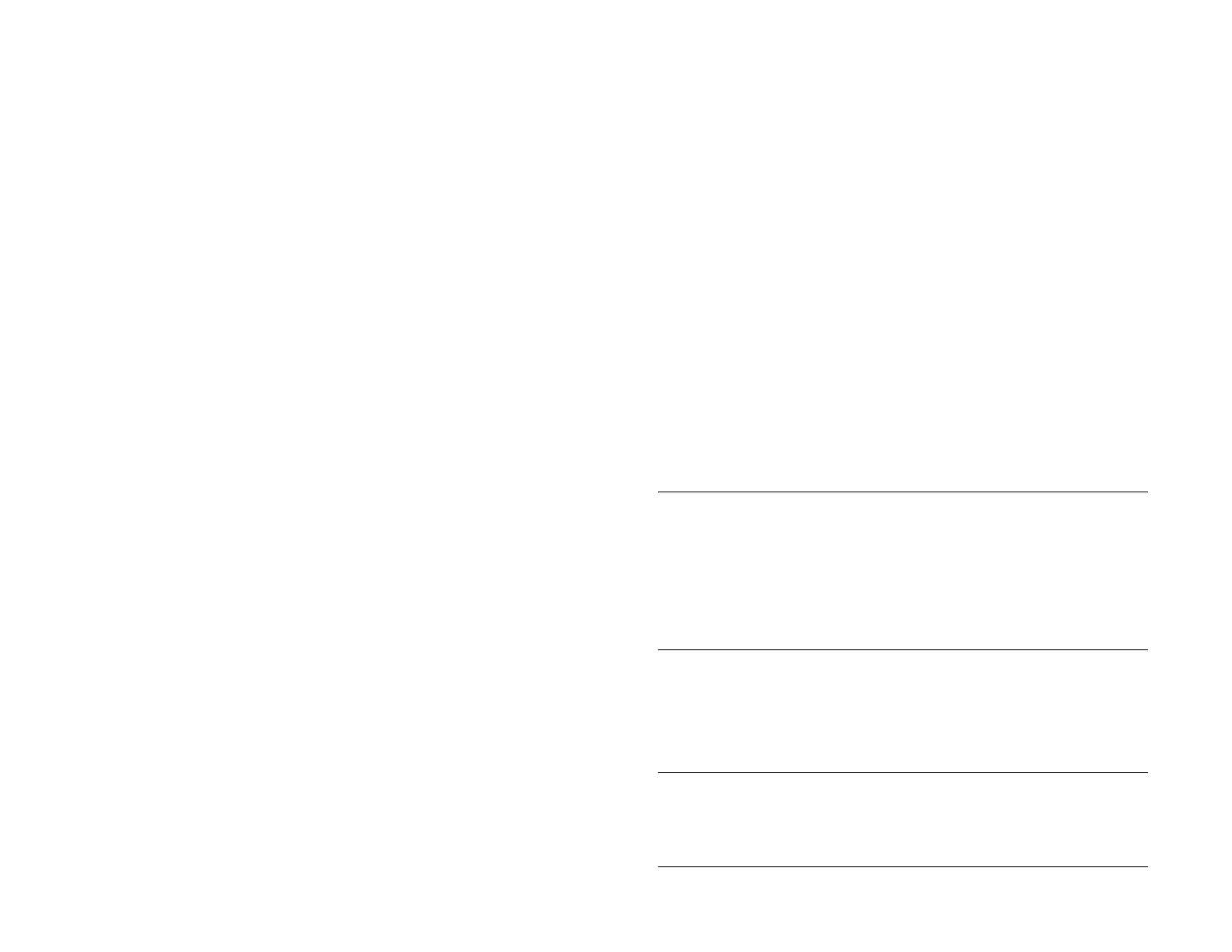204 Chapter 15 : Troubleshooting
information, tap the contact name at the top of the screen to display
any linked contacts. If you find the missing contact, tap it, and then tap
Unlink this profile. The unlinked contact now appears as a separate
entry in Contacts.
My contact data is in the wrong field
• If your incorrect contact data is being synced from an online account,
update the contact information in your online account. If your incorrect
contact data is being backed up with your HP webOS Account, update
your contact information on your device.
• Manually synchronize Contacts (see Manually synchronize Contacts
with your online accounts).
I have duplicate contacts
• If the duplicate contacts are from the same source—if, for example, both
contacts are Google contacts or both contacts are Exchange contacts—
link the duplicate contacts (see Link a contact).
• Delete one of the duplicate records from the source, such as Google or
Exchange, or delete the duplicate from the device (see Delete a
contact).
• Manually synchronize Contacts with your online accounts (see
Manually synchronize Contacts with your online accounts).
I started entering a contact’s name in Card view or the
Launcher, but I’m not seeing the person in the results
• With Just Type, you need to enter at least two letters before contact
matches are returned.
• You may need to scroll down the list to find the match you want.
• If you still don’t see the match you want, try typing a few more
characters of the person’s name.
I can’t synchronize Calendar events
Different accounts sync events for different periods of time into the past
and future. Note the following to be sure the information you want to sync
is available for the account:
• Google accounts sync events one month back and two months forward.
• Yahoo! accounts sync events one month back and three months
forward.
• Exchange accounts sync events two weeks back and unlimited forward.
• If you are trying to synchronize with a desktop application using the
USB cable, note that HP webOS does not support synchronization of HP
webOS devices with desktop software such as Palm Desktop software
or desktop Outlook. Instead, webOS devices synchronize wirelessly
with online services such as Google or Microsoft Exchange ActiveSync.
If you are trying to synchronize with a third-party desktop application,
contact the application developer for support.
• Make sure you have a data connection (see I don’t know if I have a
data connection).
• Set up your online account to sync on your device if you have not
already done so (see How do I get events into Calendar?).
IMPORTANT If you want to add a Google Calendar account on your device,
make sure your Gmail account includes Google Calendar before you add your
Google account on your device. By default, Gmail accounts do not
automatically include Google Calendar. If you don’t already have a Gmail
account, go to mail.google.com and create one. To add Google Calendar to
your Gmail account, go to google.com/calendar and log in using your Gmail
account name and password. When prompted, add Google Calendar to your
account.
• Verify the default calendar account. When a new calendar event is
created on the device, it syncs with the default account (see Customize
Calendar).
• Manually sync Calendar (see Manually synchronize Calendar with your
online accounts).
NOTE You should see a notification at the bottom of your screen when the
account starts to sync. You may have to wait up to 30 minutes after a sync
operation starts for your data to appear if the data is located in an online
account.
Draft 1 Review Top secret Do not distribute HP confidential
