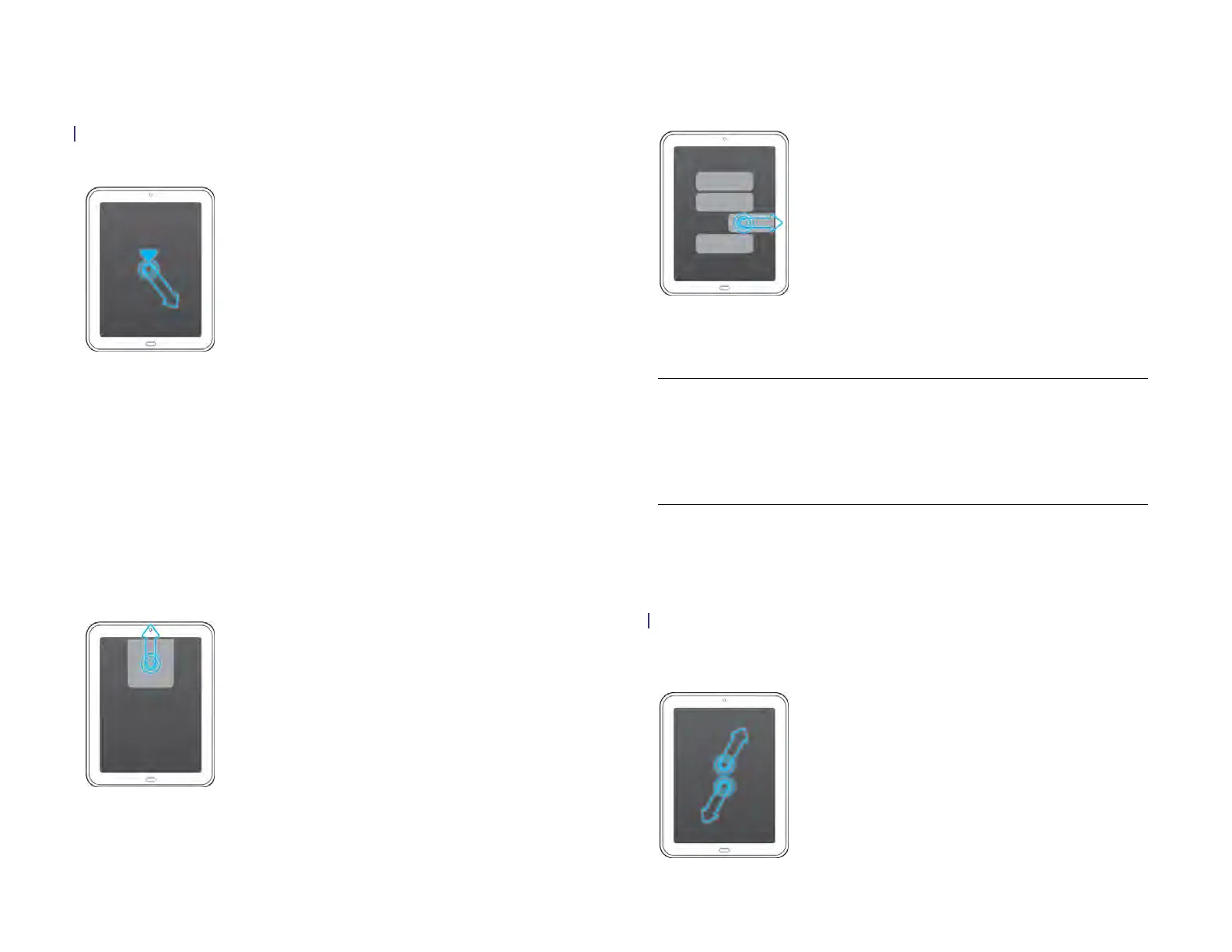Chapter 2 : Basics 23
Drag and drop: Tap and hold the item. Wait till you get a visual cue that
the item is ready to be dragged, and then drag it. Lift your finger to drop
it. For example, a card in Card view is ready to be dragged when it
becomes transparent; an icon in the Launcher is ready to be dragged
when a border appears around it.
Flick
This is a quick gesture, great for scrolling long lists, documents, or pages.
Do it fast, do it lightly; as with a swipe, your fingertip just skims the
surface. The faster you flick, the faster and farther you scroll up or down a
list.
Close an application screen: To close an application screen in Card view,
flick the card up toward the top of the touchscreen. This is called throwing
the card off the top of the screen.
Delete a list item: In some applications, such as Email, Messaging, Music,
and Bluetooth, you can throw a list item off the side of the screen to delete
the item.
Throw the item off the side of the screen. If prompted, tap Delete to
confirm the deletion.
If you can’t delete a list item by throwing it, open the item and look in the
application menu for a Delete menu item.
Pinch (zoom gestures)
Zoom in/pinch out to increase the size of items on the screen (for
example, in Email, Web, Photos & Videos, Quickoffice
®
mobile office
software, Adobe Reader, and Maps): Place two fingers on the screen and
spread them slowly apart.
TIP To delete multiple list items, throw each one off the screen. If you get the
Delete confirmation prompt after throwing the first item, you don’t need to tap
it—just throw the second item, and the first deletion is confirmed automatically.
TIP In some apps, such as Email, you can set a preference whether to show a
confirmation screen when you delete a list item.
Draft 1 Review Top secret Do not distribute HP confidential