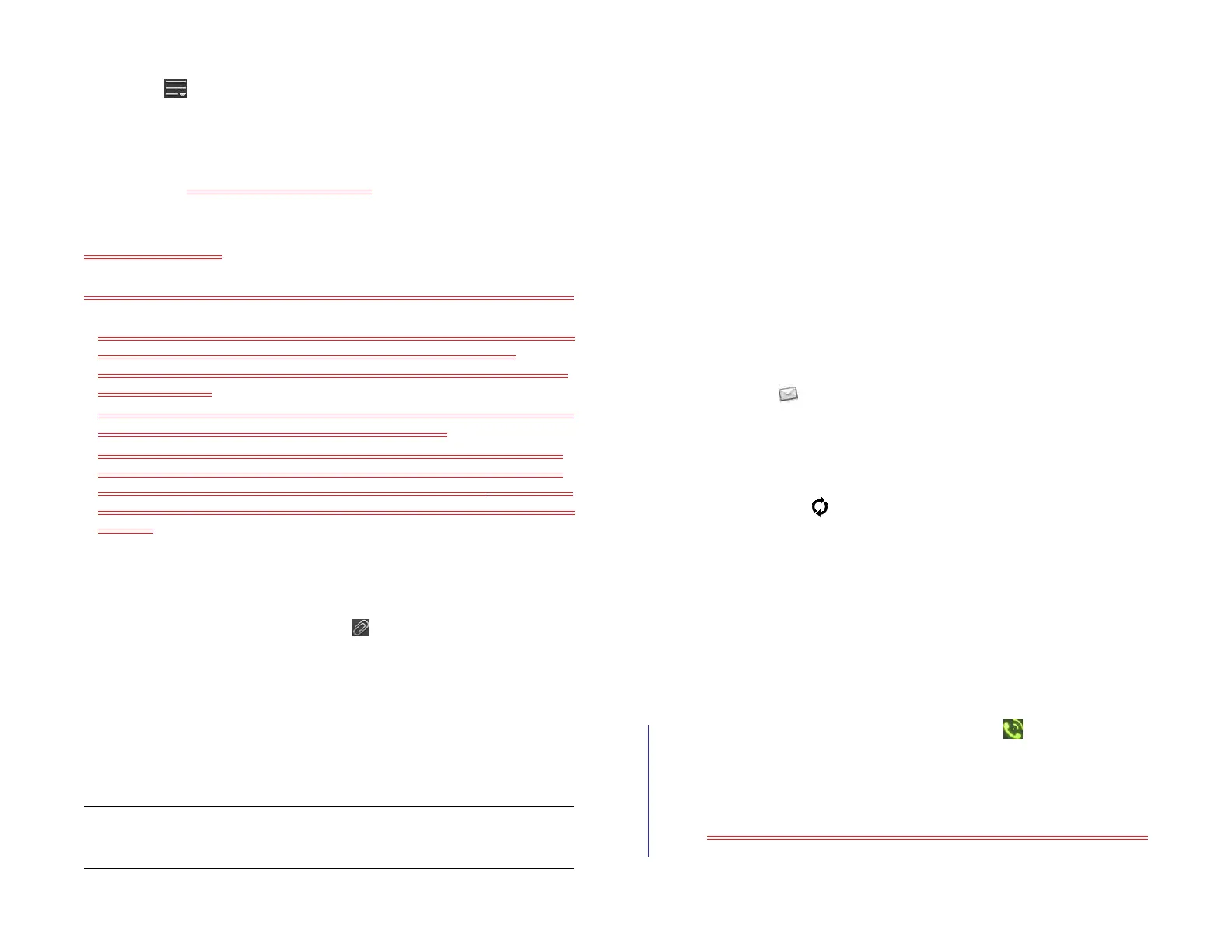62 Chapter 6 : Email, text, multimedia, and instant messaging
• Tap , tap Priority, and tap a priority level.
9 (Optional) To discard a message: Open the application menu and
tap Discard Message.
10 Tap Send <should we add the icon?>.
Format email text
To format the text of a message you are creating, do one of the following:
• To enter bold, italic, or underlined text: Open the application menu and
tap Edit > [the option you want]. Enter the text. To turn off the
formatting, open the application menu and tap Edit > [the option you
want to turn off].
• To enter colored text: Open the application menu and tap Edit > scroll
down > Text Color. Tap the color and enter the text.
• To format text you already entered: Select the text (see Text selection
gestures), open the application menu, and tap Edit > [the option you
want]. To turn off a formatting option, open the application menu and
tap Edit > [the option you want to turn off]. For text color, tap the black
square.
Add attachments to a message
1 While composing a message, tap .
2Tap Photos, Music, or Documents.
3 If required, tap to browse to a file.
4 Tap the file name or thumbnail and tap OK.
5 Repeat steps 1–4 to attach other files.
Save a message as a draft
While composing a message, open the application menu and tap Save
As Draft.
Receive and read email messages
The Email application synchronizes messages anytime you open a mail
folder. It also synchronizes messages on an automatic schedule—the
default interval depends on the type of account you have (see Enter
advanced account settings for information on changing the interval).
Follow these steps to manually retrieve messages.
1 Open Email .
2 If the folders for the account you want are hidden, tap the account
name in the left-hand panel to display the folders.
3 Tap the folder you want to check messages for. If synchronization
doesn’t start, tap .
How can you tell if sync is happening? Look for the animated
circular movement around the number of messages in the upper-right
corner of the middle panel.
4 Tap a message in the middle panel to open it (see Work with panels
in Email).
5 (Optional) If the email contains links, phone numbers, or other email
addresses you can do the following:
• To call a number: Tap the number, and tap to call it. This
feature is avaiable only if your device is connected to a
compatible HP webOS smartphone or you have a video calling
account set up on your device (see How can I make and receive
calls with my HP XXX?).
• To send a text message: Tap and hold the number, and tap Text.
This feature is avaiable only if your device is connected to a
TIP To remove an attachment you added to an email: Throw the attachment off
the side of the screen and tap Delete to confirm.
Draft 1 Review Top secret Do not distribute HP confidential