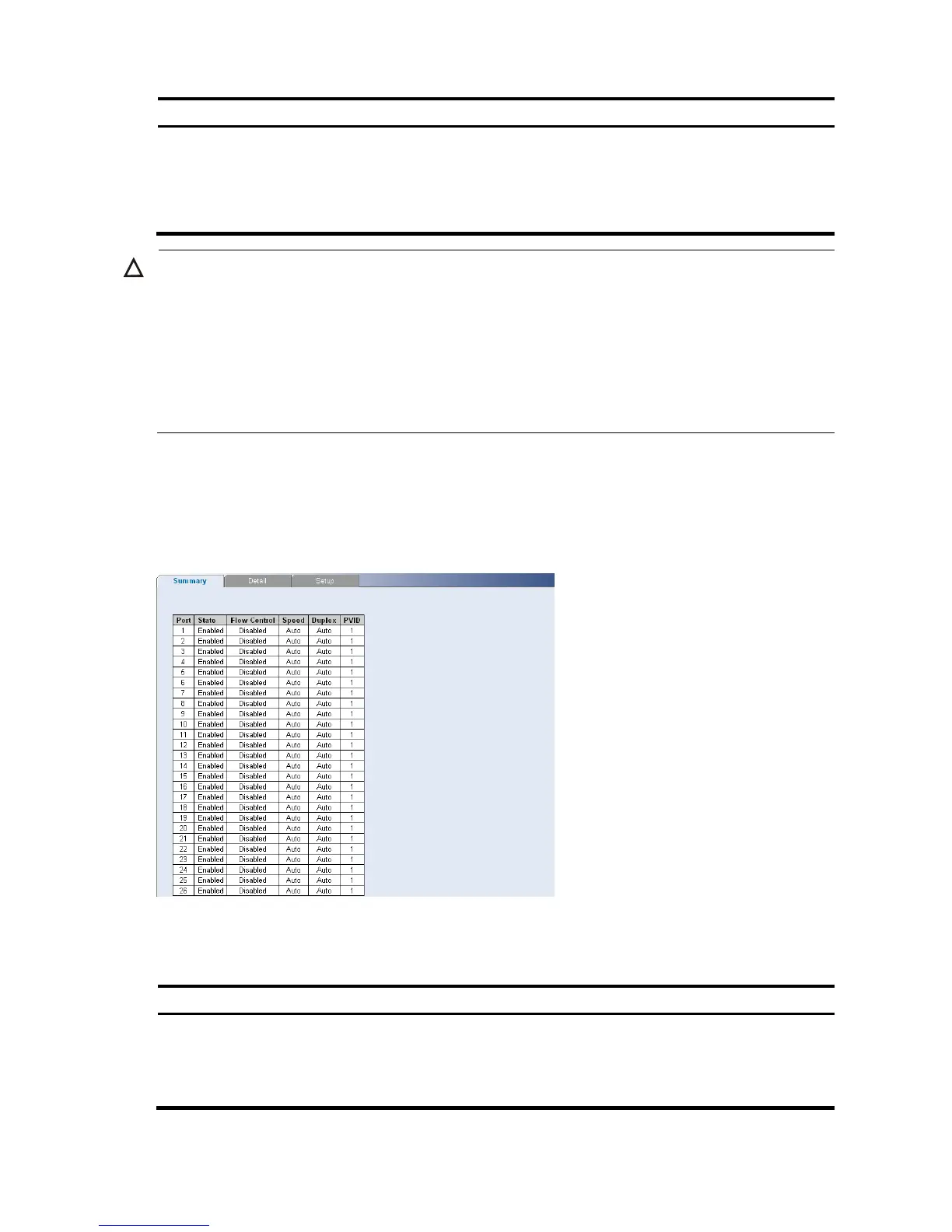30
Item Descri
tion
Auto: Use to automatically configure the port.
Full: The interface supports transmission between the switch and its link partner in
both directions simultaneously.
Half: The interface supports transmission between the switch and its link partner
in only one direction at a time.
CAUTION:
Before manually setting a port to full-duplex mode, verify that the device connected to the port is also
manually set to the same speed and duplex setting. If connecting link partners are left to auto-
negotiate for a link manually set on this switch to full-duplex, they will always negotiate to half-duplex,
resultin
in a duplex mismatch. This can result in a si
nificant reduction in network performance. If you
are unsure of how to configure the speed/duplex setting, simply enable auto- ne
otiation for the port.
1000 Mbps connections are always full-duplex. Half-duplex connections are only available for 10
Mbps and 100 Mbps settings.
Viewing Port Settings
The Port Summary Page permits the network manager to view the current configuration for all the ports.
Click Port Administration Summary. The Port Summary Page opens.
Figure 69 Port Summary Page
The Port Summary Page contains the following fields:
Table 56 Port Summary Page item description
Item Descri
tion
State
Indicates whether the port is currently operational or non-operational. The possible
field values are:
Enabled: Indicates the port is currently operating.
Disabled: Indicates the port is currently not operating.
