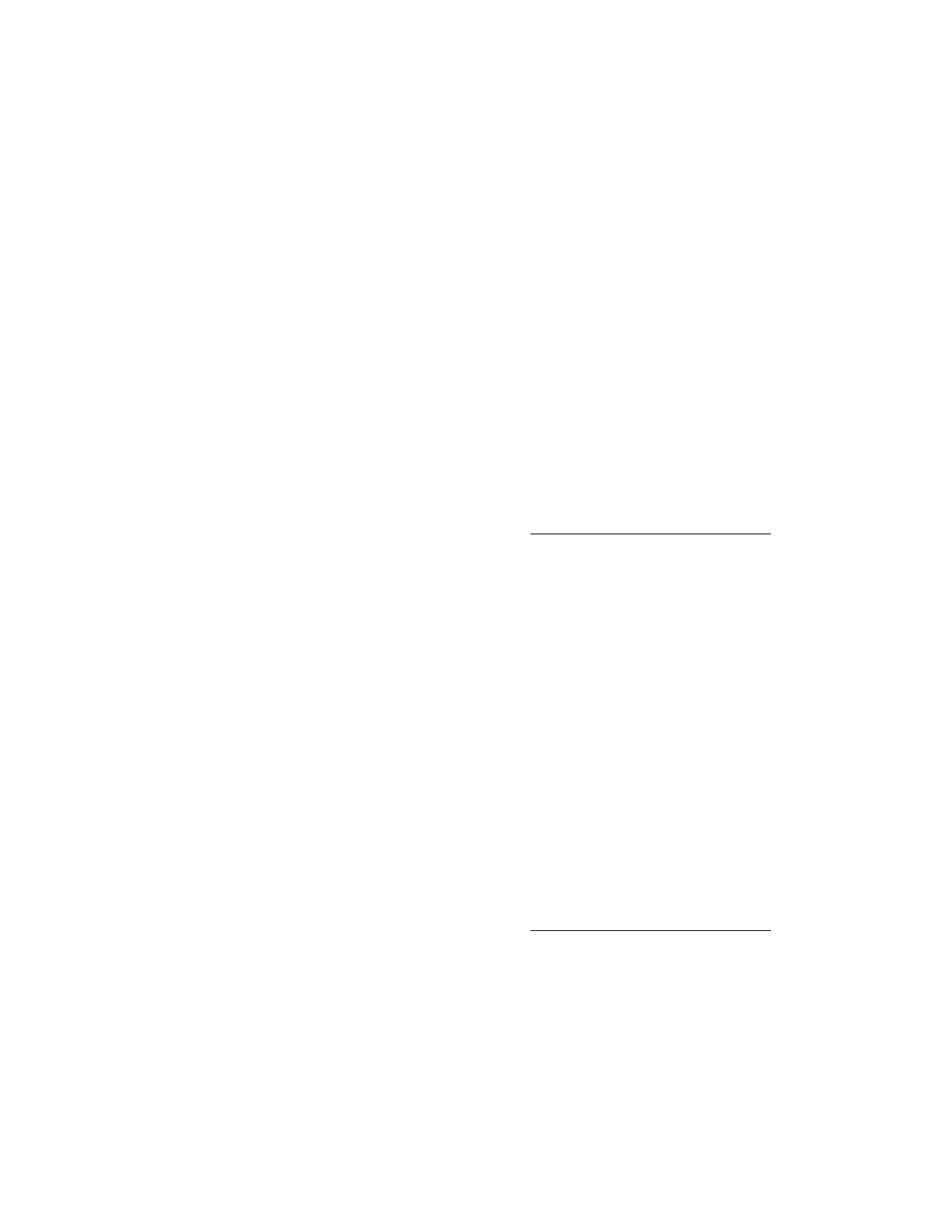Procedure
1. Click Remote Console & Media in the navigation tree.
The Launch tab displays the remote console launch options.
2. Start a remote console.
3. Do one of the following:
• Use your client keyboard to press the desired keys.
• To send the Ctrl+Alt+Del action, select Keyboard > CTRL-ALT-DEL.
• To enable or disable the Caps Lock or Num Lock setting, do one of the following:
◦ Press the NumLock or CapsLock key on your client keyboard.
◦ Select Keyboard > Caps Lock or Keyboard > Num Lock.
Sending a remote console hot key
Prerequisites
• Remote Console privilege
• A license that supports this feature is installed. For information about the available license types and the features they
support, see the licensing documentation at the following website: http://www.hpe.com/support/ilo-docs.
• The Remote Console feature is enabled on the Access Settings page.
• Remote console hot keys are configured.
Procedure
1.
Click Remote Console & Media in the navigation tree.
The Launch tab displays the remote console launch options.
2.
Start a remote console.
3.
On your client keyboard, press the key combination for a configured remote console hot key.
Changing the keyboard layout in the HTML5 IRC
Prerequisites
• Remote Console privilege
• A license that supports this feature is installed. For information about the available license types and the features they
support, see the licensing documentation at the following website:
http://www.hpe.com/support/ilo-docs.
• The Remote Console feature is enabled on the Access Settings page.
• The server OS is configured to support the keyboard layout you want to use.
• The client you used to browse to iLO is configured to support the keyboard layout you want to use.
Procedure
1. Click Remote Console & Media in the navigation tree.
112 Using HPE iLO 5
