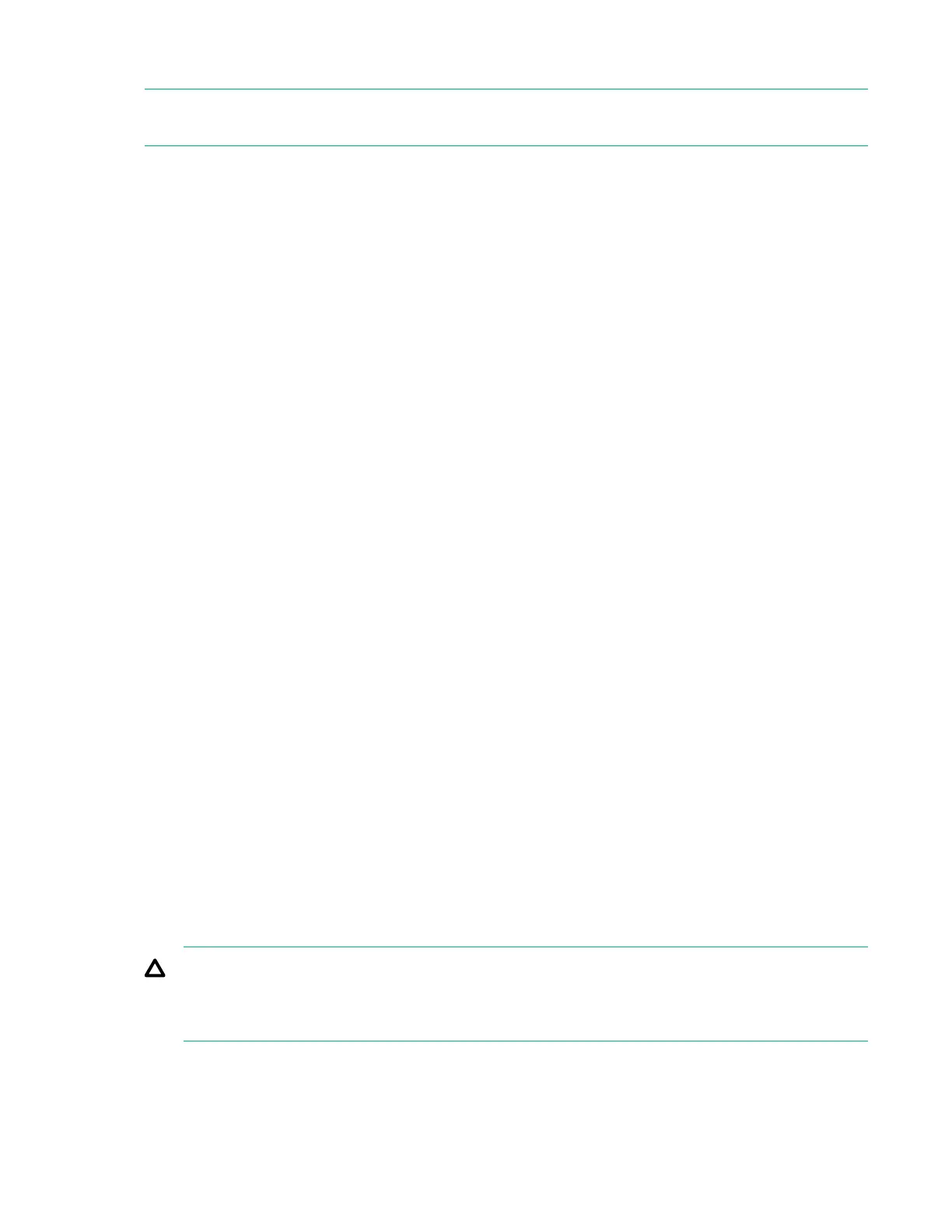11. Select your iLO Network Settings:
NOTE: If you have already set up the iLO network settings in the iLO web interface, the following settings may be already
completed. If so, skip this step.
a. Enable DHCP Auto-Configuration.
b. Leave
O disabled.
Enabling the O selection will make the server unavailable to iLO. HPE recommends leaving this setting disabled.
12. From the System Software Update menu, select Update from HPE.com.
This selection allows Intelligent Provisioning to prompt you when updates are available, and then download any software
updates for your server directly from the HPE website. Internet connectivity is required.
13. Click Next, and then click Yes when asked to confirm.
The Job Configuration Viewer screen displays. This screen shows a single job ready for processing by Intelligent
Provisioning, named First Time Set Up Wizard.
14. Click Launch Now, or if you want to start the wizard over, click Delete.
The screen then displays the Server Status of the job as Intelligent Provisioning applies your chosen settings. When
complete, the screen displays the main Intelligent Provisioning screen with two new buttons: Express OS Install, and
Perform Maintenance.
Installing an operating system using Intelligent Provisioning
You will now be installing the operating system, or OS, that your new server will run.
Prerequisites
• Completed the Intelligent Provisioning First Time Setup Wizard
• Server has been rebooted to Intelligent Provisioning, or accessed through the iLO web interface using the Always On
Intelligent Provisioning (AOIP) function
• RedHat Enterprise Linux 76
Procedure
1.
Click Express OS Install on the Intelligent Provisioning home screen.
The Operating System Installation screen appears.
2. Select Recommended settings under RAID Configuration option.
Your server examines any drives that are present, and builds an appropriate array, or plan, for using those drives. Hewlett
Packard Enterprise recommends selecting this option when initially provisioning a server.
CAUTION: Selecting this option resets all disks (and arrays, if any are present). Because no arrays or disk data are
present during a first-time setup, the disk/array reset does not
aect your server. However, if you choose this
option when reprovisioning your server, you can lose your data and any disk arrays. For more information about
HPE SSA, see the HPE Smart Storage Administrator User Guide.
3.
Select a Controller from the list. Controller selections are based on your operating environment.
4. Select a Disk from the list. Disk selections are based on your operating environment.
46 Configuration
