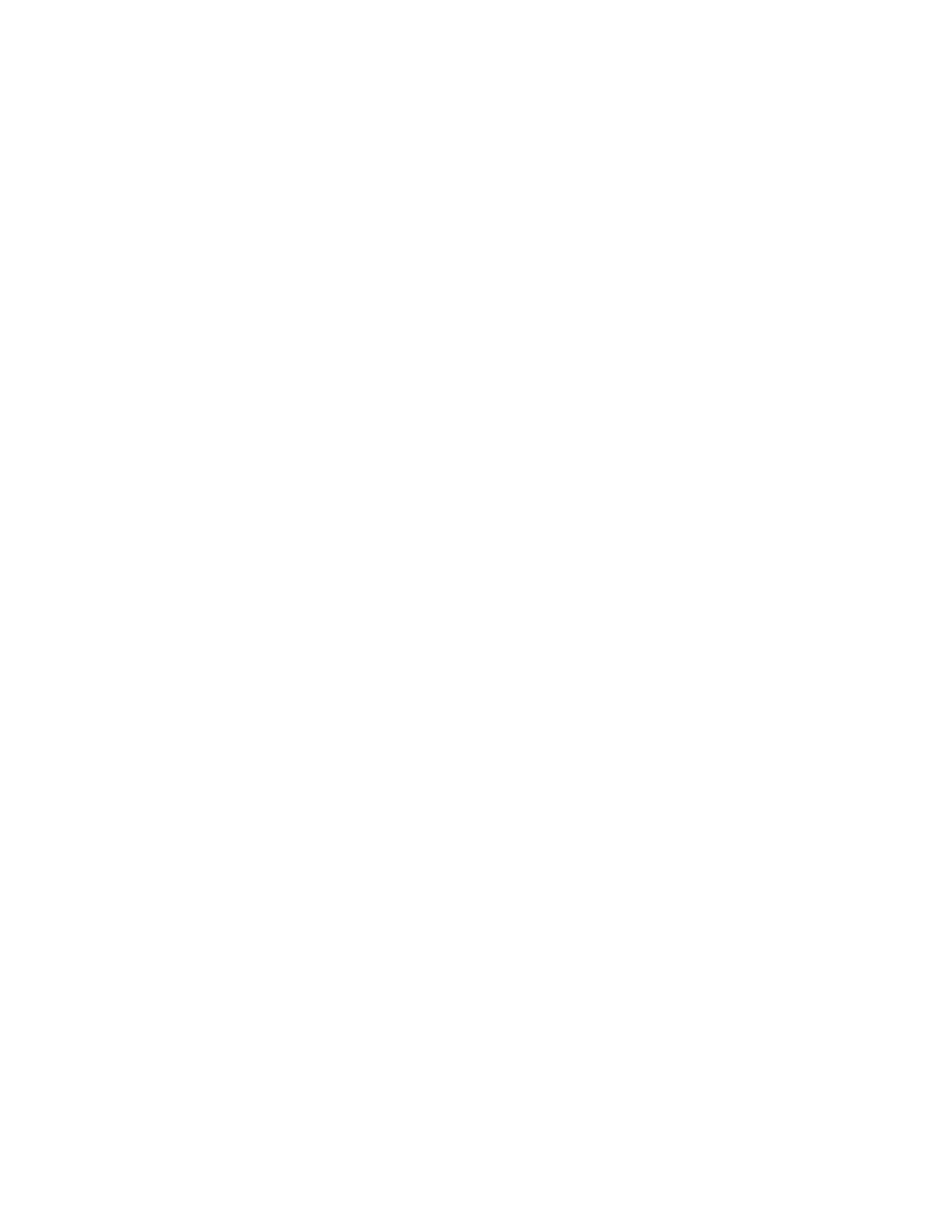1. Banner text must be ASCII text – in particular, wider Unicode text is not permitted.
2. Banner text length must be less than or equal to 10,240 characters.
3. Banner text must not contain the backslash character “\”.
Banner text that does not conform to the conditions will be rejected. No processing or formatting of the
text is carried out either at creation or during display.
Setting up a login banner
Procedure
1. Create a file containing the login text content and save it as a .txt file, for
example:login_banner.txt
2. Use sftp to copy the text file to the repository folder of the StoreOnce appliance.
3. Log in to the StoreOnce CLI.
4. Run the StoreOnce CLI command with the appropriate text file name to apply the banner:
$ system set banner login_banner.txt
5. Exit the StoreOnce CLI.
• When you log back into the StoreOnce CLI, the banner text will displayed after you enter your user
name and before you enter your password.
• When you log in to the StoreOnce GUI, the login banner will be displayed on the Welcome page.
You must click OK before you can enter your user name and password.
30 Setting up a login banner
