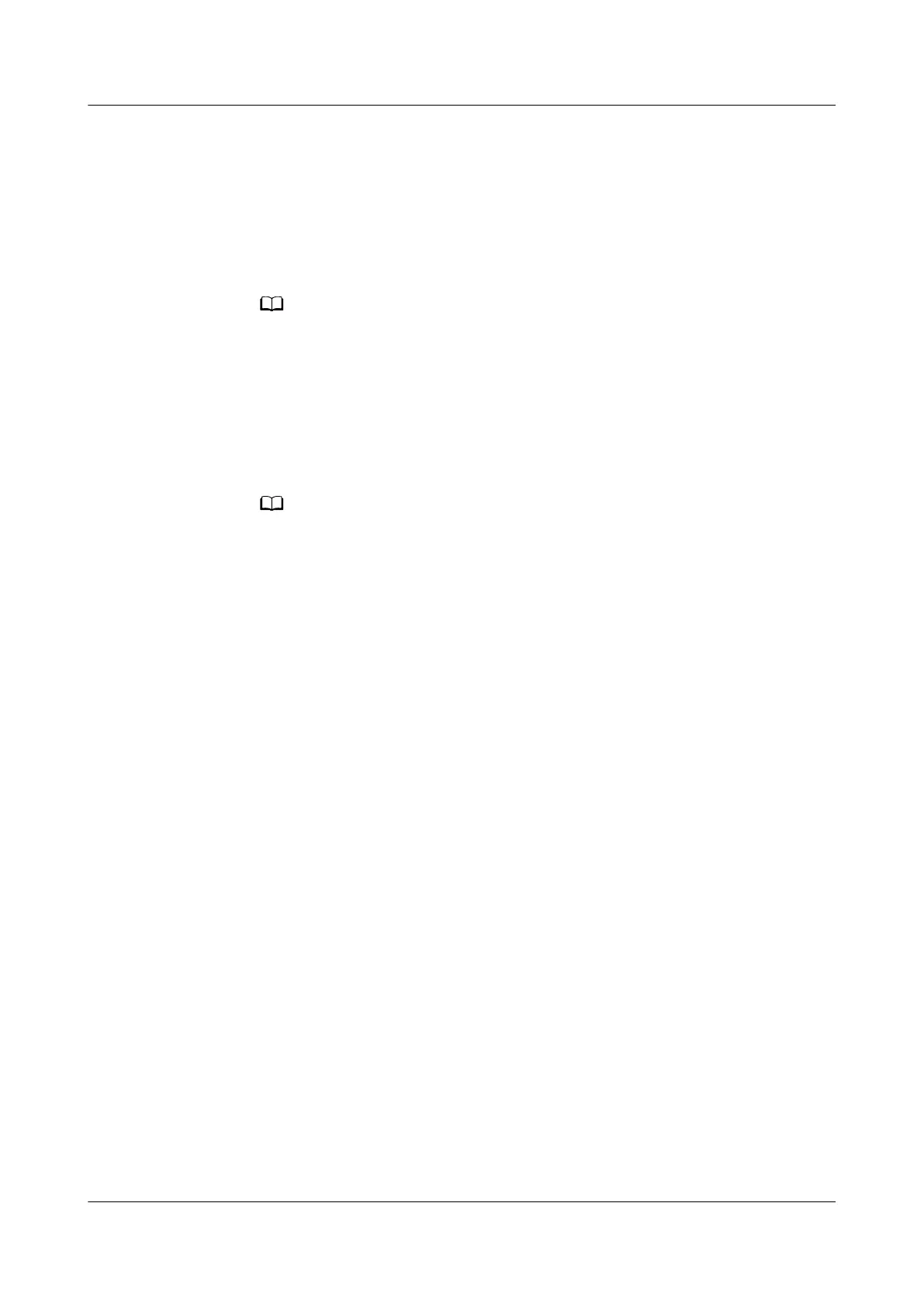1. Log in to the ECC800-Pro WebUI as an administrator.
2. Record the values of Barcode and Verify Code in the displayed Startup
Password dialog box.
3. Within 24 hours, inform Huawei technical support of Barcode and Verify
Code to obtain the password. After obtaining the password, enter the
password in the Password text box and click Submit to complete the
authentication of the startup password.
The verication code is valid for 24 hours by default. After the validity period expires,
the verication code is automatically updated. You can also click to update the
verication code.
4. Choose System Settings > System Parameters > Site Conguration and set
System type to FusionModule500/800.
Step 2 Use the Service Expert app to authenticate the startup password.
1. Download and install the Service Expert app from Huawei AppGallery.
Before the installation, ensure that the PAD has connected to the Internet and the
network is running properly.
– Huawei AppGallery installed on the PAD
Log in to the Huawei AppGallery client, search for Service Expert, and
tap Install. Huawei AppGallery is preinstalled on Huawei PAD by default.
– Huawei AppGallery not installed on the PAD
FusionModule500 Smart Mini Data Center
User Manual (Philippines, FusionModule500-
SU61A12S) 5 Power-On Commissioning
Issue 02 (2021-06-30) Copyright © Huawei Technologies Co., Ltd. 116