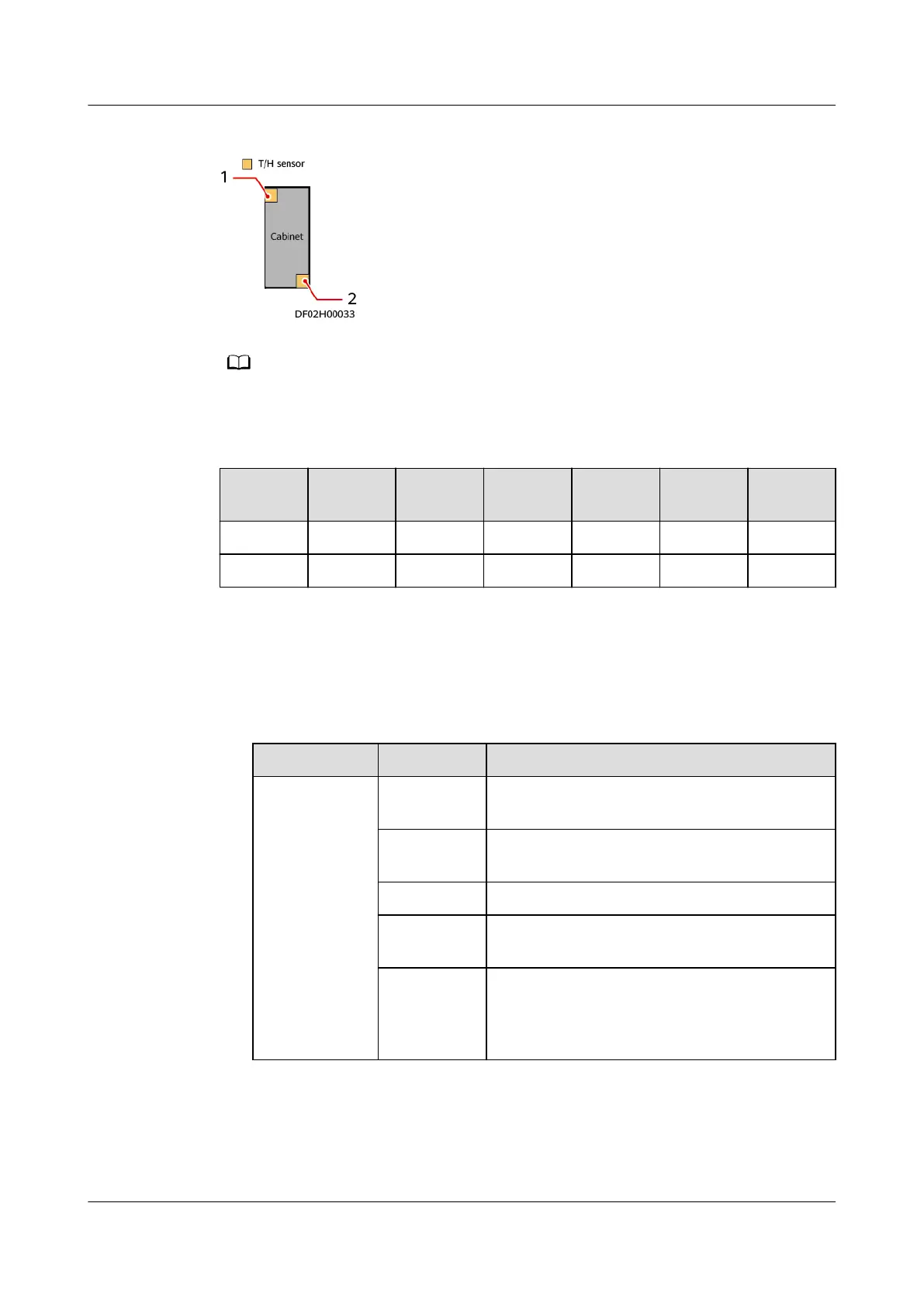Figure 5-6 DIP switch denitions for T/H sensors
Numbers 1 and 2 indicate the DIP switch settings of T/H sensors. The DIP switch of the T/H
sensor on the front door is set to 2, and that of the T/H sensor on the rear door is set to 1.
Table 5-8 Setting device addresses
Address Toggle
Switch 1
Toggle
Switch 2
Toggle
Switch 3
Toggle
Switch 4
Toggle
Switch 5
Toggle
Switch 6
1 ON OFF OFF OFF OFF OFF
2 OFF ON OFF OFF OFF OFF
Step 2 Add a T/H sensor.
1. Log in to the ECC800-Pro WebUI as an administrator.
2. Add a T/H sensor.
Table 5-9 Adding a T/H sensor
Path
Parameter Setting
Choose
System
Settings >
Device
Management
and click Add
Device.
Device
Attribute
Select Sensor from the drop-down list box.
Device Type Select T/H sensor from the drop-down list
box.
Connect To Select ECC800 from the drop-down list box.
Communica
tions Port
Select COM1 from the drop-down list box.
Device
Address
In this example, device address is set to 1.
During actual conguration, set the device
address for the T/H sensor based on the
actual situation.
3. Click Test Connect to check whether the T/H sensor connects to the ECC800-
Pro properly.
– If the connection is normal, click
Conrm. The connected devices are
displayed in the Number of connected devices list.
FusionModule500 Smart Mini Data Center
User Manual (Philippines, FusionModule500-
SU61A12S) 5 Power-On Commissioning
Issue 02 (2021-06-30) Copyright © Huawei Technologies Co., Ltd. 121