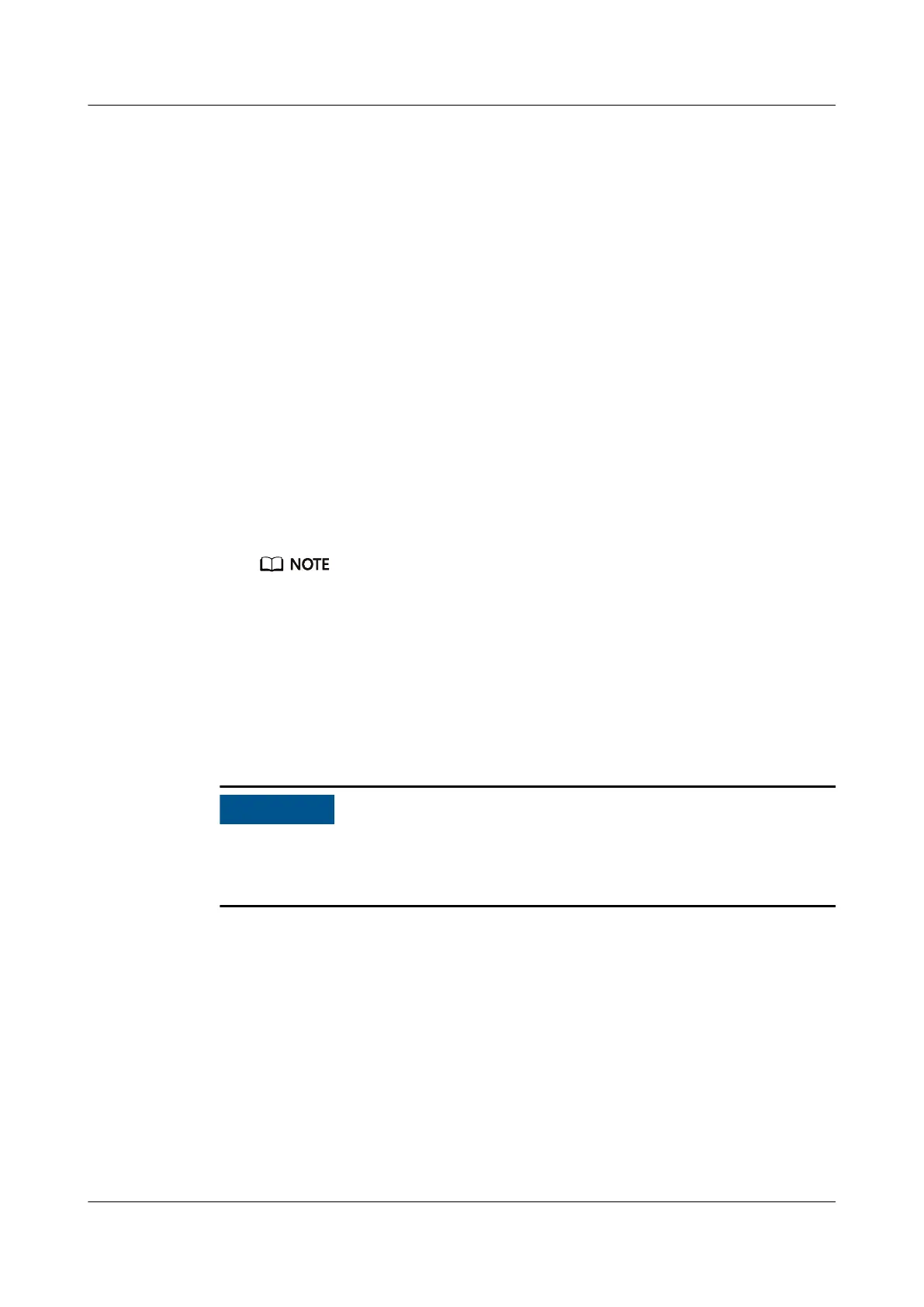● Only one enclosure can be pulled out at a time.
● When the overheating alarm indicator of the high-density disk enclosure is
red on, slide the enclosure into the cabinet immediately. Otherwise, system
services may be aected.
● Use SmartKit to replace a failing disk.
Tools and Materials
● ESD wrist strap
● ESD bag
● Labels
Procedure
Step 1 Check status before replacement.
1. Check system status.
Start SmartKit and choose Home > Storage > Routine Maintenance >
Health Check. On the Health Check page, perform inspection as instructed.
For details, see 6.1.2 Checking System Status.
If any items fail the inspection, rectify the faults by performing the recommended
actions in the inspection reports. Ensure that all other parts except the parts to be
replaced are working properly.
2. Check the status of the parts to be replaced.
Start SmartKit and choose Home > Storage > Parts Replacement > More >
Parts Replacement (CRU). On the CRU replacement page, complete the
check before the replacement as prompted. For details, see 6.1.3 Replacing a
CRU.
You can proceed to next steps only when all items pass the pre-replacement check
and the replacement page is displayed. If any item fails, rectify the fault as
prompted.
Step 2 Wear an ESD wrist strap.
Step 3 Loosen the two screws on the panel and pull out the enclosure slowly, as shown in
Figure 6-95.
OceanStor V5 Series
Parts Replacement 6 Replacing CRUs
Issue 15 (2019-12-30) Copyright © Huawei Technologies Co., Ltd. 97
