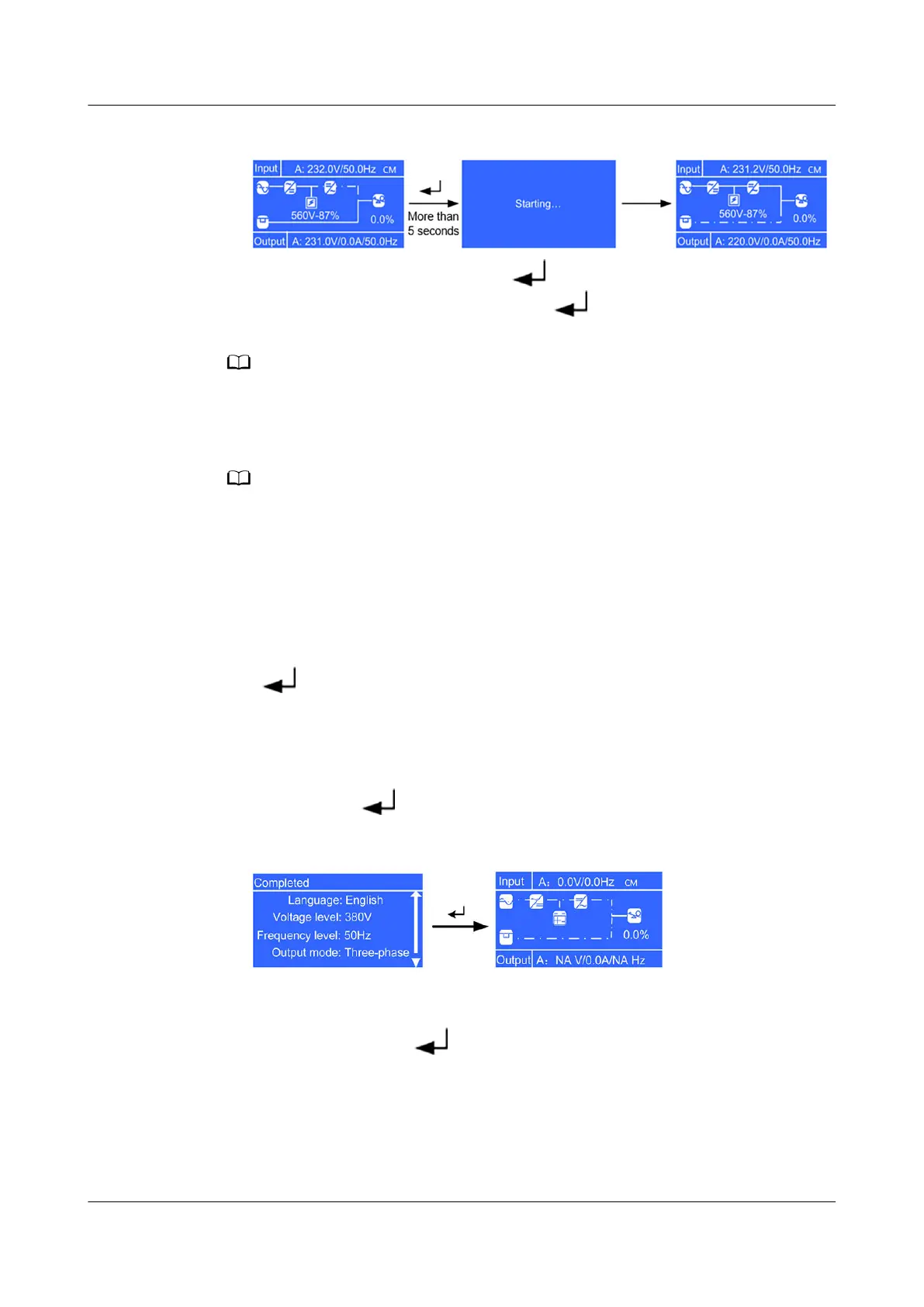Figure 5-3 Startup operations
● On the standby screen, hold down to enter the main menu. Select
Startup in the Control menu, and press
. The Starting message is
displayed. If the UPS starts successfully, it enters normal mode.
The two methods in Step 5 are called "startup operations" in this section.
Step 6 After you ensure that the UPS runs properly, switch on the AC output circuit
breaker Q1 of the UPS to start loads.
To prevent triggering overload protection, start the loads with higher power and then loads
with lower power.
----End
Starting the UPS in Battery Mode
Step 1 Switch on the external battery circuit breaker (if any) or connect battery cables.
Step 2 Press
on the control panel. The LCD starts. The initialization screen is
displayed.
● Initial startup
On the Settings wizard screen, set the language (the preset language is
English), system parameters, and battery parameters. After you complete the
settings, press
. The standby screen is displayed.
Figure 5-4 Standby screen displayed after initial startup
● Non-initial startup
When the initialization is complete, the standby screen is displayed. On the
standby screen, press
to enter the main menu. Choose Main Menu >
Settings > System Parameters > Output to view output settings: if the
system uses three-phase input three-phase output, set Output mode to
Three-phase; if the system uses three-phase input single-phase output or
single-phase input single-phase output, set Output mode to Single-phase.
Set Voltage level and Frequency level based on the rated voltage and
frequency. Press ESC to return to the standby screen.
UPS2000-G-(6 kVA-20 kVA)
User Manual 5 Operations
Issue 21 (2022-10-13) Copyright © Huawei Technologies Co., Ltd. 100
