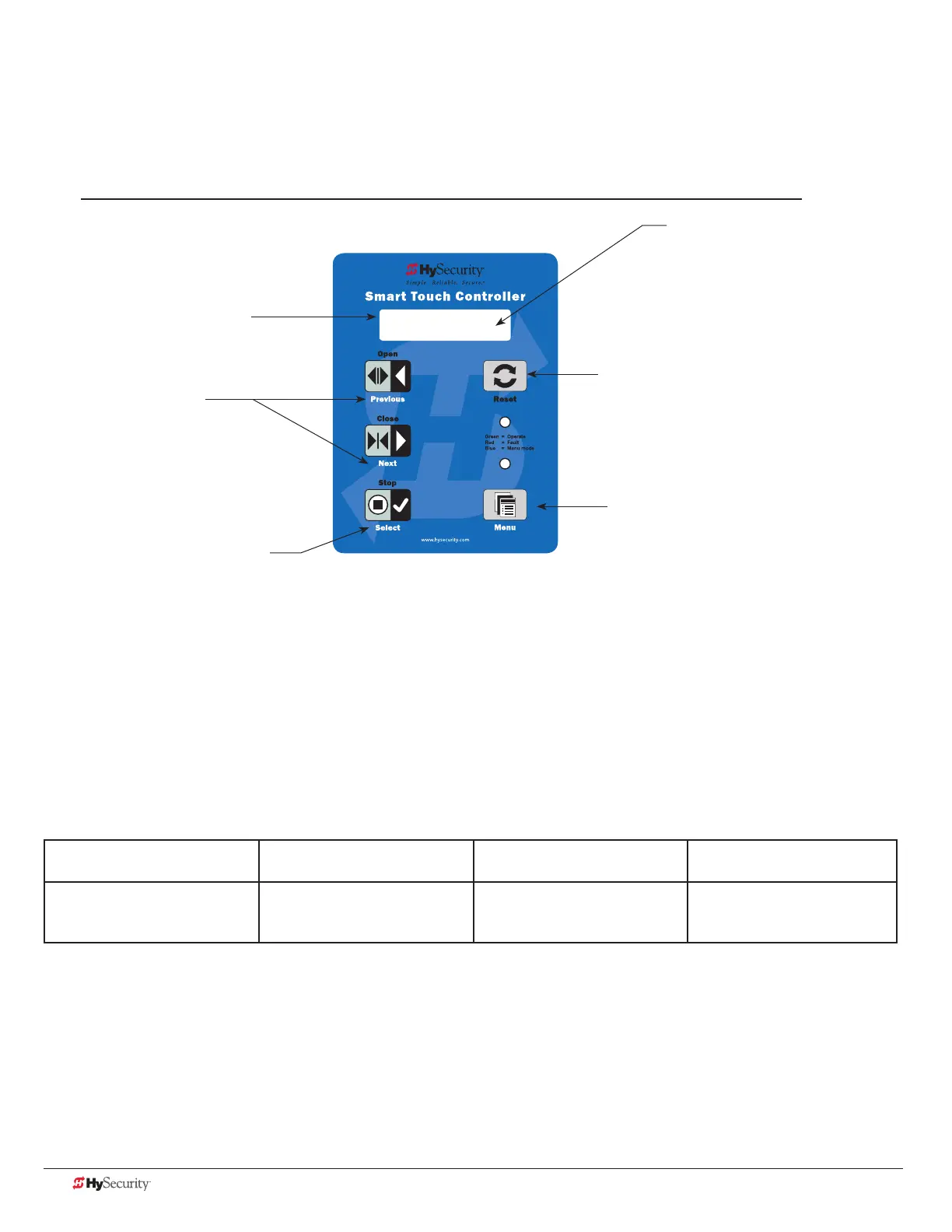36 D0559 Rev. A SlideDriver/SlideDriver 50VF Series www.hysecurity.com
menu mode and tHe stC KeYpad
In Menu Mode, the motor disengages and operator commands are ignored. Data entry, menu navigation, and
menu selection can be accomplished using the buttons on the Smart Touch Controller keypad.
NOTE: Menu Mode automatically returns to Run Mode if no activity (i.e. key presses) occurs for two minutes.
menu mode navIgatIon
Navigating within the program menus is easy once you learn how the keypad buttons function. Refer to the
following chart.
Smart Touch Controller: Menu Mode Navigation Buttons
To change that data
appearing in the display
To navigate through
the Selections
To choose what appears
on the display
To navigate between
menu items
Press Select.
Two left characters blink.
Press Next or Previous.
Continue pressing Next to view
all selections.
Press Select.
Blinking characters
become static.
Press Next or Previous.
Advance - press Next
Previous - press Previous
CT 0 (OFF)
CLOSE TIMER
Pressing Select causes the leftmost two
characters to blink, (CT in the example),
which indicates the display is ready to
accept changes to a menu setting.
Use the navigational buttons to view selections. Press Select a second
time to accept what appears on the display. Entry mode is exited, the
two characters stop blinking, and Next or Previous must be pressed to
move onto a different display. Pressing Menu exits to Run mode.
Two blinking characters
indicate that the display
will accept changes.
32-character display provides
information about the menu items.
The Reset button is disabled while in
Menu Mode.
The Menu button accesses Menu mode.
When the menu item is selected and blinking,
the Menu button has no function. However,
pressing Menu when the 2 characters are
static (not blinking), returns the operator to
Run Mode.
Next or Previous
Navigational buttons.
Pressing Next or Previous
scrolls through the selections.
