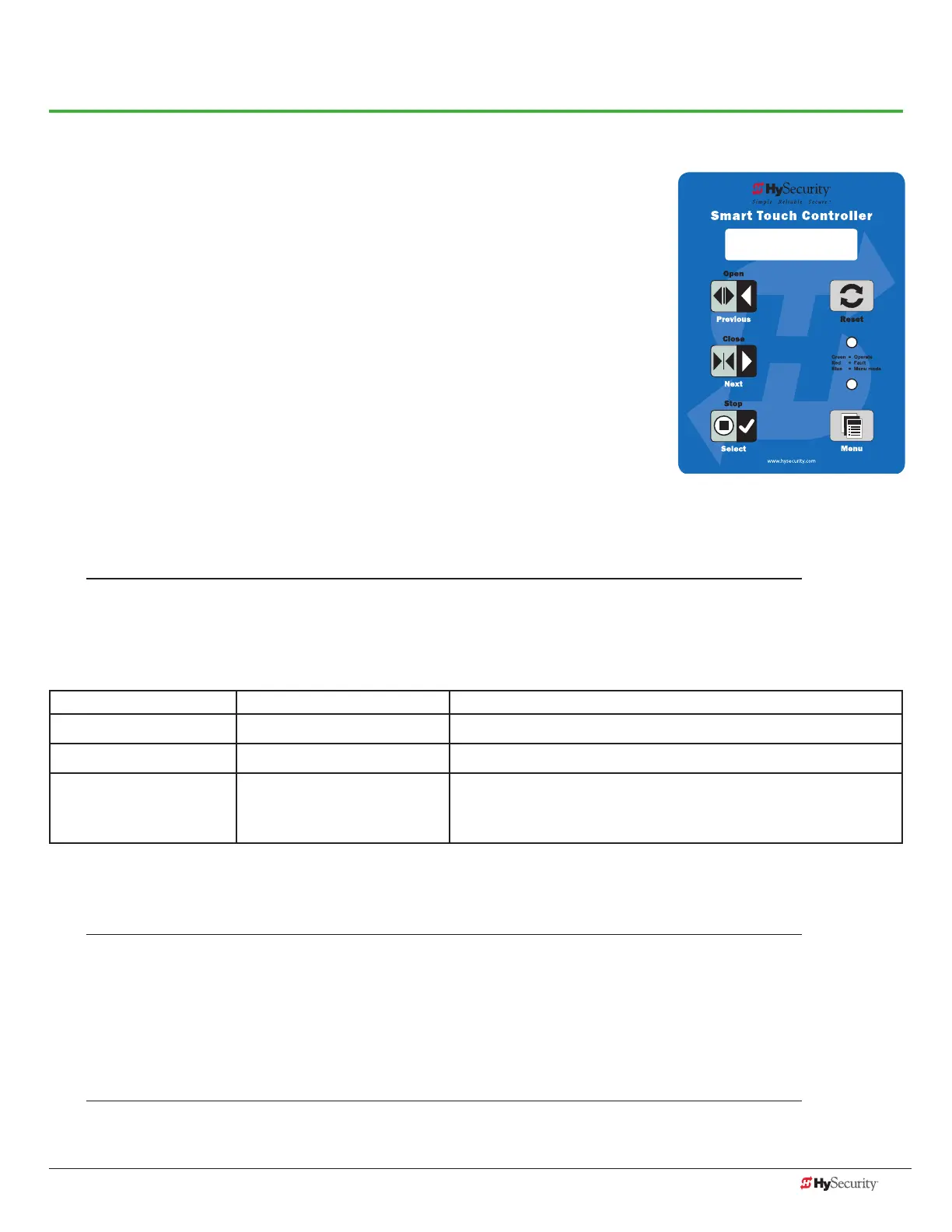www.hysecurity.com Troubleshooting D0559 Rev. A 73
Troubleshooting
The Smart Touch Controller reports system malfunctions using three simultaneously occurring methods:
• Codes presented on its display (alert, fault or error)
• Activation of a buzzer which emits a series of chirps at dened intervals
• Stop gate travel
Refer to Troubleshooting Codes: Table 3 on page 74 for details concerning
identication and description of Alerts, Faults and Errors.
To help in diagnosing a controller board problem, the active status of each
input on the Smart Touch Controller is indicated by its associated LED.
• On AC-powered gate Operators: Active-input LEDs are always
illuminated.
• On DC-powered gate Operators (with AC input OFF): Press and hold
the Tact button to illuminate the active-input LEDs.
NOTE: A qualied technician may troubleshoot the operator with the aid of the information and procedures
that follow. If it is necessary to call a distributor for assistance, be sure to have the model and serial numbers
available. Other helpful information is the job name, approximate installation date, and service records of any
recently-performed maintenance work.
sYstem dIagnostIC messages
Code Priority How to clear
ALERT Low Enter new command such as Open or Close.
FAULT Medium Press the Stop or Reset button
ERROR
High
Serious issue that may require
technical service.
Errors can only be cleared by pushing the Reset button
or cycling power.
NOTE: The green LED near the coin-sized battery on the Smart Touch Controller is the “heartbeat” of the
processor. This LED ashes continuously and at a constant rate when the system is operating normally. When
a fault, error, or alert occurs, it turns red.
The Smart Touch Controller maintains self-diagnostics. Specic codes appear on the display and the Audio Alert
buzzer emits distinctive chirping sounds. Any Alert, Fault, or Error is logged into memory and stamped with the
date and time. These diagnostic messages can be retrieved for analysis purposes via optional S.T.A.R.T. software
and a PC laptop.
NOTE: S.T.A.R.T. conguration and diagnostic software is available at no charge from www.hysecurity.com.
ALERT 22
INTLOCK FAILURE
