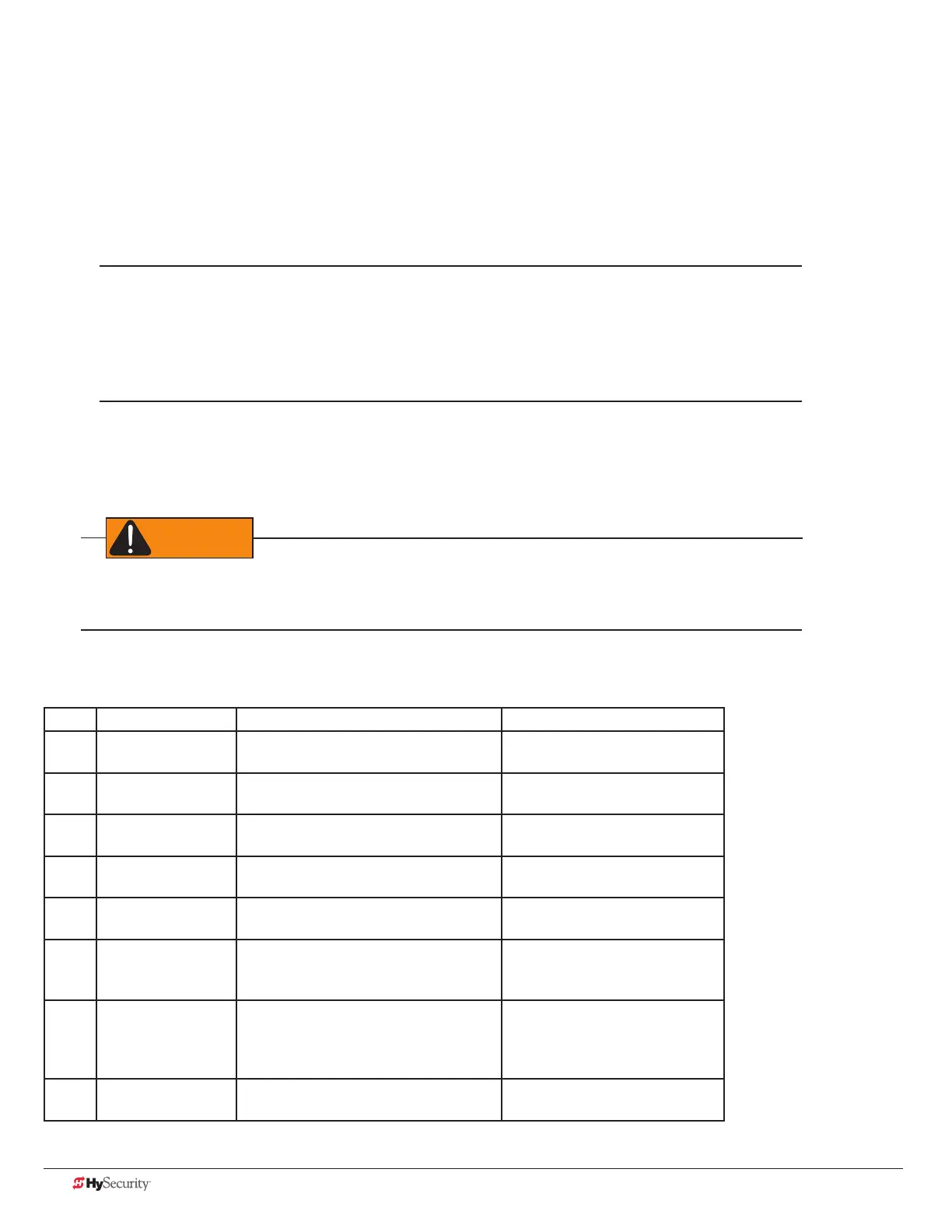52 D0559 Rev. A SlideDriver/SlideDriver 50VF Series www.hysecurity.com
smart touCH Controller Inputs
When using AC power, an LED lights next to any active input.
1. Test the open and close function of the gate before wiring to accessory devices (external control inputs).
This makes it easier to troubleshoot if an unexpected functionality arises.
NOTE: If you are using the operator strictly in a DC capacity, the Smart Touch Controller has a tact button
you can push which lights an LED next to the active inputs. This button is in the bottom left corner of the
STC board. Press the SHOW LEDs push button switch to verify the status of the terminal inputs.
2. All the Smart Touch Controller inputs listed below are shown as a single input. The second wire is
connected to the Common Terminal Bus on the Power Module.
NOTE: The Emergency Close and Fire Dept. Open inputs are an exception and require a +24V input.
The +24V is located on Power Module next to the Common Bus. Refer to the drawing on page 54.
stC termInal Inputs
WARNING
Use Terminal Inputs 4, 5, 6, and 7 for external control devices. DO NOT connect an external control device
to Input Terminals, 1, 2, or 3 unless the controls are located in clear view of the entire gate area and being
constantly monitored and supervised.
STC Inputs Chart
No. STC Terminal Wire Connections Commonly used for...
1 Stop Button Normally Closed input. Jumper to
Common if input is not being used.
Line of sight, external stop button
or 3-button station.
2 Open Button Do not use for radio or remote access
controls.
Line of sight, external open
button or 3-button station.
3 Close Button Do not use for radio or remote access
controls.
Line of sight, external close
button or 3-button station.
4 Remote Open &
Radio Control
For radio/remote open device: Access
the RO from the User Menu and set to 1.
Remote access control or radio
controls
5 Open/Close Button Connection for push button or radio
controls.
Singular button device (multi-
function)
6 Open Partial NOTE: Terminal is only used in slide
gates. Adjustable through the Installer
Menu from 7 to 99 seconds.
Monitored access controls
7 Interlock Open/
Time Clock Open
LED
The default is Interlock Open (TC1) but
can be congured as the Time Clock
Open (TC 0) input. Refer to the Installer
Menu: Table 2 on page 42.
Sequenced or interlocked gate
inputs. Another use for this input
is connection to a device that
regulates the open timing.
8 Free Exit Detector Refer to EB in the Installer Menu: Table
2 on page 42.
Vehicle detector, box type
connections for free exit loop.
