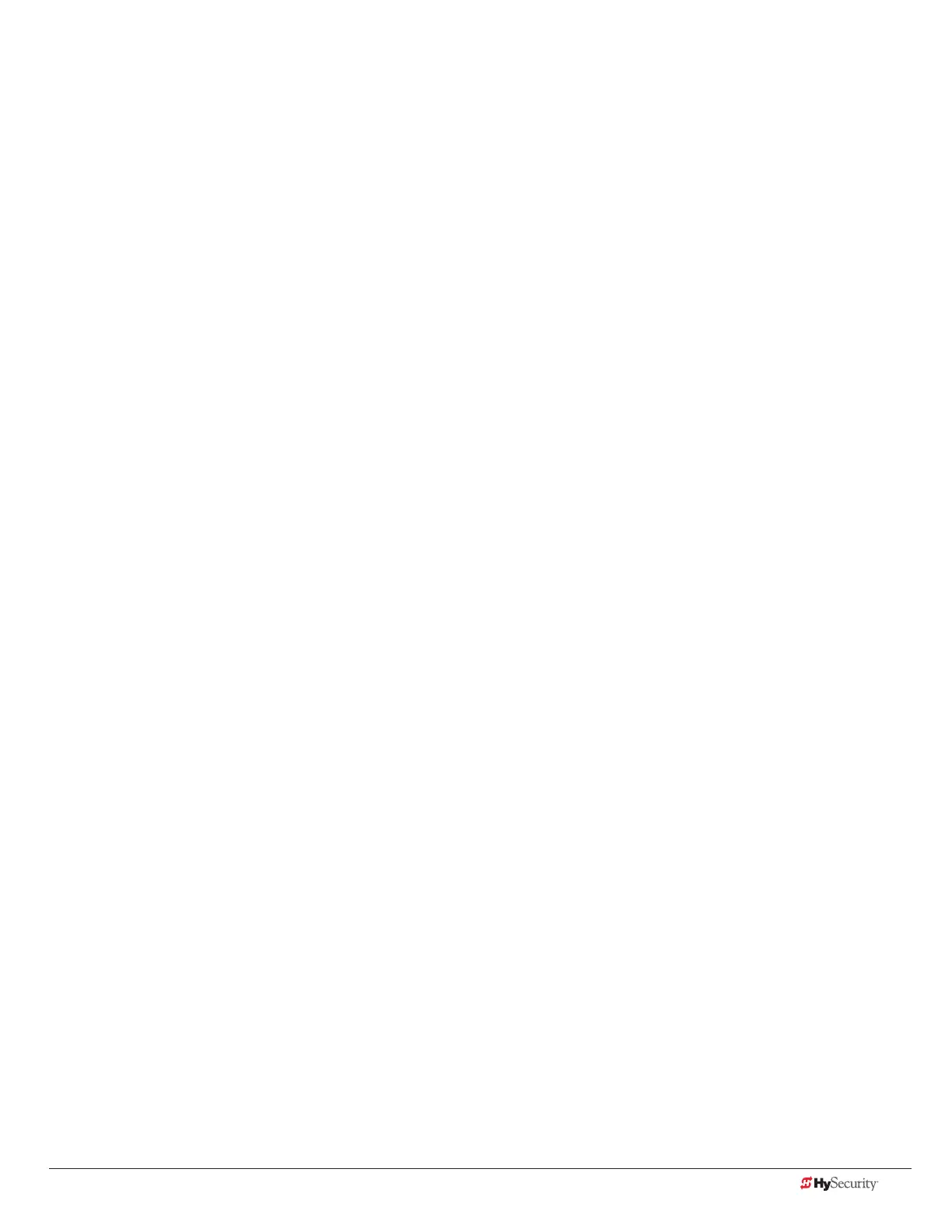www.hysecurity.com Troubleshooting D0559 Rev. A 81
tYpICal proBlems and trouBlesHootIng proCedures
A few typical problems and their associated troubleshooting procedures are provided to facilitate identication
and resolution.
PROBLEM 1: Pressing the Open and Close buttons produce no response (nothing happens).
1. Verify the line voltage is present and matches the operator’s input voltage requirement + 10%.
2. Verify the control voltage is present at the Power Supply Common and 24VDC terminals. It may be necessary to
reset the circuit breaker (black button) on the transformer.
3. If an external Stop button is not used, verify a jumper wire connects Common to Stop.
4. Verify there are no Faults or Errors being reported on the LCD display.
5. Jump COM to the OPEN or CLOSE INPUT and verify that the LED lights on the STC board which indicates that the
input is active and working properly. To help in diagnosing the problem, take note of what other inputs light up and
check the display for codes.
PROBLEM 2: Hydraulic pump is running and the hydraulic pressure is between 0 - 700 PSI, but the gate is not moving.
The Smart Touch Controller reports system malfunctions on its LCD display and the buzzer will emit a series of chirps at
dened intervals. Review the table of Alerts, Faults and Errors listed in System Diagnostic Messages on page 73. To
check the status of all inputs on the terminal strip, the LED tact button must be pushed.
If the power is three-phase, verify counter-clockwise Electric Motor rotation. To reverse rotational direction, switch any
two AC lines.
NOTE: The VFD Motor Controller displays trip and fault codes. Check to see if any error codes appear on the VFD
display. Most VFD issues are resolved through the STC software and modbus interface.
1. Check the hydraulic uid level by removing the plug in the pump reservoir. If necessary, add uid at this location
until the level is about ½ inch below the ller hole.
2. Unplug the hydraulic hoses and run the pump; if the pressure is low, adjust the Pressure Relief Valve.
3. If the Pressure Gauge does not respond to adjustment of the Pressure Relief Valve, completely remove the valve and
depress the plunger at the nose end with a blunt tool (e.g., an Allen wrench) and blow on it to remove any debris.
PROBLEM 3: The gate only opens or only closes.
1. Verify that no external device is commanding the gate to open or close by watching the LEDs associated with each
input.
2. If the gate only opens, the Directional Valve is probably stuck and needs to be checked for dbris and cleared.
3. If the gate only closes, the Directional Valve Coil is not being energized or is defective.
PROBLEM 4: A run command causes PEC to appear on display.
1. Check that the photo eye is not blocked. If it is, remove the blockage and realign the photo eye. Refer to Photo Eye
Alignment on page 64.
2. If you have a battery-powered photo eye, check that the batteries are viable and the batteries are fresh.
3. If needed, realign the photo eye. Refer to Photo Eye Alignment on page 64.
