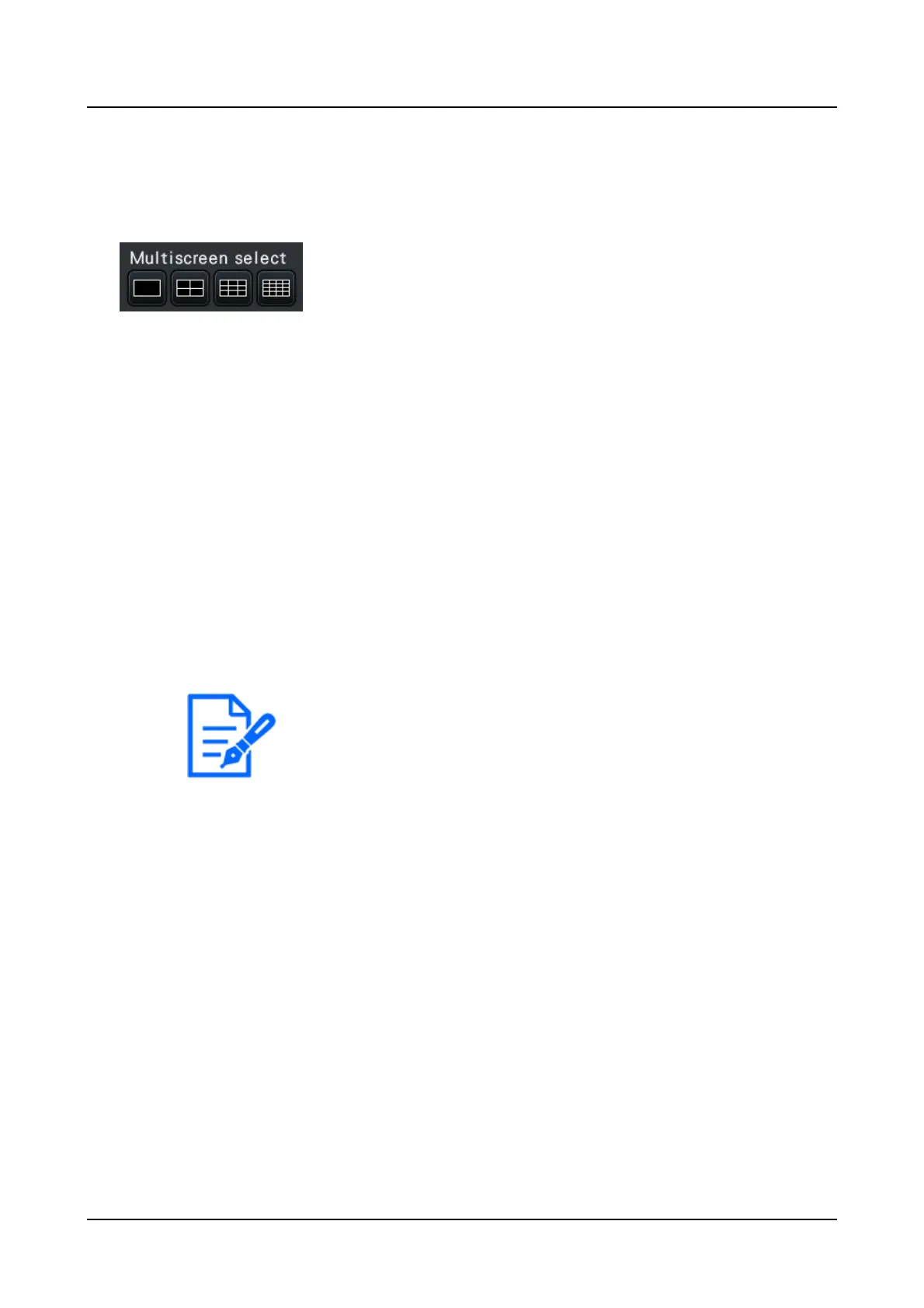●
After having switched from multiscreen display to 1-screen display,
double-clicking the image display area will display the multiscreen
displayed before switching screens.
●
The display can also be switched between 4-screen/9-screen/16-screen by
clicking on the camera number panel in the 4-screen/9-screen/16-screen
mode. (Clicking on the panel for Cam.5 while 1 to 4 are displayed will
display 5 to 8.)
●
The audio of the selected camera will be output. (It is possible to fix audio
to be output on "Audio output camera" under "Advanced setup" under
"Monitor".)
●
At the default, black zones will be displayed on the top and bottom of
images with the aspect ratio of 16:9. Refer to the following section for the
setting to enlarge the vertical size of displayed images.
Set up the main monitor [Main monitor]
→
Live images from cameras will be displayed on a multi-screen.
Displaying images on a control screen
●
4-Screen button
4-screen display includes the currently selected camera. Each time the button is
clicked, the display switches between four screens: Cam.1 - 4
→
Cam.5 - 8
→
Cam.9 -
12
→
Cam.13 - 16, and so on
●
9-Screen button
9-screen display includes the currently selected camera. Each time the button is
clicked, the display switches between 9 screens: Cam.1 - 9
→
Cam.10 - 18
→
Cam.19 -
27, and so on.
●
16-Screen button
16-screen display includes the currently selected camera. Each time the button is
clicked, the display switches between 16 screens: Cam.1 - 16
→
Cam.17 - 32
→
Cam.33 - 48, and so on.
[Operation via recorder's main monitor]
256
