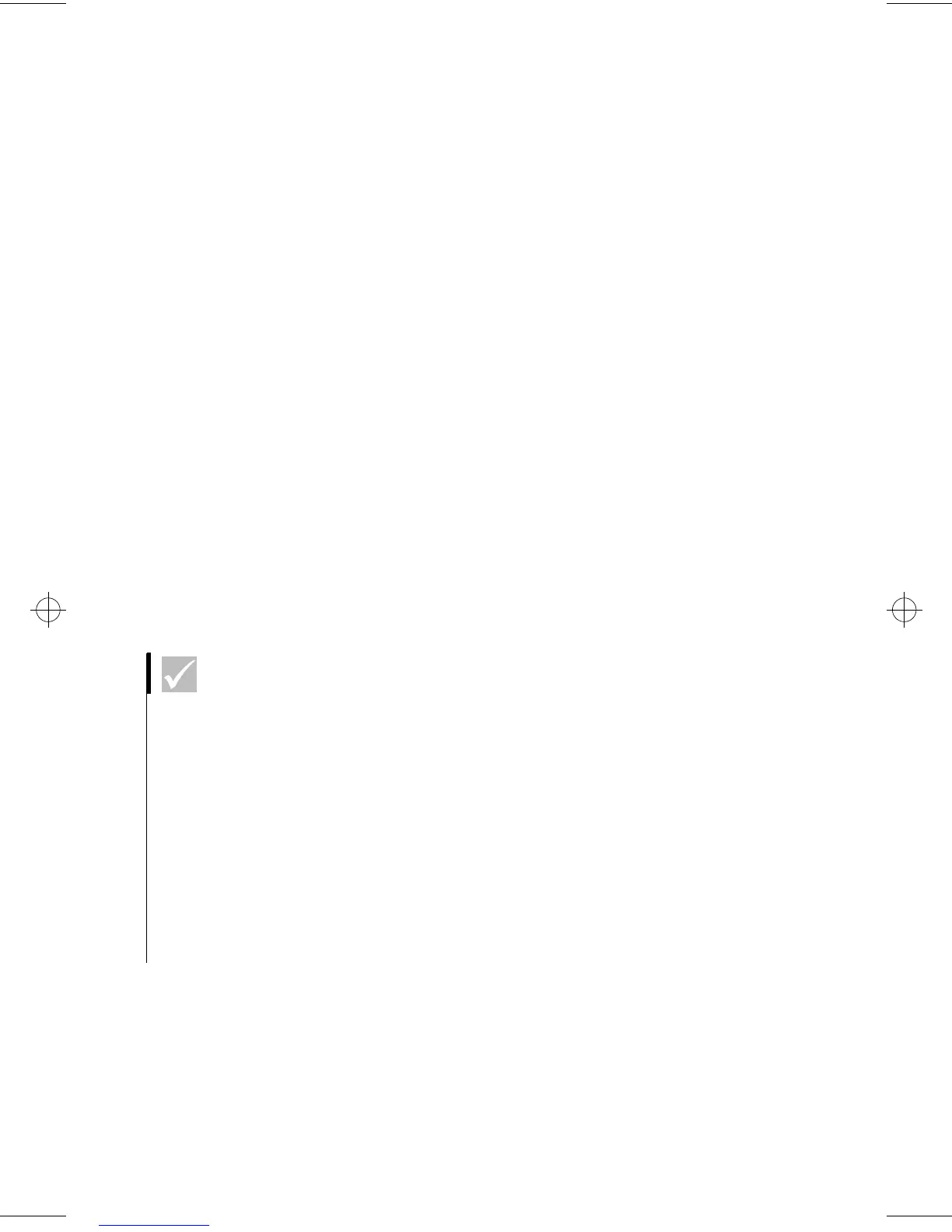Installing programs
27
Aptiva Online Help and Software
AutoPlay
Most discs are “AutoPlay enabled”. If the AutoPlay
feature of Windows is enabled, it will automatically start
the installation program (or the first song of a music CD)
when you insert a disc in the drive. For more
information about AutoPlay, refer to the Microsoft
Windows help system.
Some programs have files that are installed on your hard
disk drive and also require a CD or DVD. If the program
is already installed and you insert the disc, the AutoPlay
feature will start the program automatically.
If AutoPlay is disabled, you can install programs with the
Aptiva Installer
.
Aptiva Installer
To install a program with
Aptiva Installer
:
1
Insert the CD for the program you want to install.
2
Start
Aptiva Installer
by clicking the Windows
Start
button, then selecting
Aptiva Installer
.
3
Click the
Install New Program
tab.
4
Click the
Find Install Program
button.
5
Aptiva Installer
recognizes and displays the title of the
programs that came with your computer. Click
Install
.
6
The installed programs are added to the
Show Installed
Programs
tab. Click the
OK
button.
You can also use
Aptiva Installer
to remove programs
you installed with
Aptiva Installer
.
You can use the IBM Update Connector to look for
available updates for the software that came from the
factory with your computer. For information about IBM
Update Connector, see Aptiva Help. For information
about Aptiva Help, see “Aptiva online help” on page 23.
Note
If AutoPlay is enabled,
you may need to start
Aptiva Installer before
inserting the CD. If the
program you are
installing was previously
uninstalled using Aptiva
Installer, the program
should be listed on the
Show Uninstalled
Programs tab.
66xarg.book : 66xach2.fm Page 27 Tuesday, June 30, 1998 10:18 AM