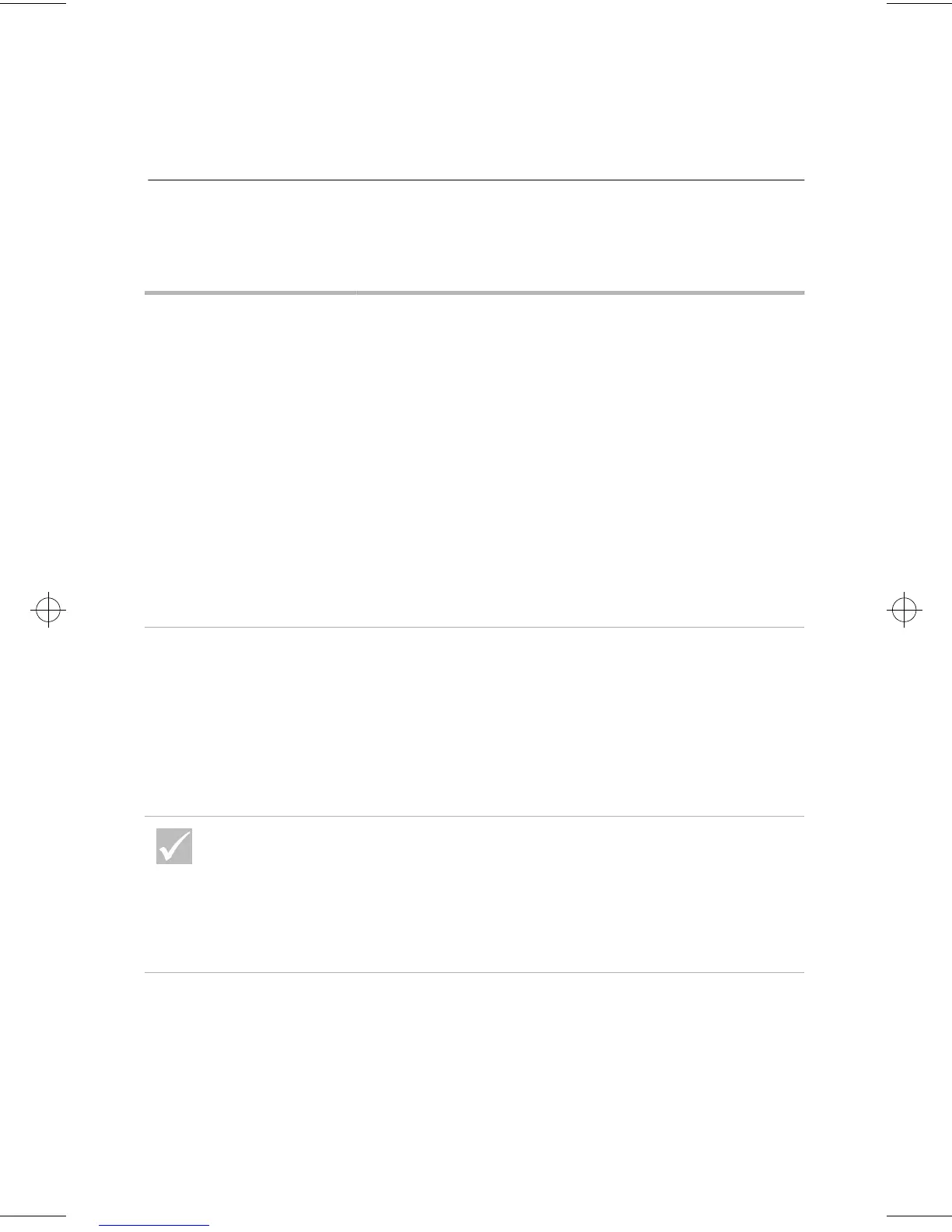54
Solving audio, multimedia, and modem problems
Solving audio, multimedia, and modem problems
If the problem is... Here’s what to do...
You don’t hear sound in
Windows
1
Check your computer’s volume controls. See the
online help files that came with the operating system
for information about setting volume.
2
Make sure your speakers are connected properly. If
your speakers have a power light, make sure the light
is lit. For instructions on connecting your speakers,
refer to the
Setup Poster
or the instructions that came
with your speakers.
3
Make sure the program you are using is designed for
use in Windows. If the program is designed to run in
DOS, it does not use Windows sound features and
must be configured to use SoundBlaster Pro or
SoundBlaster emulation.
You don’t hear sound
when you play DOS
games or use DOS
programs
1
Make sure the game or program is configured to use
SoundBlaster Pro or SoundBlaster emulation. Refer to
the documentation that came with your DOS program
for instructions on selecting sound card settings.
2
Refer to the Aptiva help for information on running
your DOS game or program in DOS mode.
3
Shut down and restart your computer in MS-DOS
mode. Then try to run the program again.
If any of these problems continue after taking the actions
listed, refer to any documentation that may have come with
your modem and sound cards. If you find no solution there,
run the diagnostics programs that came with your computer.
If you need service, see “HelpWare support and services” on
page 79.
66xarg.book : 66xach3.fm Page 54 Tuesday, June 30, 1998 10:18 AM