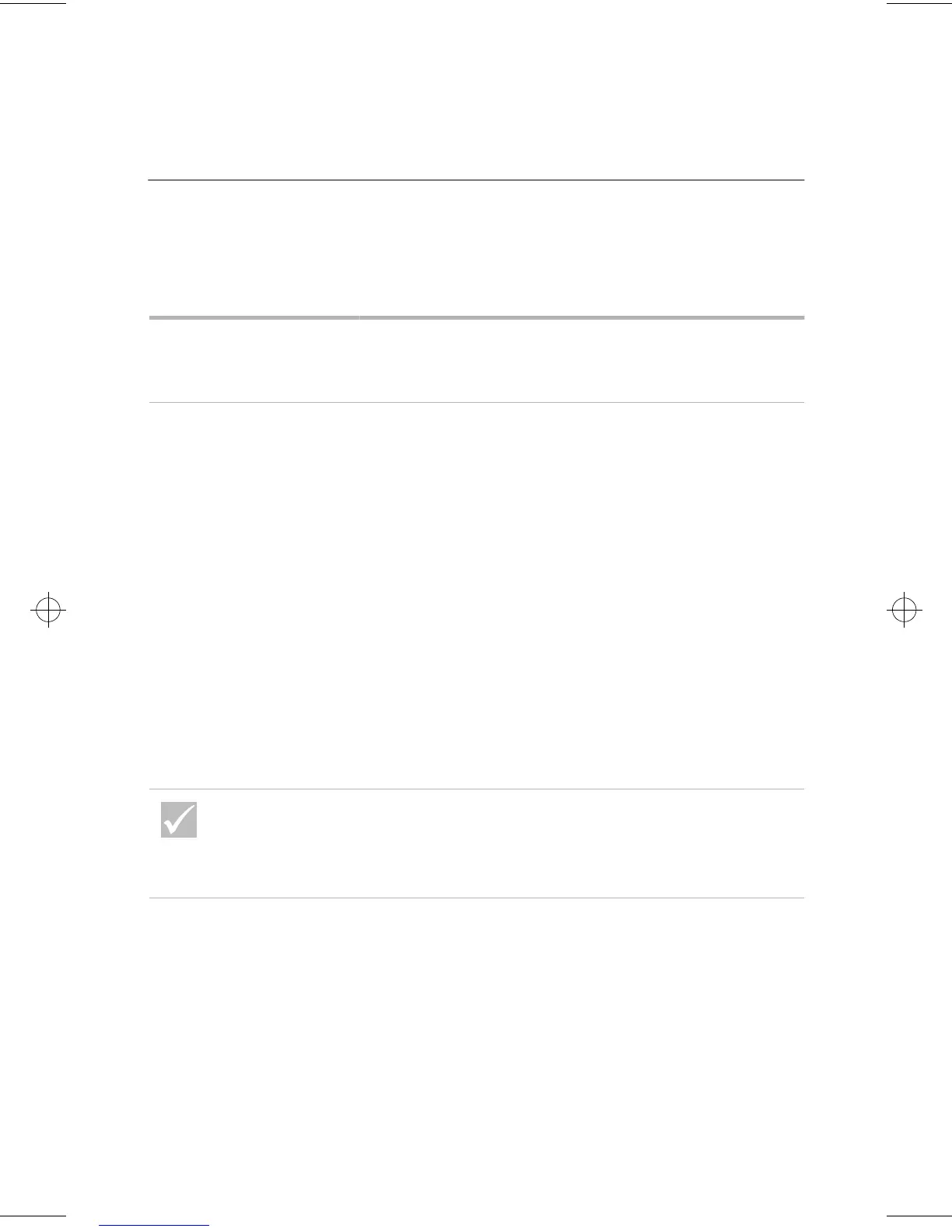Some simple questions to ask first...
33
Troubleshooting
Some simple questions to ask first...
Are both the computer and
monitor power lights lit?
Yes
Power is reaching the system and monitor. See “Did
the system beep after it was turned on?” on page 34.
No 1
Press the On/Off buttons on the computer and
monitor to make sure they are turned on.
2
Make sure the power switch that is attached to the
power supply at the back of the system unit is
pressed in the on position (“1” is on, “0” is off). This
power switch may not be available for all computers.
3
Make sure the system unit and monitor cables are
correctly and securely connected. Make sure the
system unit and monitor power cords are plugged into
electrical outlets. The
Setup Poster
shows how the
cables and cords should be connected.
4
Make sure the electrical outlets you are using are not
controlled by a wall or dimmer switch.
If you are using a multiple outlet device (for example,
a power surge protector or power strip), make sure it
is plugged in and turned on.
If any of these problems continue after taking the actions
listed, run the diagnostics programs that came with your
computer. If you need service, see “HelpWare support and
services” on page 79.
66xarg.book : 66xach3.fm Page 33 Tuesday, June 30, 1998 10:18 AM
