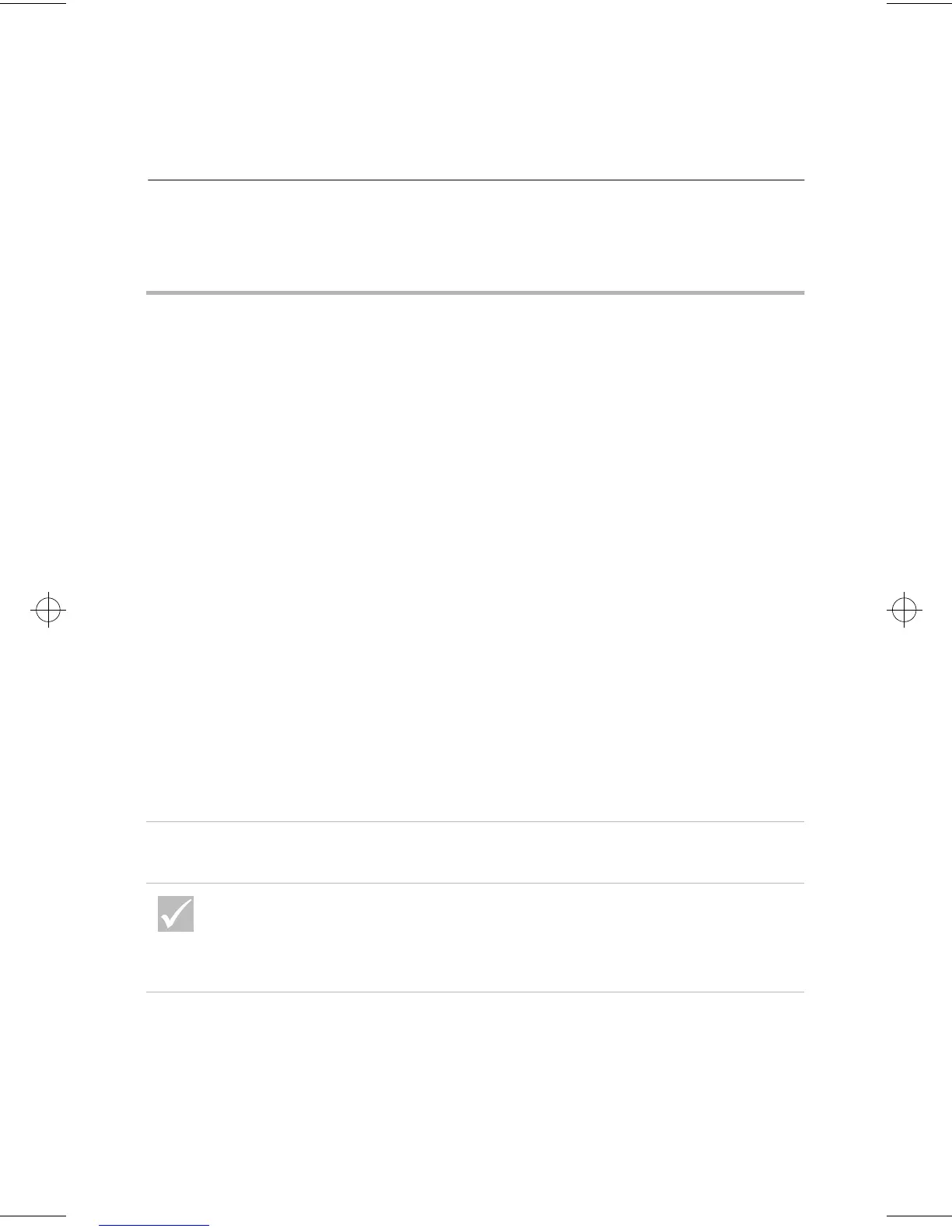Solving monitor problems
51
Troubleshooting
Solving monitor problems
If the problem is... Here’s what to do...
Discolored screen 1
Make sure that your monitor controls are adjusted
correctly.
2
Move the monitor away from any equipment that
might cause magnetic interference; for example, other
monitors, external audio speakers, or microphones.
(Some models of the computer come with
microphones and speakers, which are shielded to
prevent magnetic interference.) Turn off the monitor,
wait 30 minutes, and then turn on the monitor again.
3
Select a new color palette setting. For instructions on
working with color palette settings, see the online
help files that came with the operating system.
4
Make sure the monitor cable is correctly and securely
connected to the system unit.
5
If another monitor is available, connect it to your
system unit. If the problem is corrected, something
may be wrong with your monitor.
6
You may need to DeGauss your monitor. If the monitor
you purchased came with a manual DeGauss feature,
check the documentation that came with the monitor
for information on how to use this feature.
Picture shape on monitor
screen is poor
Adjust the monitor controls. For instructions, refer to
the documentation that came with the monitor.
If any of these problems continue after taking the actions
listed, refer to the documentation that came with your
monitor. If you need service, see “HelpWare support and
services” on page 79.
66xarg.book : 66xach3.fm Page 51 Tuesday, June 30, 1998 10:18 AM