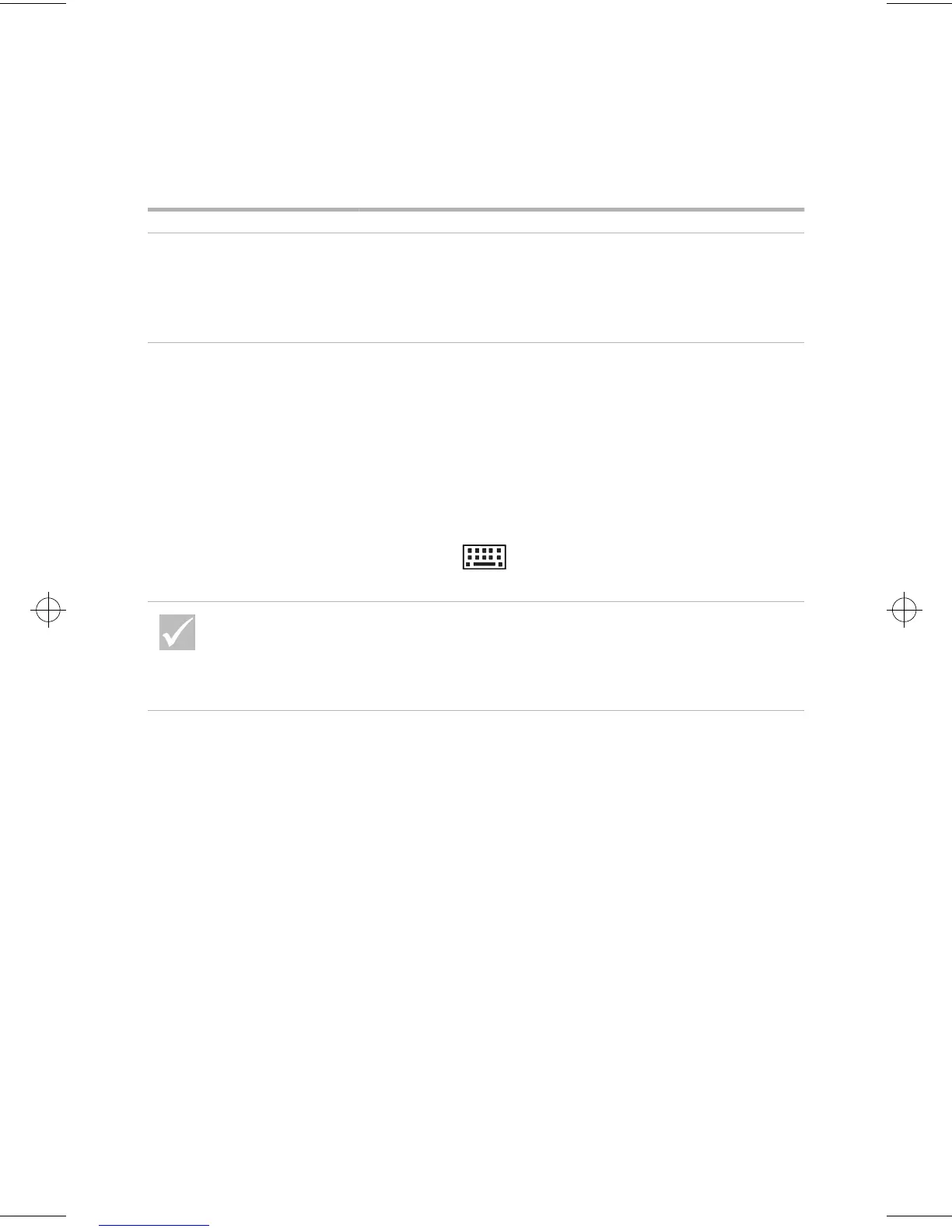Solving hardware problems
39
Troubleshooting
Password not accepted
Make sure you typed the correct password. If you
have forgotten your password, see “HelpWare
support and services” on page 79 for information on
obtaining service.
Can’t enter password 1
Make sure that the keyboard is on. During the
Power-On-Self-Test (POST), the keyboard lights will
flash and the Num Lock light will remain on during and
after the Power-On-Self-Test (POST).
2
Make sure that you typed the correct password.
3
Make sure the keyboard cable is correctly and
securely connected to the keyboard port (not the
mouse port) on the back of the system unit.
The keyboard port has a grey label and this symbol
next to it:
If the problem is... Here’s what to do...
If any of these problems continue after taking the actions
listed, run the diagnostics programs that came with your
computer. If you need service, see “HelpWare support and
services” on page 79.
66xarg.book : 66xach3.fm Page 39 Tuesday, June 30, 1998 10:18 AM