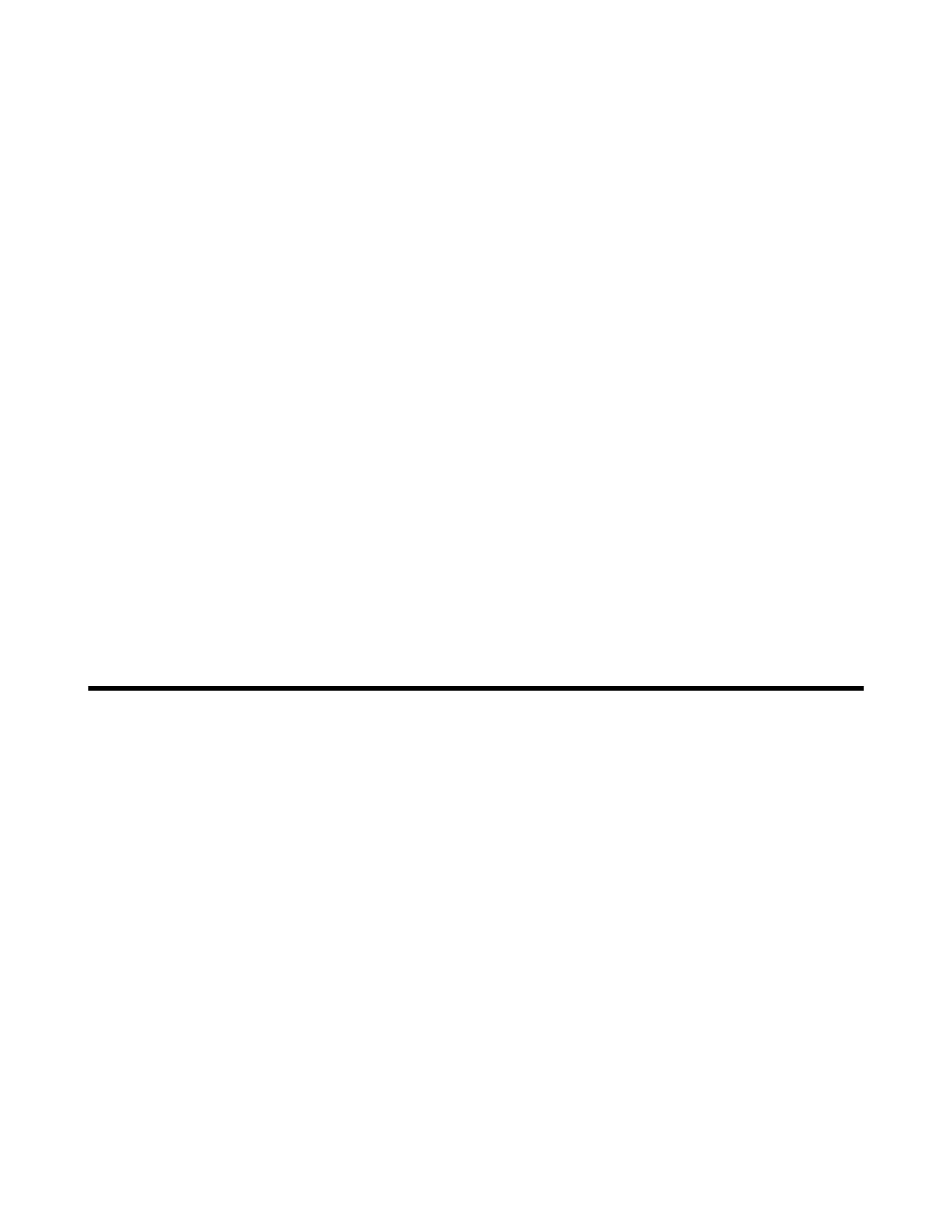| Get Started as a Transfer Client | 10
b) If you prefer to have your users authenticate to the server using SSH keys rather than with passwords, gather
their public keys and install them on the server. For instructions, see Setting Up a User's Public Key on the
Server on page 38.
5.
Configure transfer settings and control bandwidth usage.
Aspera FASP transfers can be configured globally, by group, or by user. You can set bandwidth caps and limit
the total number of transfers. For more information on user-specific settings, see aspera.conf - Transfer Server
Configuration on page 69.
You can also set "virtual" bandwidth caps that can be assigned to incoming or outgoing transfers by group or
by user. For more information, see Controlling Bandwidth Usage with Virtual Links (Command Line) on page
58.
6.
Set up file validation and processing, if needed.
You can protect your server against malicious software in uploaded files by using out-of-line file validation or
inline file validation. For more information, see Out-of-Transfer File Validation on page 80 and Inline File
Validation on page 83.
You can configure your server to run other customized scripts when an individual file transfer starts or stops, or
when a transfer session starts or stops. For more information, see File Pre- and Post-Processing (Prepost) on page
90.
7.
Test that a remote client can access and transfer with your server.
For instructions, see Testing a User-Initiated Remote Transfer on page 39. If you have problems, review the
topics in Troubleshooting on page 329.
Once you confirm that remote clients can access your server, your basic server set up is complete.
• If you want to automatically distribute files and folders to clients when they are added to a specific folder on the
server, see Introduction to Watch Folders and the Aspera Watch Service on page 159.
• If you want to enable server-based clients to synchronize files with your server, with the ability to synchronize
bidirectionally, see Aspera Sync on page 218.
Get Started as a Transfer Client
Aspera transfer clients connect to a remote Aspera transfer server and request a transfer with that server. Your Aspera
application can be used as a client to initiate transfers with Aspera servers, as described in the following steps.
1.
Test a locally-initiated transfer to the Aspera demonstration server to confirm your installation and firewall
configuration are operational.
For instructions, see Testing a Locally Initiated Transfer on page 20. This provides a simple walk through of
how to set up a connection with a server and transfer.
2.
If you need to authenticate to the remote server with an SSH key, create an SSH key and send the public key to the
server admin.
For instructions on creating an SSH key, see Creating SSH Keys on page 133.
3.
To run transfers from the command line, review the instructions for the Aspera command line client.
Your Aspera product comes with two command line clients: ascp and A4. They are similar but have different
capabilities. For a comparison, see Comparison of Ascp and Ascp 4 Options on page 138.
• For more information about ascp, see Ascp Command Reference on page 99 and Ascp General Examples
on page 114.
• For more information about A4, see Ascp 4 Command Reference on page 144 and Ascp 4 Examples on
page 153.
Once you confirm that you can transfer with your server, your basic set up is complete.
• If you want to automatically distribute files and folders to clients when they are added to a specific folder on the
server, see Introduction to Watch Folders and the Aspera Watch Service on page 159.