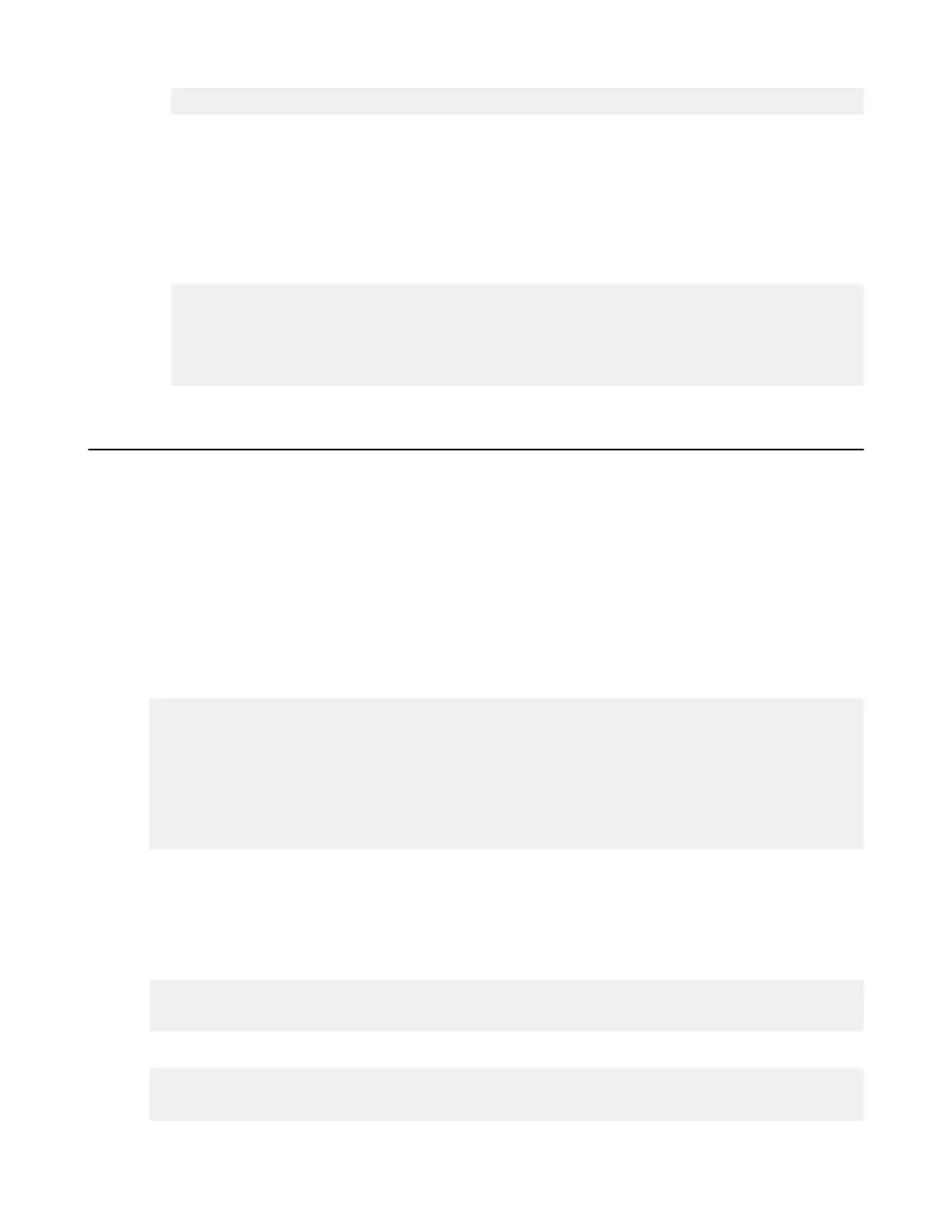| Set up Users and Groups | 39
# cat /tmp/id_rsa.pub > /home/aspera_user_1/.ssh/authorized_keys
Where:
• aspera_user_1 is the server user account.
• /tmp/id_rsa.pub is where you saved the public key sent by the user.
• /home/aspera_user_1/.ssh/authorized_keys is the file that contains the public key.
c) Configure permissions on the key.
Make the system user (in this example, user aspera_user_1) the owner of key directory and key file, allow
access by the aspera_user_1 group, and set permissions:
# chown -R aspera_user_1:aspera_user_1 /home/aspera_user_1/.ssh
# chmod 700 /home/aspera_user_1
# chmod 700 /home/aspera_user_1/.ssh
# chmod 600 /home/aspera_user_1/.ssh/authorized_keys
Testing a User-Initiated Remote Transfer
Once you have configured an Aspera transfer user on HST Server, test that an Aspera client can successfully connect
to your HST Server and upload a file.
Prerequisites:
• Client: Install an Aspera client application, such as the freely available IBM Aspera Desktop Client or IBM
Aspera Command-Line Interface, on the client computer.
• Server: HST Server must have at least one Aspera transfer user (a system user account that is configured to
authenticate Aspera transfers) configured on it.
If any of the following connection tests fail, see Clients Can't Establish Connection on page 329.
1.
On the client, test that you can reach the IP address of your HST Server.
Run the ping command:
# ping 10.0.0.2
PING 10.0.0.2 (10.0.0.2): 56 data bytes
64 bytes from 10.0.0.2: icmp_seq=0 ttl=64 time=8.432 ms
64 bytes from 10.0.0.2: icmp_seq=1 ttl=64 time=7.121 ms
64 bytes from 10.0.0.2: icmp_seq=2 ttl=64 time=5.116 ms
64 bytes from 10.0.0.2: icmp_seq=3 ttl=64 time=4.421 ms
64 bytes from 10.0.0.2: icmp_seq=4 ttl=64 time=3.050 ms
...
In the example above, the address of HST Server is 10.0.0.2 and the output shows successful responses from the
host.
If the output returns "Destination host unreachable," check the firewall configuration of the server.
2.
On the client, try a transfer to HST Server by using ascp.
Run the following command on your client machine:
# ascp -P 33001 --mode=send --policy=fair -l 10000 -m
1000 source_path username@ip_address:destination
For example: (where aspera_user_1 is the example transfer user):
# ascp -P 33001 --mode=send --policy=fair -l 10000 -m 1000 /client-dir/
files aspera_user_1@10.0.0.2:/dir
