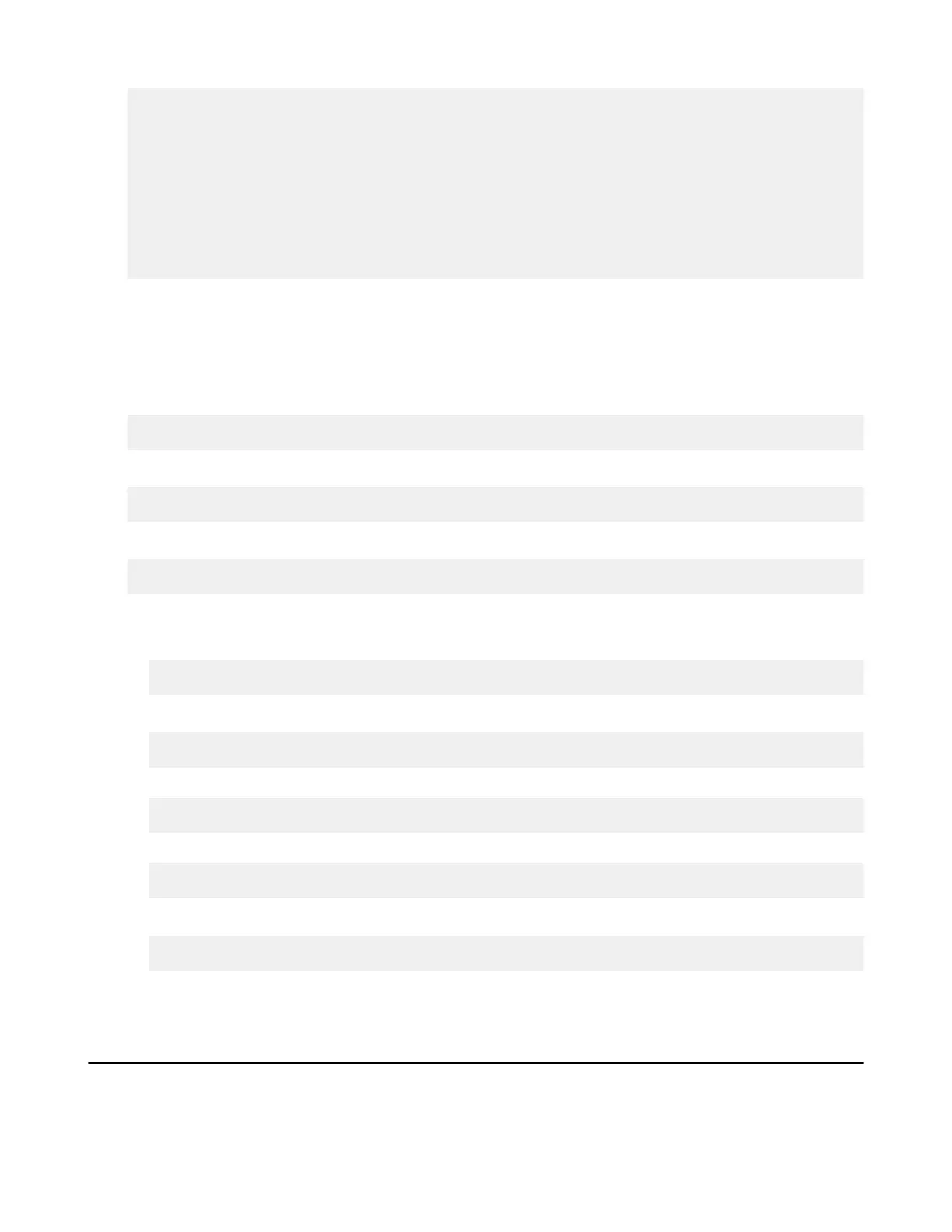| Set up HST Server for Node API | 281
<max_response_time_sec>10</max_response_time_sec>
<db_dir>/opt/aspera/var</db_dir>
<db_port>31415</db_port>
<ssl_ciphers>TLS_ECDHE_RSA_WITH_AES_128_CBC_SHA:…:RC2-CBC-MD5</
ssl_ciphers>
<ssl_protocol>tlsv1</ssl_protocol>
<activity_logging>true</activity_logging>
<activity_event_logging>true</activity_event_logging>
<files_recursive_counts_enabled>true</files_recursive_counts_enabled>
<aej_logging>true</aej_logging>
</server>
Restarting and Reloading Services
Note: Running the commands below requires root privileges.
Restart asperanoded:
Run the following commands to restart asperanoded:
# systemctl restart asperanoded
or for Linux systems that use init.d:
# service asperanoded restart
Reload the Node Configuration:
# sudo /opt/aspera/bin/asnodeadmin --reload
Restart asperanoded and the Redis database:
1.
Stop asperanoded:
# systemctl stop asperanoded
or for Linux systems that use init.d:
# service asperanoded stop
2.
Shutdown the database:
# /opt/aspera/bin/asnodeadmin --db-shutdown
3.
Start asperanoded:
# systemctl start asperanoded
or for Linux systems that use init.d:
# service asperanoded start
Note: The database service is started automatically when you restart the node service.
Securing the Node Service Behind a Proxy
If your HST Server must expose asperanoded to the internet, such as when setting it up as a IBM Aspera on Cloud
(AoC) node, Aspera strongly recommends protecting it with a reverse proxy and keeping the SSL ciphers up-to-date
(see https://cipherli.st/ for examples). (CIM-1694). Normally, asperanoded runs on port 9092, but nodes that are added
