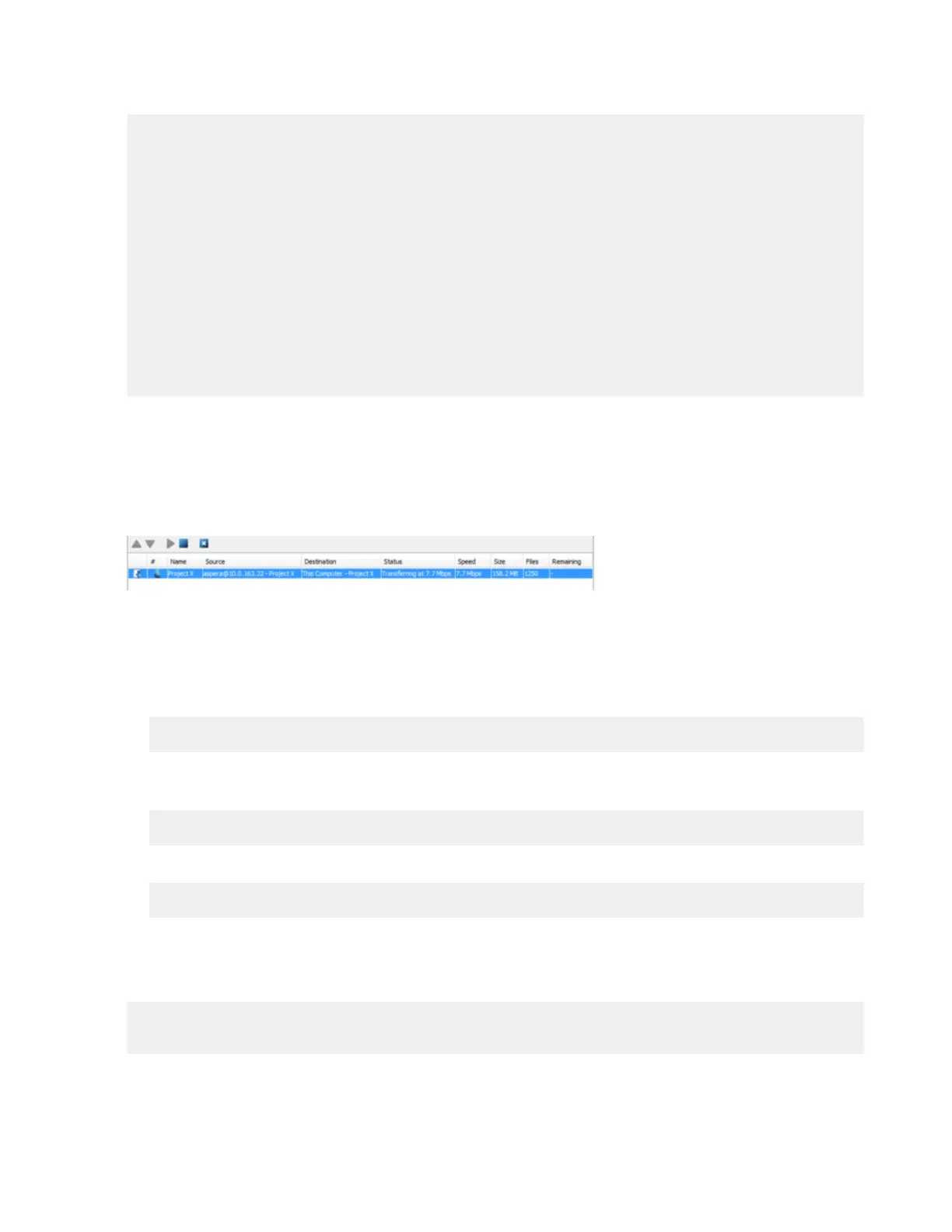| Aspera Sync | 226
Example Sync Configuration in aspera.conf
<file_system>
...
<directory_create_mode> </directory_create_mode>
<directory_create_grant_mask>755</directory_create_grant_mask>
<preserve_acls>none</preserve_acls>
<preserve_xattrs>none</preserve_xattrs>
...
</file_system>
...
<default>
...
<async_db_dir> </async_db_dir>
<async_db_spec> </async_db_spec>
<async_enabled>true</async_enabled>
<async_connection_timeout>20</async_connection_timeout>
<async_session_timeout>20</async_session_timeout>
<async_log_dir>AS_NULL</async_log_dir>
<async_log_level>log</async_log_level>
...
</default>
Viewing Aspera Sync Transfers in the Aspera GUI
The HST Server GUI shows async-initiated transfers if Aspera Sync is run on the machine (as client) by default,
whereas server async transfers are not shown.
In the following example, the GUI shows transfers associated with a Aspera Sync job in which the remote user,
aspera, is pushing files to the server folder for Project X.
You can configure the server and client reporting to the Aspera GUI with the following options.
Server reporting:
Server reporting is disabled by default. To enable the server to report Aspera Sync-initiated transfers:
1.
Run the following command on the server:
# asconfigurator -x "set_node_data;async_activity_logging,true"
2.
Restart asperanoded to activate your changes.
Run the following commands to restart asperanoded:
# systemctl restart asperanoded
or for Linux systems that use init.d:
# service asperanoded restart
Client reporting:
Client reporting is enabled by default. To disable the client from reporting Aspera Sync-initiated transfers, run the
following command on the client machine:
# asconfigurator -x
"set_client_data;async_management_activity_logging,false"
You do not need to restart asperanoded for this change to take effect.
