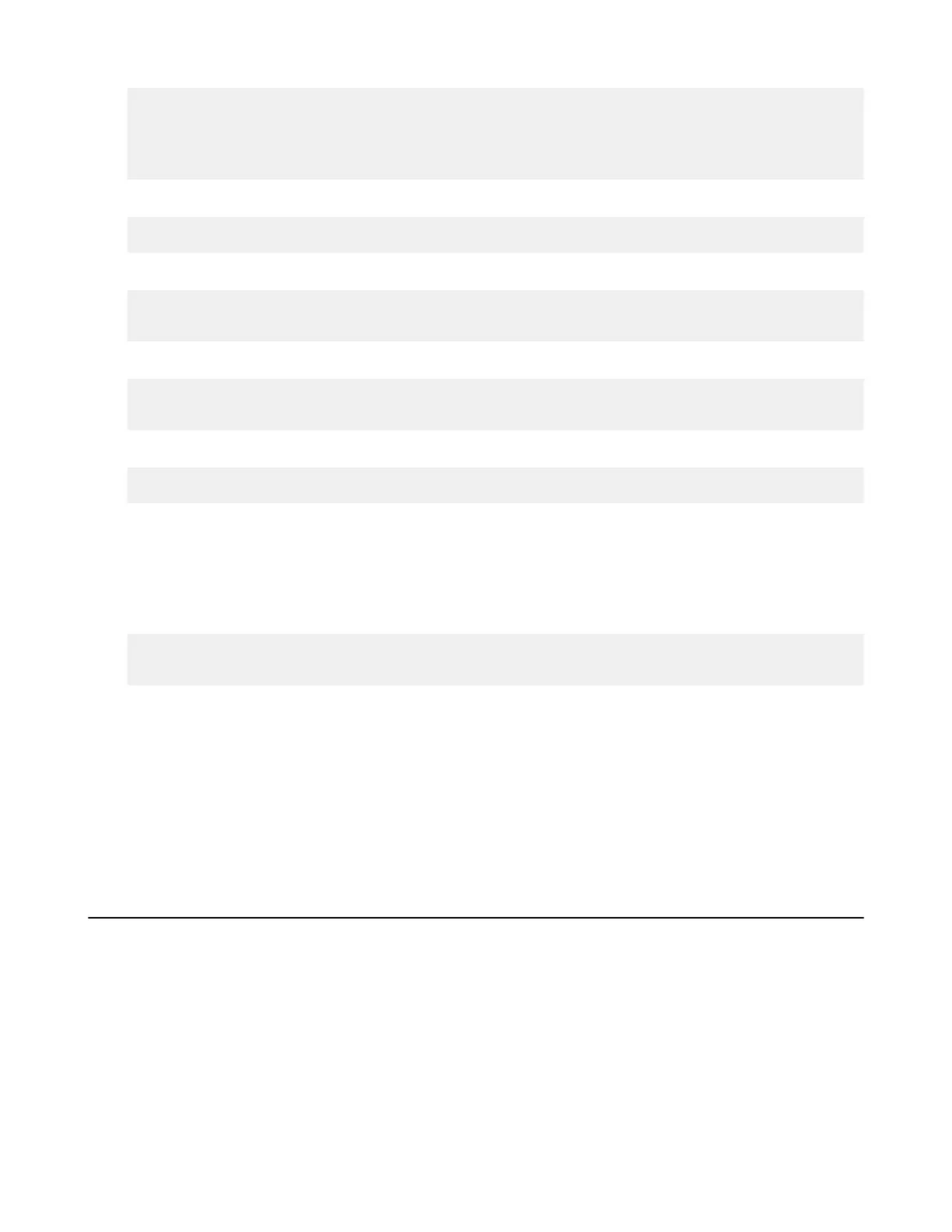| Aspera Sync | 262
# If you want you can bind a single interface, if the bind option is not
# specified all the interfaces will listen for incoming connections.
#
bind 10.54.44.194
Save your configuration file and then run the asperaredisd service with the location of your configuration file.
# /opt/aspera/sbin/asperaredisd /filepath/redis_configuration.conf.
Point asperawatchd to the new Redis location by running the following command on your server:
# asconfigurator -x
"set_node_data;watchfolderd_db_spec,redis:redis_host:redis_port:domain"
For example,
# asconfigurator -x
"set_node_data;watchfolderd_db_spec,redis:10.54.44.194:31415:root"
Restart asperawatchd.
# /opt/aspera/bin/asperawatchd --user username
You can now start a Aspera Sync session from any client mounting NFS storage from that NFS server.
Important: The path of your mounted directory must match the path of the directory on the NFS server. For
example, if the directory is found at /data/D1 on the NFS server, you must mount it at /data/D1.
Start a Aspera Sync session with the local directory (-d) pointing to the mounted storage and the --watchd option
pointing to the remote Redis monitored by asperawatchd. For example:
async --watchd redis:10.54.44.194:31415 -N watch_remote -d /data/D1 -r
adminuser@10.0.0.1:/data/R11 -K BIDI
In this example, the client on Host A starts the Aspera Sync session. The asperawatchd service on Host B
(10.54.44.194) scans the /data/D1 directory mounted by Host A and passes the snapshot to Aspera Sync. Aspera
Sync transfers the relevant files from the mounted storage to the target directory remote Host C (10.0.0.1). In this
example, only Host B needs to be configured for asperawatchd.
Note: These examples are all one-time sessions, but you can run any of these sessions in continuous mode (if the
source machine is Windows or Linux) by using the -C option. In continuous mode, any changes you make to a
monitored directory are detected by Introduction to Watch Folders and the Aspera Watch Service on page 159.
Changes are propagated through Aspera Sync.
Aspera Sync Monitoring and Logging
Admins can use the asyncadmin command-line tool to monitor async sessions and snapshots. Aspera Sync logs
offer detailed information about session events, such as transfers and conflicts.
asyncadmin Command-Line Options
Administrators can use the asyncadmin tool to view the status of the current synchronization, as well as the
latest snapshot. This includes the number of files in each state and any changes that might be incomplete on the
remote endpoint. asyncadmin also offers troubleshooting options for deleting file records from a snapshot by path
globbing match or filename. Learn more about asyncadmin definitions, allowable values, and defaults.
