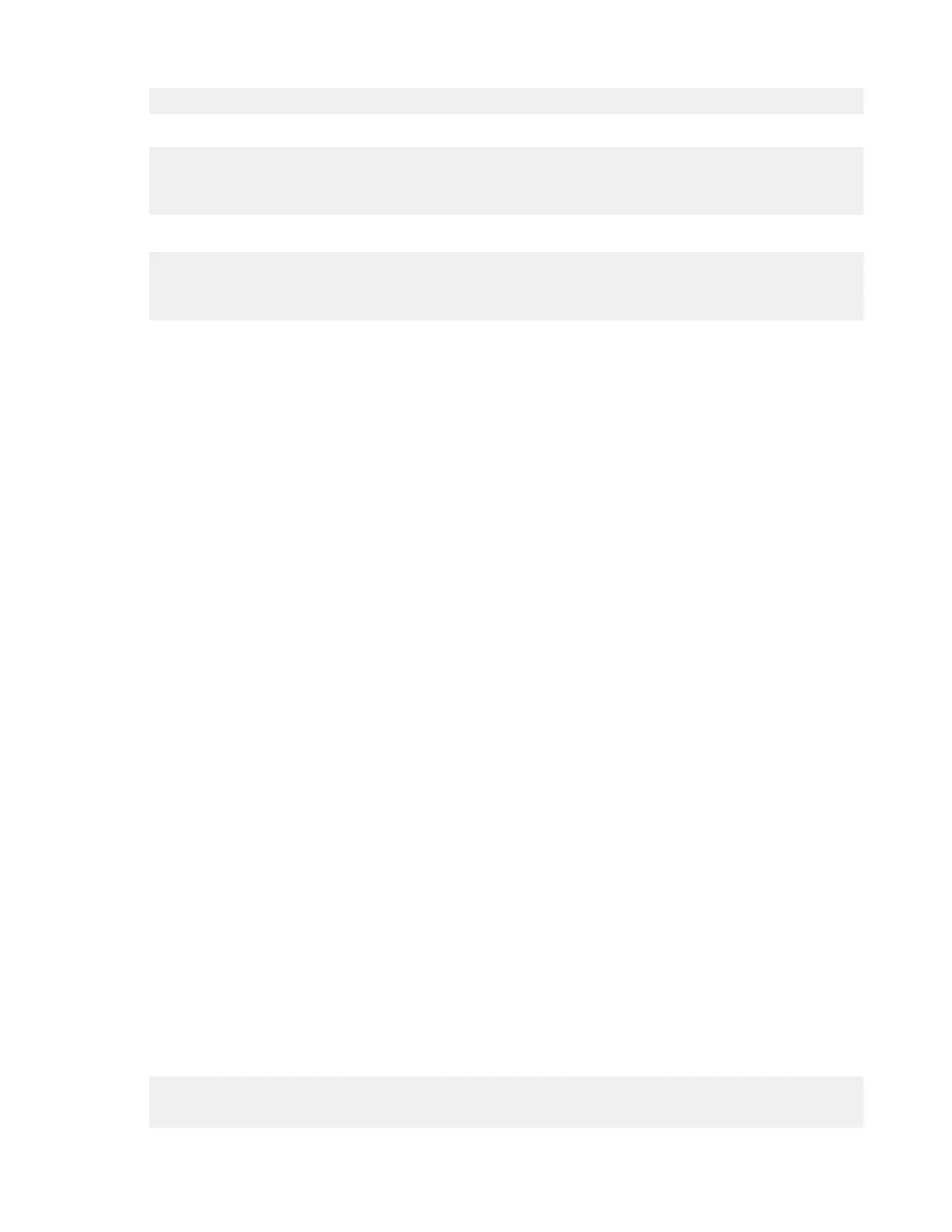| Watch Folders and the Aspera Watch Service | 199
}
8.
Verify that the Watch Folder is running.
# curl -k --user node_api_user:node_api_password -H "X-aspera-
WF-version:2017_10_23" -X GET https://host:node_api_port/v3/
watchfolders/watchfolder_id/state
For example:
# curl -sk --user watchfolder_admin:XF324cd28 -H "X-aspera-
WF-version:2017_10_23" -X GET https://198.51.100.22:9092/v3/
watchfolders/b394d0ee-1cda-4f0d-b785-efdc6496c585/state
If the Watch Folder is running, it is reported with "state":"HEALTHY".
You can manage Watch Folders using the API. For more information, see Managing Watch Folders with the API on
page 203.
Creating a Pull Watch Folder with the API
These instructions describe how to create a pull Watch Folder by using the Watch Folder API.
You can also create and manage Watch Folders from the command line (Creating a Pull Watch Folder with
aswatchfolderadmin on page 170) or by using IBM Aspera Console (IBM Aspera Console Admin Guide).
When you create a Watch Folder, a Watch service subscription is automatically created to monitor the source
directory. In the rare case that the subscription is somehow deleted or impaired, Watch Folders automatically creates
a new subscription; however, the new subscription does not retain the file change history and all files in the source
directory are re-transferred.
Restrictions on all Watch Folders
• Only local-to-remote (push) and remote-to-local (pull) configurations are supported. Remote-to-remote and local-
to-local are not supported.
• Growing files are only supported for local sources (push Watch Folders) and must be authenticated by a transfer
user (password or SSH key file). The transfer user cannot be restricted to aspshell and the source cannot be in
object storage.
• Source file archiving is not supported if the Watch Folder source is in object storage.
• IBM Aspera Shares endpoints must have version Shares version 1.9.11 with the Watch Folder patch or a later
version.
Restrictions on Pull Watch Folders
• The remote server must be running HST Server or HST Endpoint version 3.8.0 or newer.
• Pull Watch Folders must be authenticated with an access key ID and secret, a Node API username and password,
or IBM Aspera Shares credentials. SSH authentication is not supported for remote sources.
• Pull Watch Folders that use Node API authentication cannot be authenticated with a Node API user whose
associated transfer user is configured with a restriction (the Watch Folder status is reported as impaired). Edit the
transfer user's configuration to use a docroot, restart asperanoded, and the Watch Folder recovers automatically.
• Pull Watch Folders cannot use IBM Aspera on Cloud (including IBM Aspera on Cloud transfer service nodes) or
IBM Aspera Transfer Cluster Manager nodes as the remote source.
• Pull Watch Folders do not support growing files.
1.
Prepare your computer as described in Getting Started with Watch Folders on page 164.
2.
Create a Node API user and associate it with a transfer user account. The user account must have administrative
(root / sudo) privileges to interact with asperawatchfolderd.
# /opt/aspera/bin/asnodeadmin -a -u node_username -p node_password -
x admin_user --acl-set "admin,impersonation"
