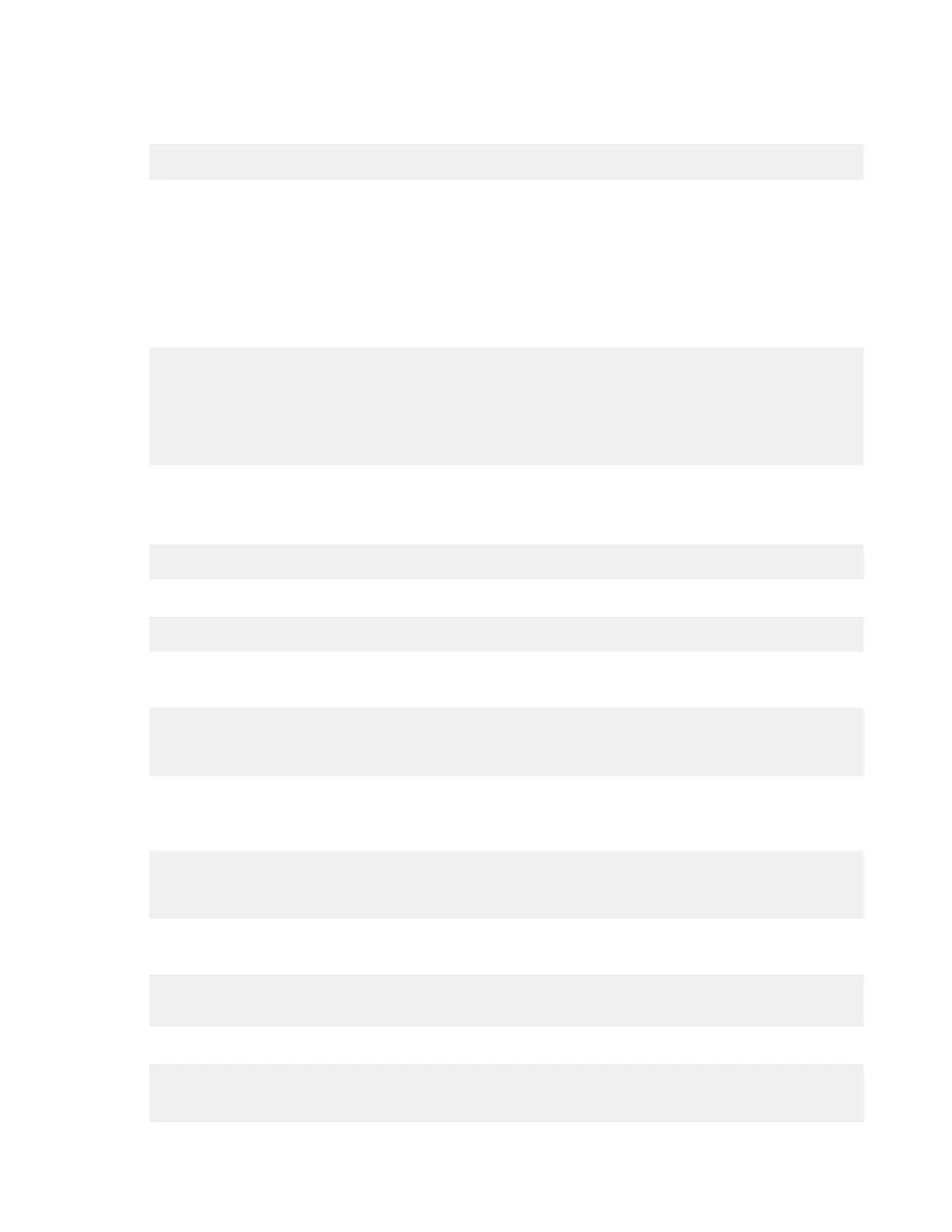| Watch Folders and the Aspera Watch Service | 217
Creating a Subscription, Snapshots, and Snapshot Differential
1.
Create a subscription and decide how to manage its expiration.
# /opt/aspera/bin/aswatchadmin subscribe daemon filepath [options]
By default, subscriptions expire in 24 hours. If your snapshot comparisons will be spaced more than 24
hours apart, either set the expiration time to a duration longer than the time between snapshots (add --
expire_in=seconds to the command) or send a resubscribe command periodically to maintain the
subscription.
For more information on creating subscriptions and resubscribing to them, see Managing Watch Subscriptions on
page 215.
In the following example, user aspera subscribes to /projectA/source and the subscription expires in 48 hours:
# /opt/aspera/bin/aswatchadmin subscribe aspera /projectA/source --
expire_in=172800
[aswatchadmin subscribe] Successfully created
subscription {"identifier":"bec581b3-3c34-47d7-
a719-93f26f8272d1","path":"file:////projectA/source","scan_period":
{"sec":9223372036854775807,"usec":999999},"expiration":"2018-03-15T07:39:21Z"}
Record the subscription ID (the value of "identifier" in the output) for use in creating the snapshot. You can also
retrieve the subscription ID later.
2.
Create a snapshot.
# /opt/aspera/bin/aswatchadmin create-snapshot daemon subscription_id
If you do not have the subscription ID, run the following command:
# /opt/aspera/bin/aswatchadmin query-subscriptions daemon
In the following example, user aspera creates a snapshot of the directory that is watched by subscription
bec581b3-3c34-47d7-a719-93f26f8272d1:
# /opt/aspera/bin/aswatchadmin create-snapshot aspera bec581b3-3c34-47d7-
a719-93f26f8272d1
[aswatchadmin create-snapshot] Successfully created snapshot 1.
3.
After the desired interval, create another snapshot to compare with the previous snapshot.
The snapshot ID is automatically incremented with each create-snapshot command. For example, running
the same command as the previous step outputs a new snapshot:
# /opt/aspera/bin/aswatchadmin create-snapshot aspera bec581b3-3c34-47d7-
a719-93f26f8272d1
[aswatchadmin create-snapshot] Successfully created snapshot 2.
4.
Generate the snapshot differential between the most recent snapshot and the snapshot before it.
To create a snapshot differential that outputs a list that can be used by ascp, run the following command:
# /opt/aspera/bin/aswatchadmin snapshot-
differential daemon subscription_id snapshot_id --format=PATH
Where the snapshot ID is the latest snapshot. For example:
# /opt/aspera/bin/aswatchadmin snapshot-differential aspera
bec581b3-3c34-47d7-a719-93f26f8272d1 2
/new_file.png
