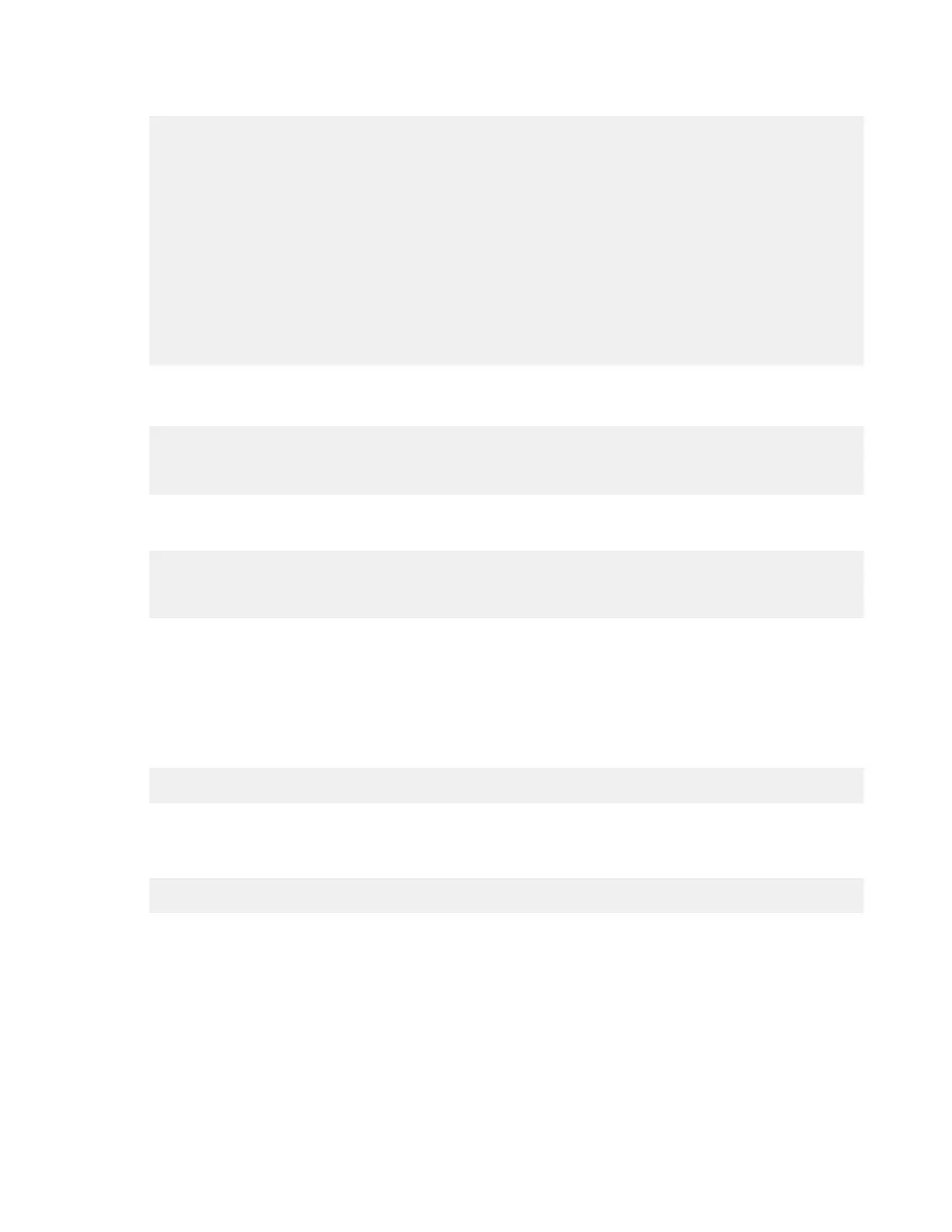| Set up the HST Server Web UI | 23
Add the following section at the end of the configuration file if it is not already there:
#BEGIN_ASPERA
<Directory /opt/aspera/var/webtools>
AllowOverride All
Require all granted
</Directory>
<Directory /opt/aspera/var/webtools/scripts>
AddHandler cgi-script .pl
SetHandler cgi-script
Options +ExecCGI
AllowOverride All
</Directory>
ScriptAlias /aspera/scripts/ "/opt/aspera/var/webtools/scripts/"
Alias /aspera/ "/opt/aspera/var/webtools/"
#END_ASPERA
5.
Enable the cgi and the dir modules.
For Debian, SLSE, and Ubuntu Linux distributions, run the following commands:
$ sudo a2enmod dir
$ sudo a2enmod cgi
$ sudo a2enmod cgid
For CentOS, Fedora, and RedHat Linux distributions, open httpd.conf and add or uncomment the following
lines:
LoadModule dir_module modules/mod_dir.so
LoadModule cgi_module modules/mod_cgi.so
LoadModule cgid_module modules/mod_cgid.so
After modifying the Apache configuration file, save and close it.
6.
Configure Apache authentication for the system user on the HST Server.
In addition to SSH authentication, HST Server uses Apache's authentication to authorize web UI access. To set up
a system user (asp1 in this example) for Apache authentication, run the htpasswd command below.
Note: On the first run of htpasswd, you must use the -c option to create the file for credential storage,
webpasswd. Do not use the -c option otherwise.
# htpasswd [-c ]/opt/aspera/etc/webpasswd asp1
Note: If you have Apache 2.4.4, you may get authentication errors when trying to provide a password to view
the site. As a workaround, run htpasswd with the -b option and enter the password on the command line as
follows:
# htpasswd -b /opt/aspera/etc/webpasswd asp1 password
7.
Configure SSL. (Optional)
For instructions on generating an RSA Private Key, a Certificate Signing Request (CSR), and an optional self-
signed certificate by using OpenSSL, see Create an SSL Certificate (Apache) on page 345.
Once you create your private key and Certificate (or you are using the unsigned Certificate provided by Aspera),
see Enable SSL (Apache) on page 347.
8.
Disable SELinux (RedHat, CentOS, and Fedora only).
SELinux (Security-Enhanced Linux), an access control implementation, can affect web UI access. To disable
SELinux, see Disabling SELinux on page 332.
