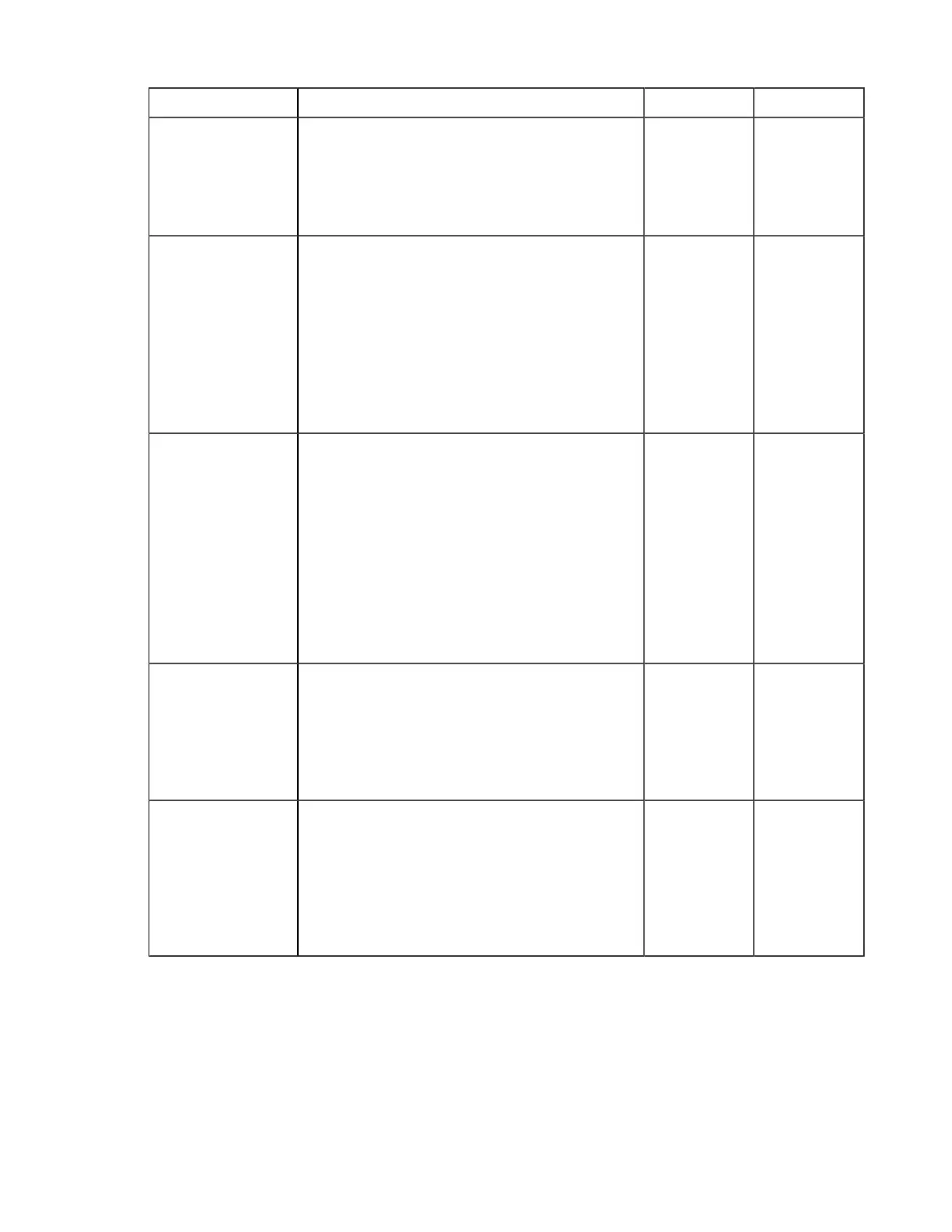| Set up the HST Server Web UI | 26
Field Description Values Default
EnableCreateFolder Set to yes (default) to allow users with the
appropriate permissions to create new folders using
the New Folder button within the web UI.
Note: The user can still upload a new folder even if
EnableCreateFolder is set to no.
yes / no yes
AsperaServer To use this computer solely for the HST Server web
UI (and not for file transfers), enter the IP address
or host name of the transfer server machine in this
field. In the case of a high-availability or clustered
setup, this value should be the IP address or host
name of the VIP (from where the VIP/cluster service/
load balancer will manage the transfer servers). Once
added, HST Server allows the user to transfer to and
from the file system on the indicated transfer server
machine.
The IP address
or host name
of the transfer
server machine
unspecified
(transfer using
local machine)
MinimumConnectVersionSet the minimum version of IBM Aspera Connect
that must be installed in order for users to be able
to use HST Server. If the minimum version is not
installed, a message is displayed that indicates the
minimum version required and provides a download
link. This option takes the value in the format of the
Connect version, for example, 3.0.0.12345.
Note: The default value for this setting is also the
lowest allowable value. If the value specified is
below the default value, the web UI enforces the
default value.
Version
number
2.8.0.0
EnableUserSwitching Allow a user to switch to a different user account.
When set to yes, a Change User button is added
to the web page in the upper-right corner. Note that
the feature only allows users to log in to a different
account than the one they are exiting.
This is currently an experimental feature.
yes / no no
EnableSortByName When set to true, files are sorted into a given order
to be displayed in before being listed on the HST
Server web UI.
Important: Aspera recommends using the default
setting of false. If you browse a directory that
contains numerous files, then browsing performance
may be impacted by the sorting process.
true / false false
5.
Secure your web server.
Aspera recommends the following security settings:
• Require HTTPS and disable HTTP connections. For instructions, see the documentation for your OS and web
server.
