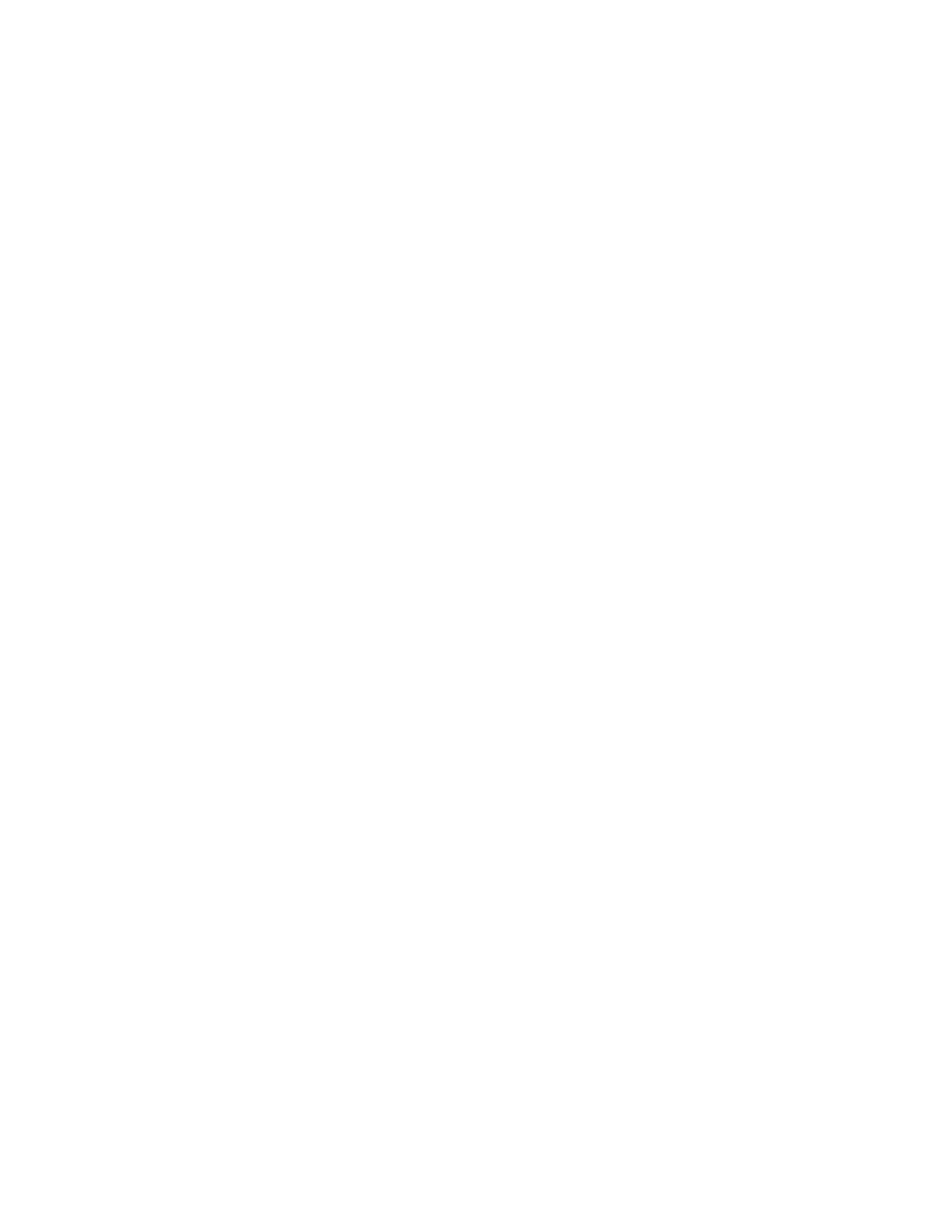1. Select Main menu-->Administration-->More-->Set Date and Time.
2. Enter the Set Date & Time menu.
3. Use the [-] or [+] keys to select the year, month, and day. Use the --> to scroll to
the next entry when complete.
4. Set the hour and minutes (00:00:00) using [-] or [+] keys. Use the --> key to
scroll over to the next selection. The seconds are automatically set at 00.
5. Use the [-] or [+] keys to subtract or add hours for your time zone. (For more
information, see the following table.) ″UTC″ stands for Coordinated Universal
Time.
6. Press OK to save your changes. Press Quit to exit this menu without saving
your changes.
Note: The time does not automatically adjust for time changes, such as
daylight savings time.
14 LTO Library: User’s Guide
