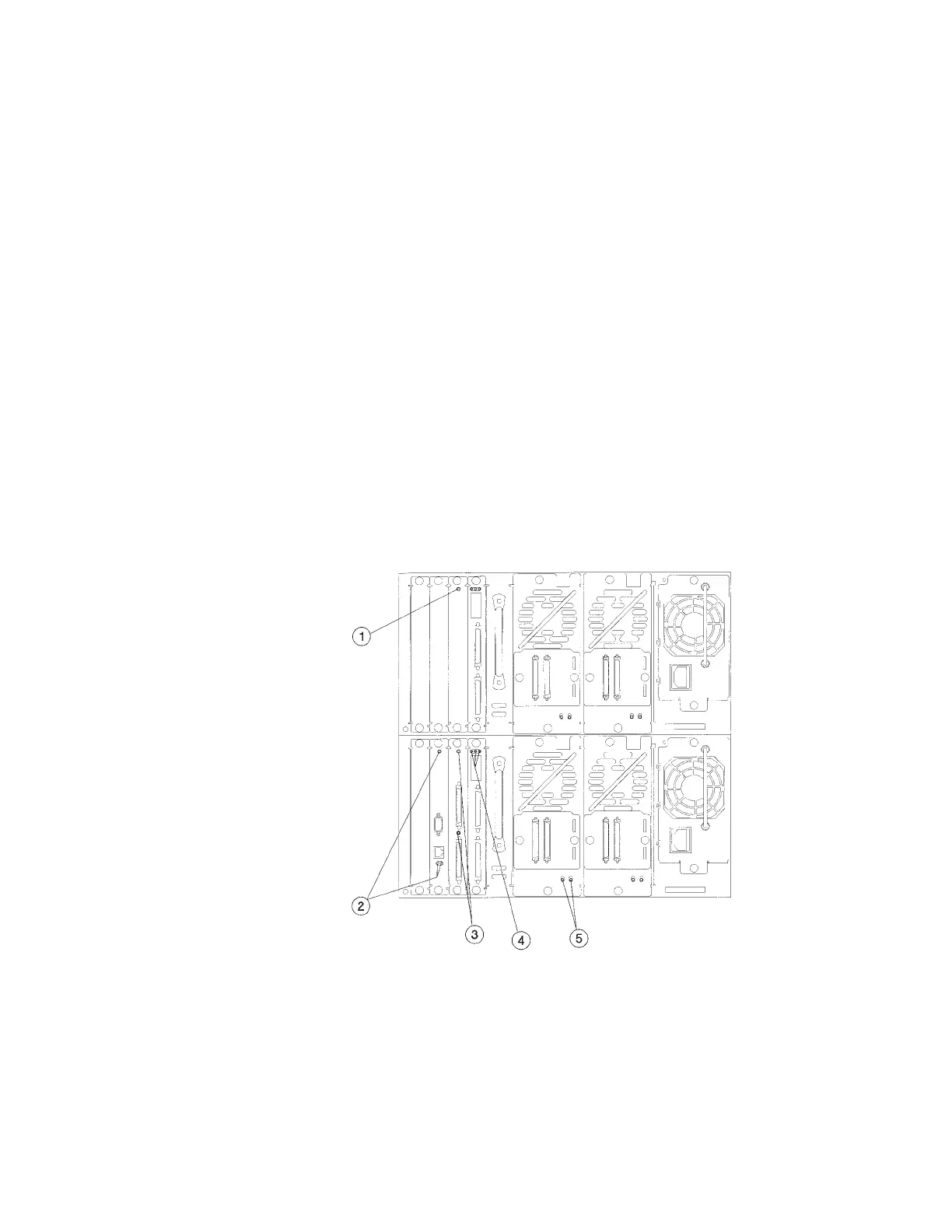Removing and replacing cards
Attention: This library contains very sensitive electrical components. It is
important to follow the proper procedures to prevent electrostatic discharge. Use
wrist-grounding straps and anti-static mats when removing and replacing cards
and major assemblies. Failure to follow these procedures could lead to intermittent
failures or premature hardware failures.
Removing a card
Follow these instructions to remove a card from the library
Note: Before turning the library off to remove a card from the library, review the
LEDs on the back of the card to ensure there is no activity (see “Location of
library LEDs”).
1. Note the library configuration settings (if you will be downloading new
firmware), and turn off the library.
2. Note how the library is connected and the placement of the card. Remove all
cords and cables attached to the card.
3. Loosen the two thumbscrews on the card by hand or with a screwdriver.
4. Remove the card by gently pulling it outward.
Location of library LEDs
«1¬ Slave controller LED
«2¬ Remote management card LEDs
«3¬ Library controller card LEDs
«4¬ Fibre channel card LEDs (if Fibre channel card is present)
«5¬ Drive module LEDs
42 LTO Library: User’s Guide
